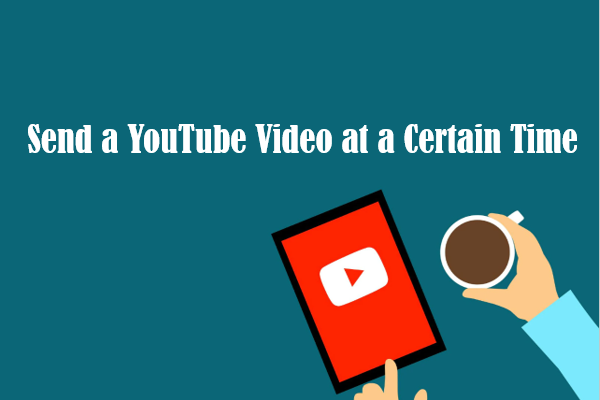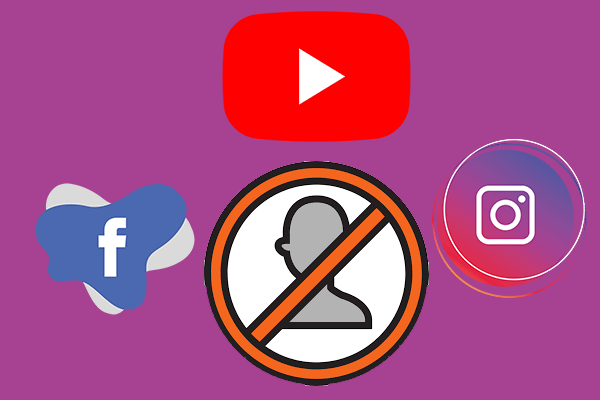What Is YouTube Family?
Have you ever subscribed to YouTube Premium for free ads? If you set up a YouTube family plan, you can share this paid membership with 5 family members who live under one roof.
Apart from YouTube Premium, you can also share other memberships like YouTube Music Premium, or YouTube TV memberships, and even Google services.
However, note that there is no need to buy that YouTube family plan if you are a member of the Google Family Group now. Because some features of the YouTube family plan overlap with Google Family Group.
How Does the YouTube Family Plan Work?
Family Manager
When you purchase the YouTube family service and create a YouTube family group, you will become the family manager – the account holder. However, there are some requirements for being a family manager:
- Be at least 18 years old (or the appropriate age in your country/region).
- Have a Google account.
- Live in a country/region where YouTube Premium or YouTube Music Premium is available.
- Not belong to another family group.
- Register without using a G Suite account.
Then, you can invite family members to the group to share your YouTube paid membership with them. Certainly, you have the right to remove the invited family members.
Family Member
If you were invited to the YouTube family group and have set up a Google account, you will become a YouTube family member. However, there are also some requirements for being a family member:
- Have a Google account.
- Live under the same roof as the family manager.
- Not belong to another family group.
As a YouTube family member, your privacy will not be exposed to other family members and your viewing and listening preferences are still your own.
How to Set up a YouTube Family Plan?
Do you want to set up a YouTube family plan? If yes, follow the instructions below.
Step 1: Subscribe to a membership if you do not have one.
1. Input youtube.com/paid_memberships in the Google search bar and hit Enter to access the website.
2. Click LEARN MORE under the membership you want.
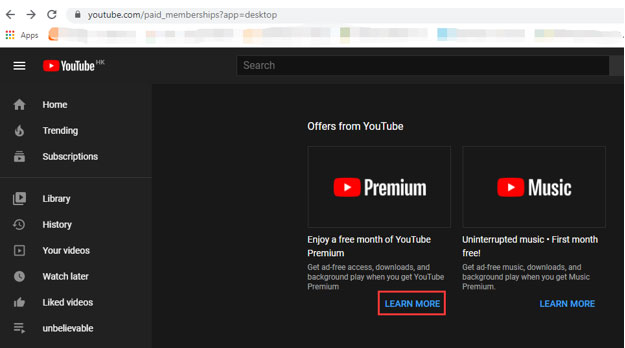
3. Click the family or student plan link then click TRY IT FREE for the family plan.
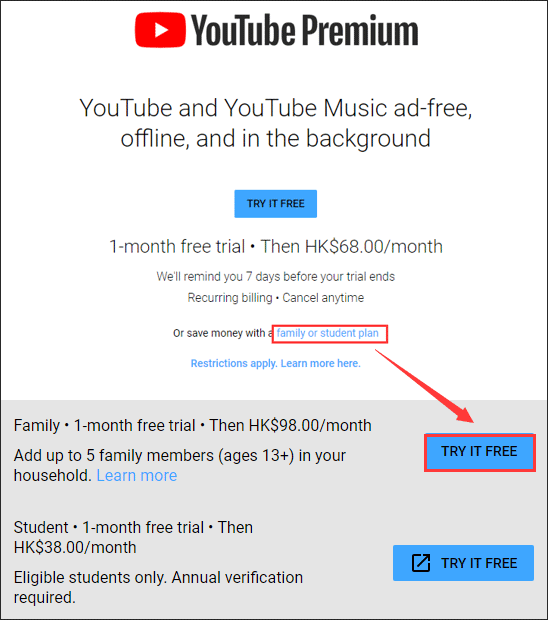
Step 2: Upgrade your membership to the family plan.
- Go to youtube.com/paid_memberships.
- Click Manage membership next to the membership you have selected.
- Click UPGRADE next to Family Membership.
Step 3: Invite your families to your group.
- Go back to com/paid_memberships.
- Click Manage memberships and then click EDIT next to Family sharing settings.
- Follow the on-screen instructions to invite your families.
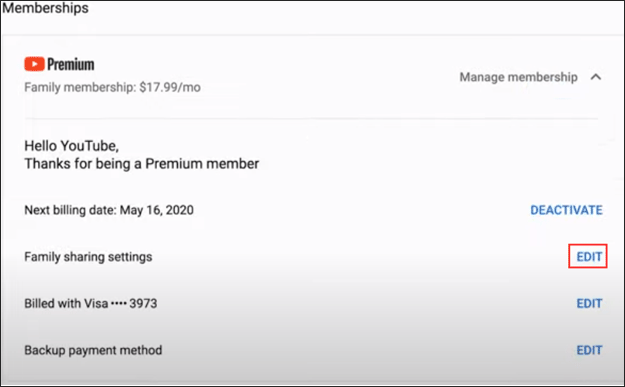
If you want to remove a family member. You just need to select Manage membership and click Remove member.
The End
Have you set up a YouTube family plan? If you still have some doubts about the plan, please leave a comment in the following zone and we will get back to you as soon as possible.