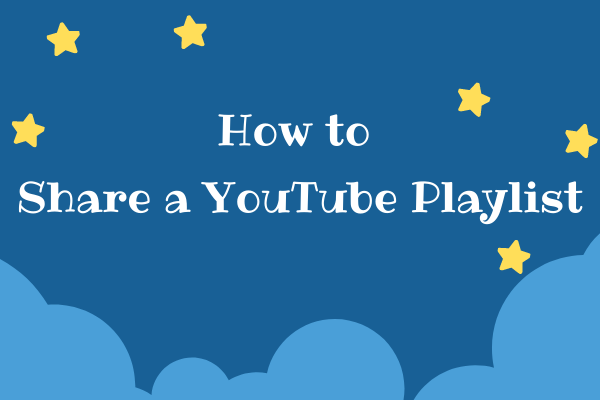Linking to a certain time in a YouTube video can save your recipient time and save you the trouble of typing out what you’re referencing. If you want to know how to do it, please read the steps below.
Method 1: Copying the Video Link
YouTube’s sharing feature lets you send videos at a certain time, no matter how long the video is. That is, when the person you send it to opens the video, it will skip straight to the timestamp you selected. Follow the steps below to learn how.
Step 1: Go to Youtube on your desktop or laptop computer.
Step 2: Find the video you want to share. Search for the video on which you want to link to a specific time, then click or tap the video to open it.
Step 3: Select the correct time. Go to the time to which you want to link in the video.
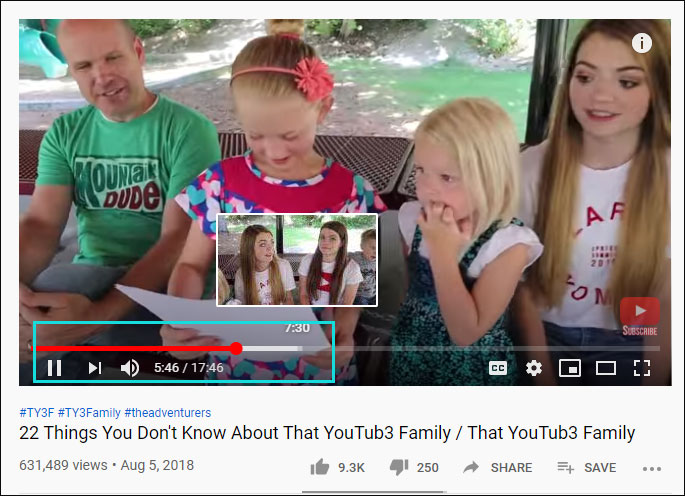
Step 4: Click the Pause icon on the lower-left side of the window.
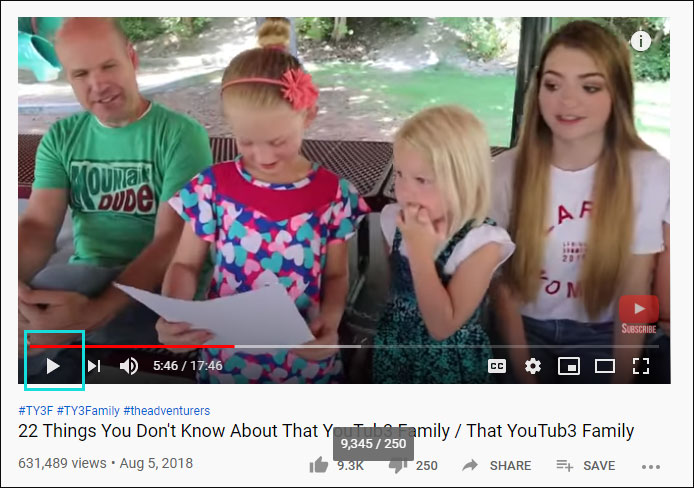
Then you have 2 options:
First Option:
Step 5: Right-click the video window. Doing so prompts a drop-down menu.
Step 6: Choose Copy video URL at current time. Clicking this option will copy the video URL to your computer’s clipboard.
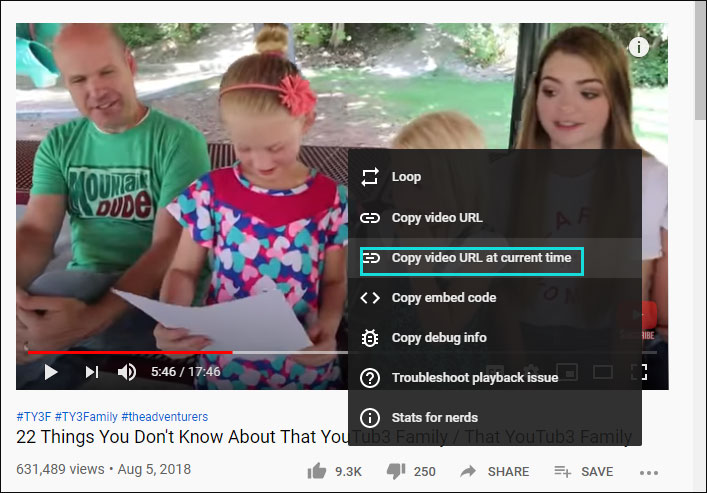
Step 7: Paste the link elsewhere. For example, Tweet, Facebook and more. Whenever someone opens the link, the video will start from the time you selected.
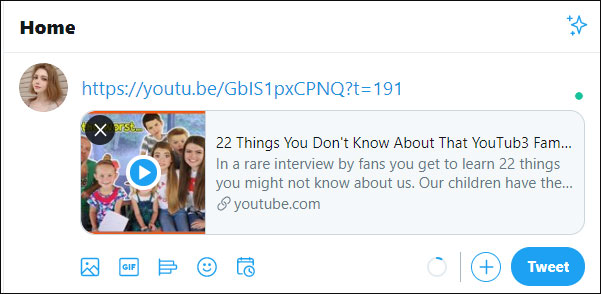
Second Option:
Step 5: Select the SHARE button below the video player window.
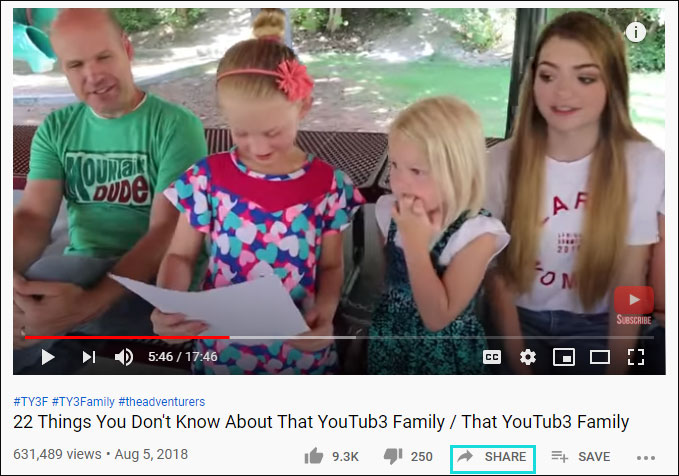
Step 6: When the small window appears, select the box that says Start at 5:46 — this will adjust the URL to start playing at a certain time. Then highlight the URL and select COPY on the right.
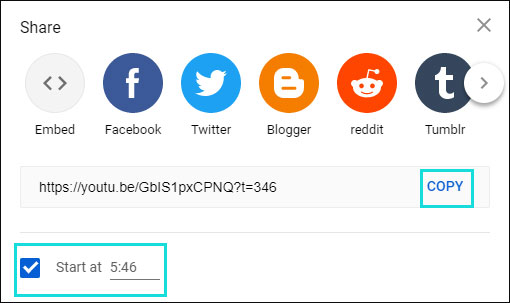
Step 7: Paste the timestamped URL anywhere, and thus send it to your friends and family, or post it on social media.
Method 2: Linking in the Comments Section
The second method to send a YouTube video at a certain time can only appear in the comment field of the video.
Step 1: Open YouTube.
Step 2: Go to the video you want to use.
Step 3: Note the time to which you want to link (e.g., 1: 22).
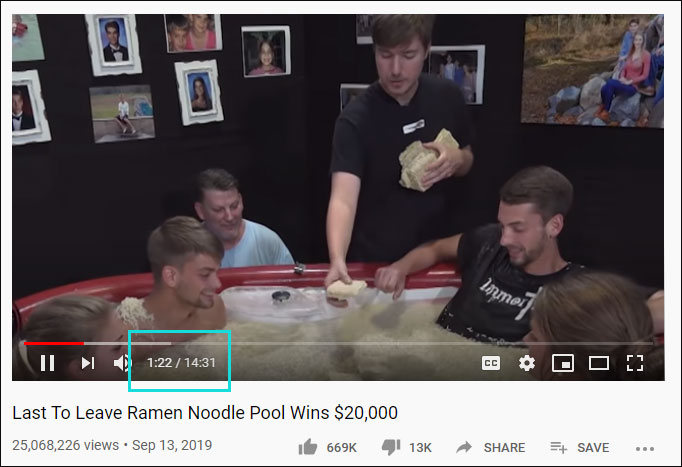
Step 4: Scroll down to the Comments section. Select the comment field.
Step 6: Enter the time stamp. Type in the time stamp (e.g., 1:22) for the moment to which you want to link.
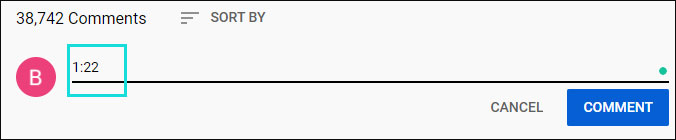
Step 7: Click COMMENT. Doing so can post your comment and convert your time stamp into a live link. You or any other user can click on the timestamp to jump to that point in the video.