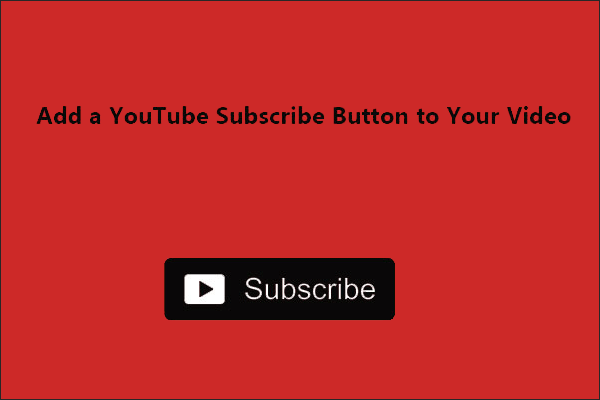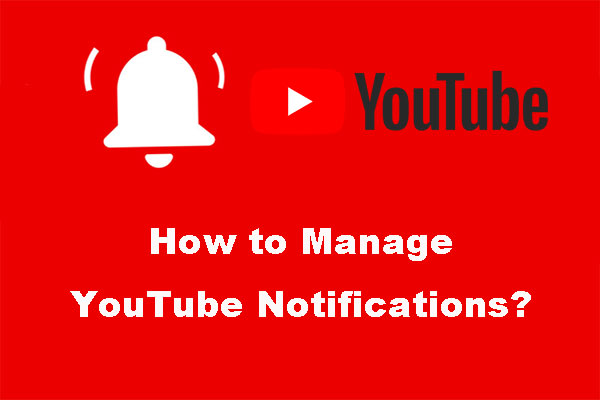What Is YouTube Bell Icon?
You may have noticed that a bell icon shows up when you sign in to your YouTube account or subscribe to a channel. What is the function of the bell icon?
![]()
Introduced in September 2016, the YouTube bell icon is for notification. It will notify you of the comments or replies you receive and the update from your subscribed channel.
Customize Bell Settings
Click the bell icon next to your avatar and you will see the notifications you have received. To customize the notification settings, you can click the Settings icon at the top right corner and then enable or disable the listed options.
![]()
Can you customize the notification from your subscribed channel? Yes, you can.
When you subscribe to a YouTube channel, a bell icon will appear and the bell setting will be set to Personalized setting by default (there is an exception: if you subscribed to a video channel that is made for kids, the bell setting will automatically be set to no notifications).
The Personalization setting is ideal for the subscribed channels that are very heavy on notifiable content. This because the setting will stop you from being bombarded whilst but allow you to receive the notifications that YouTube feels will be of relevance.
If you want to customize the bell setting, click the notification bell and switch from the Personalized setting to the All settings or the None setting. The All setting allows you to receive every notification about activity on your subscribed channel. Enabling the None setting means you won’t receive any notifications from the channel.
![]()
That’s all about YouTube bell icon but the post does not end. Keep reading.
Bonus for YouTube Users
As we know, there is no download button on YouTube. So, how to download some videos from YouTube? You need a YouTube downloader like MiniTool Video Converter.
MiniTool Video Converter is a professional and 100% clean Windows-based program. It can help you save videos from YouTube as MP4 and WebM in high quality as well as extra audios from YouTube videos.
MiniTool Video ConverterClick to Download100%Clean & Safe
How to use it? The tutorial is below.
- Download MiniTool Video Converter, install it and launch it to access its Video Download interface.
- Paste the YouTube video link into the specified area under the Video Download tab and then click the download icon.
- Select the video format and video quality you prefer and then click the Download
- Wait for the downloading process finishes and you can enjoy the video on your device.
Bottom Line
The article comes to an end. If you have other issues related to the YouTube bell icon, please leave the issues in the following comment zone and we will reply to you as soon as possible.
If you have some doubts about MiniTool Video Converter, please feel free to contact us via [email protected] and we will get back to you as soon as possible.