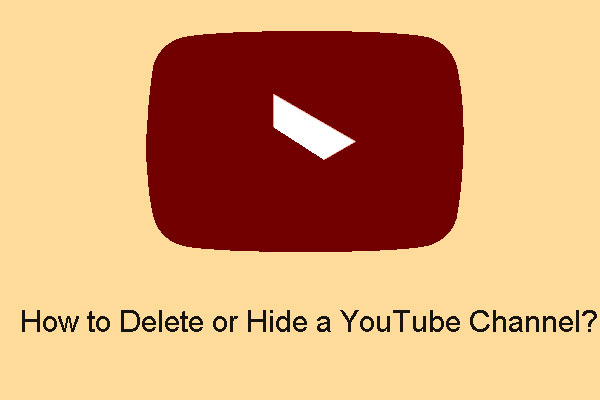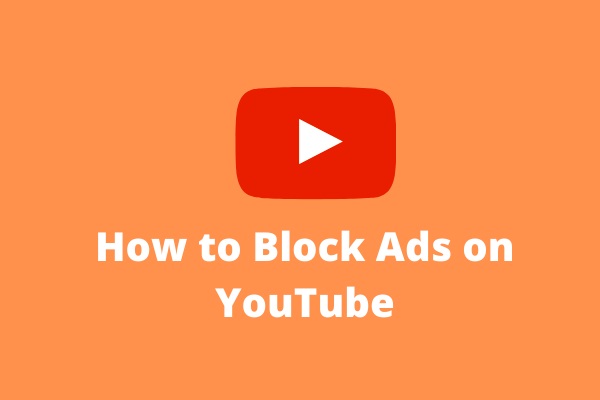The YouTube advanced settings can simplify your workflow. However, many people don’t know how to manage the YouTube advanced settings. We write this post to tell you how to manage your YouTube advanced settings.
Useful Tip: If you want to download videos on YouTube, you can use MiniTool Video Converter.
MiniTool Video ConverterClick to Download100%Clean & Safe
You can manage YouTube channels and YouTube account on the YouTube advanced settings page. It’s really convenient for you to use YouTube when you need to manage YouTube channel settings and YouTube account settings together. Now, let’s see how to manage your YouTube advanced settings.
How to Manage Your YouTube Advanced Settings?
Step 1: Sign in to your YouTube account and click your profile picture.
Step 2: From the right menu, click YouTube Studio.
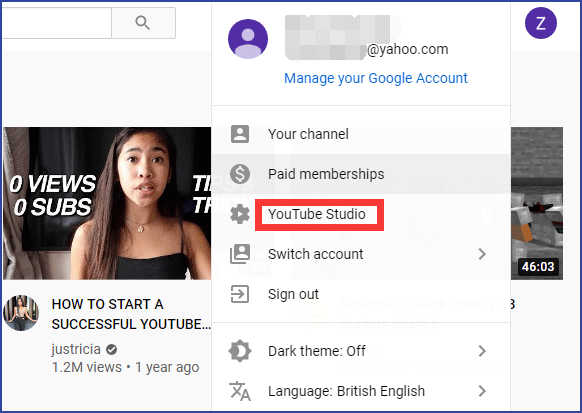
Step 3: Click Settings on the left menu.
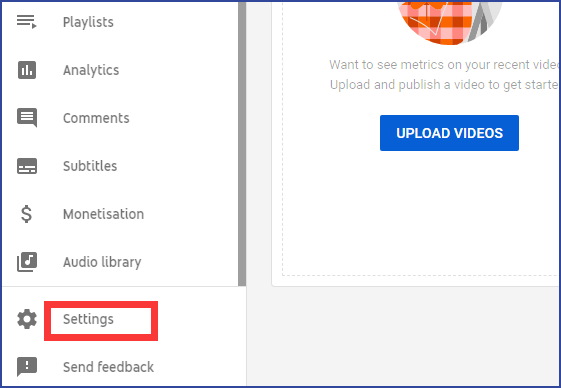
Step 4: Click Channel.
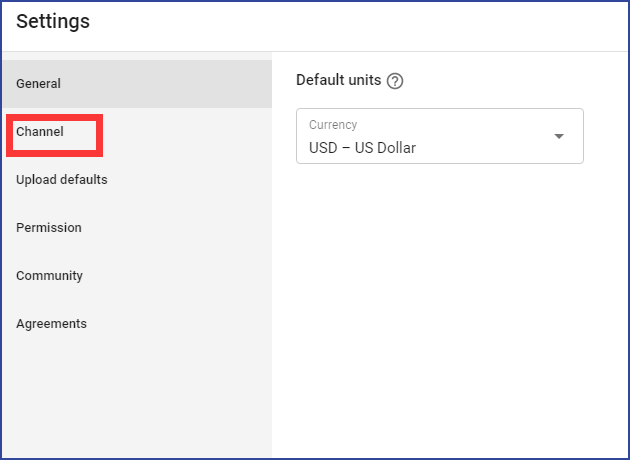
Step 5: Go to the Advanced settings section.
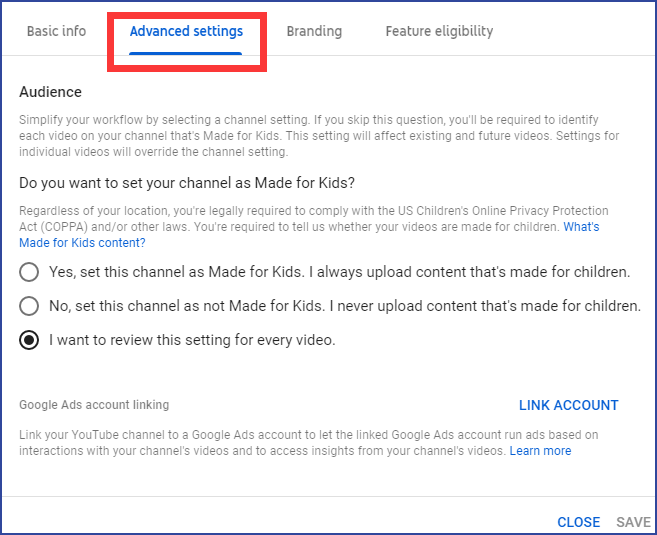
What Can You Do with YouTube Advanced Settings?
1: Set your channel as made for kids or not.
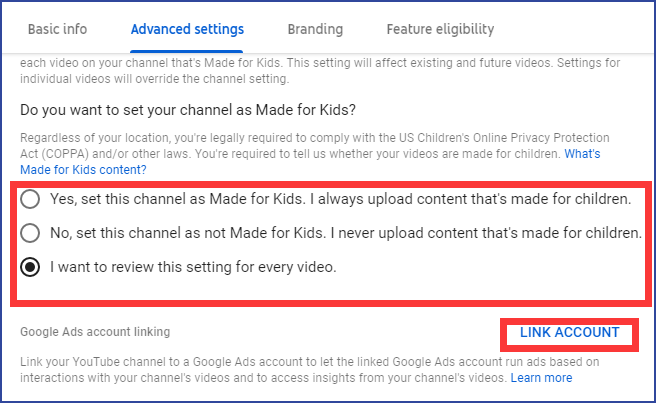
Here are three options as below.
- If you always upload videos that are made for kids and want to set your channel as made for kids, you can select the first option.
- If you never upload videos that are made for kids and don’t want to set your channel as made for kids, you can select the second section.
- The third option means that you want to review this setting for every video.
Those options above can simplify your workflow. If you skip this question, you will be required to identify every video on your channel.
What’s more, you can also click LINCK ACCOUNT to make your YouTube channel link with Google Ads account, so that the linked Google Ads account can run ads based on your channel’s video and get insights from your YouTube channel’s videos.
2: Display the number of people subscribed to your channel or not.
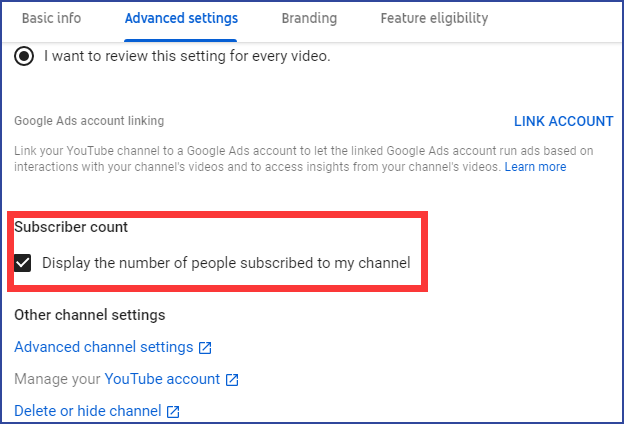
3: Three other channel settings
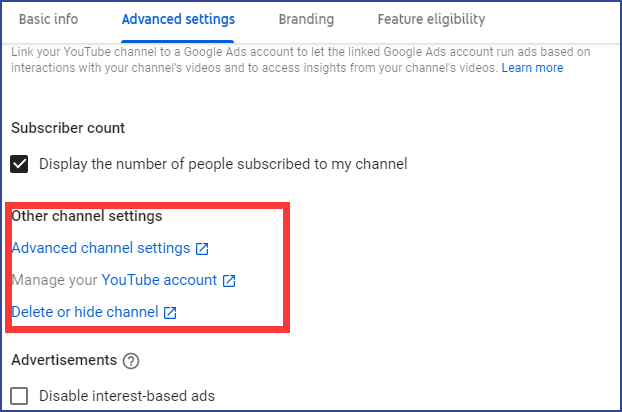
Advanced channel settings
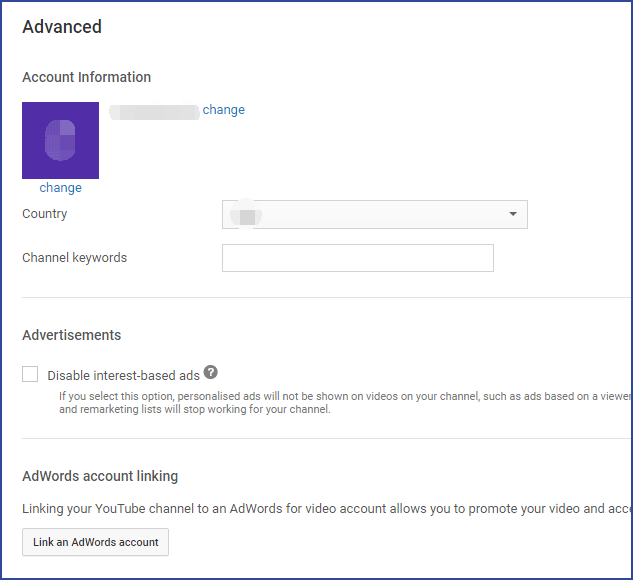
You can click Advanced channel settings to manage some information. Such as, setting your account information, blocking the interest-based ads, linking an AdWords account, setting channel recommendations and subscriber counts.
Manage your YouTube account
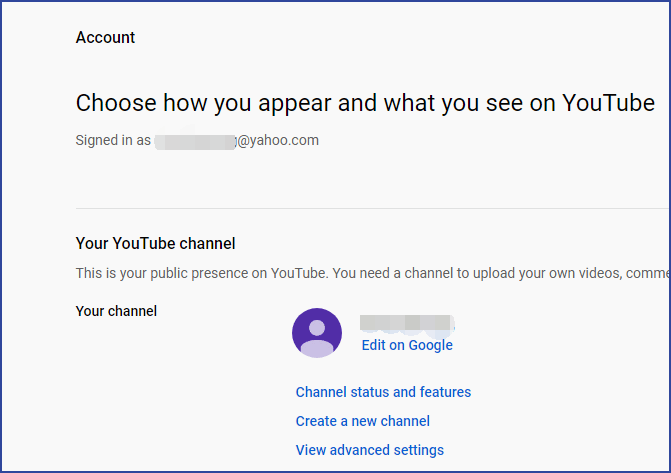
You can click Manage your YouTube account, then you will be guided to your YouTube account interface to choose what you see and how you appear on YouTube.
Delete or hide channel
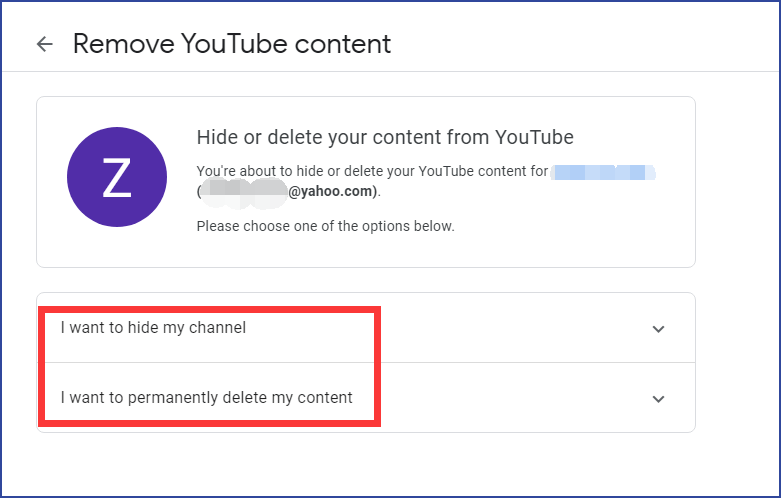
You can also click Delete or hide channel to hide your YouTube content or permanently delete your content on YouTube.
4: Disable the interest-based ads.
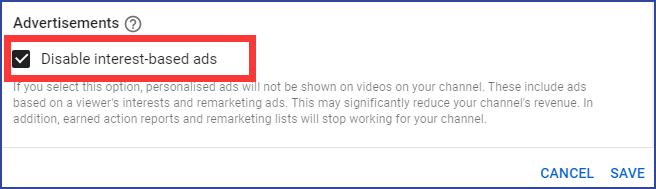
There are many remarketing ads and ads based on audience interests on YouTube. If you don’t like those ads, you can choose this option, and there will be no more personalized ads on your YouTube channel’s videos.
After you make your choice, don’t forget to click the SAVE button at last, then YouTube will save your options.
Bottom Line
You may have leant how to manage your YouTube settings and know the functions of those advanced settings on YouTube. If you have any related issues, you can comment on our post to make us know.