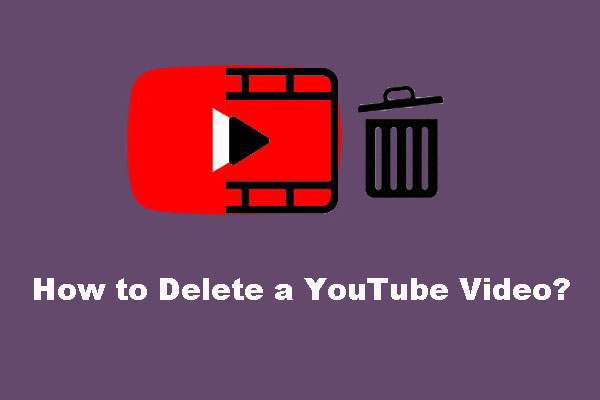One day, you just want to delete or hide a YouTube channel for some reason. Do you know what will happen after you delete or hide a YouTube channel? Do you know how to delete or hide a YouTube channel? This article from MiniTool Software will tell you all the answers you want to know.
For some reason, you need to temporarily hide your YouTube channel or permanently delete a YouTube channel. Before doing this, you should know that hiding or deleting a YouTube channel will also permanently delete all Community posts, comments, and replies of that YouTube channel.
Then, we will show you these two kinds of operations in the following parts:
- How to hide or unhide a YouTube channel?
- How to delete a YouTube channel?
MiniTool Video ConverterClick to Download100%Clean & Safe
How to Hide or Unhide a YouTube Channel?
You can hide and unhide a YouTube channel according to your actual requirements. After hiding a YouTube channel, the channel name, video contents, subscriptions, and subscribers in it will be set as private.
On the other hand, all the comments and replies in that YouTube channel will be permanently deleted at the same time. These are the things you need to note before you hide YouTube channel.
This is the guide on how to hide a YouTube channel:
1. Sign in your YouTube with the YouTube channel you want to hide.
2. Go to the Advanced settings You can use the foregoing link to go to that page directly. Or, you can go to Settings > Advanced settings to access that page.
3. Click Delete channel that is at the bottom of the page.
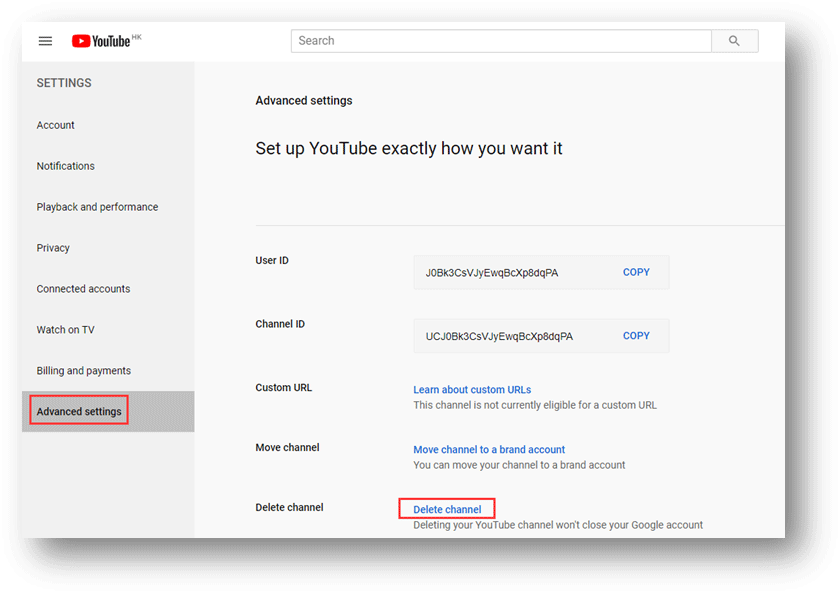
4. You will go to a page in which you need to enter your sign-in information.
5. Select I want to hide my channel to unfold it.
6. Check the boxes to confirm what will be hidden on your YouTube channel.
7. Click HIDE MY CONTENT to confirm the operation.
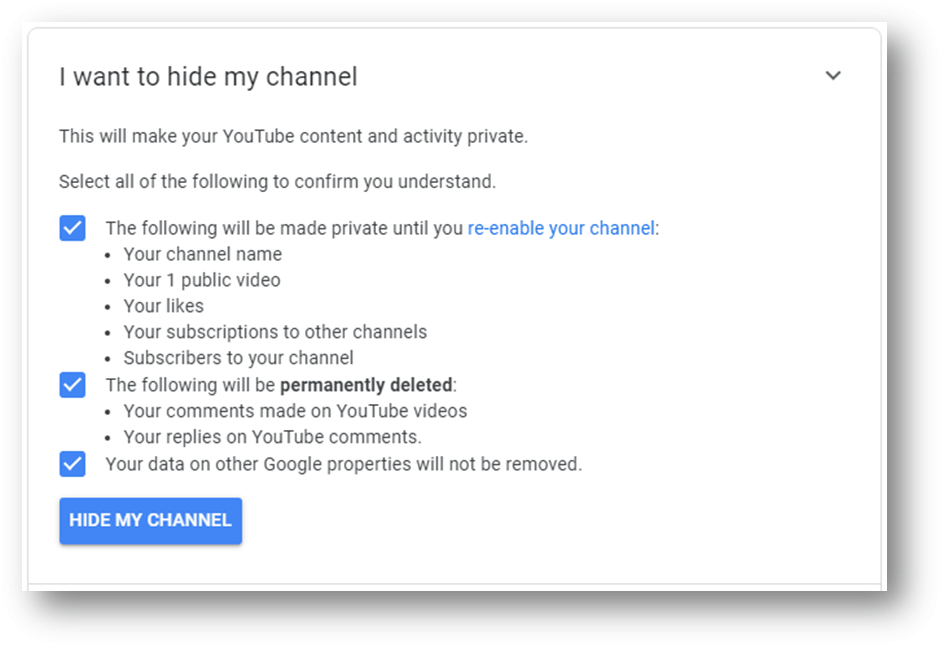
If you want your YouTube channel to be visible to others, or you need to upload, comment, and use the playlists, you can follow these steps to re-enable your YouTube channel:
- Sign in to your YouTube.
- Create a YouTube channel and fill out the needed information to restore your YouTube channel. In this step, you should not select To use a business or other name, click here. Otherwise, it will create a new channel rather than unhide your channel.
How to Delete a YouTube Channel?
Deleting a YouTube channel will permanently delete all contents like videos, comments, playlists, history, and messages in that channel. You’d better make sure that you don’t need to keep your YouTube channel if you want to do so.
Moreover, you are not allowed to delete a YouTube channel on your mobile device.
This is the guide on how to delete your YouTube channel:
- Sign in to your YouTube with the channel you want to delete.
- Go to the Advanced settings
- Click Delete channel.
- Enter your sign-in information to continue.
- Select I want to permanently delete my content to unfold it.
- Check the box to confirm that you want to delete YouTube channel.
- Click DELETE MY CONTENT to confirm the operation.
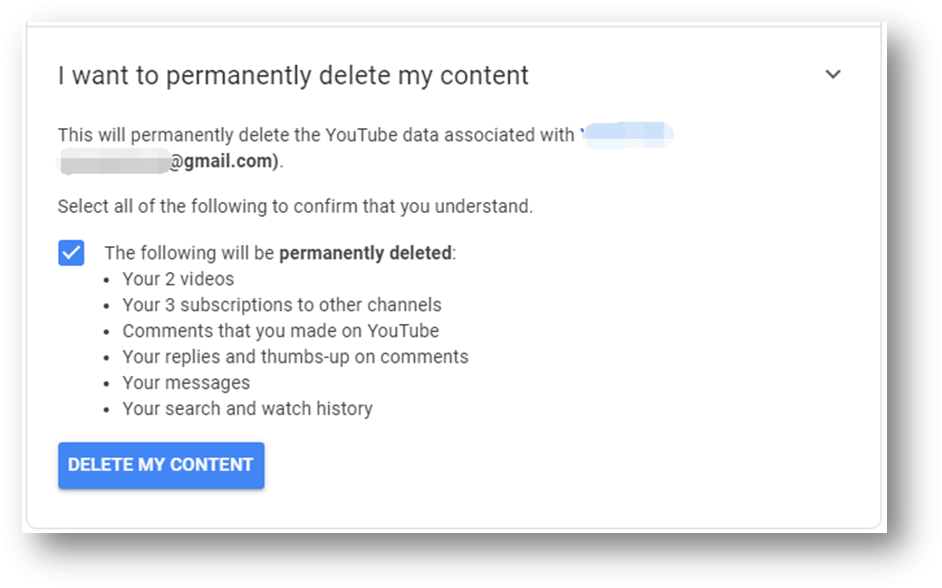
You may discover that you still can see the thumbnails of your YouTube videos after these steps. You should not worry about it because it will take some time to update the changes.
After deleting your YouTube channel, the YouTube channel URL and name will be invisible. You will be unable to search for it in YouTube Analytics.
Bottom Line
After reading this post, you must know how to delete a YouTube channel and how to hide a YouTube channel. Should you have some related questions, you can let us know in the comments.