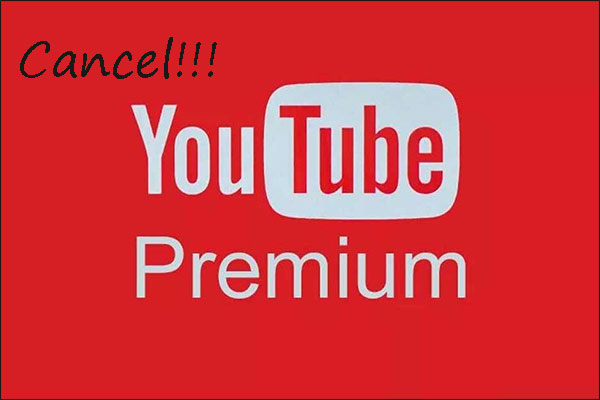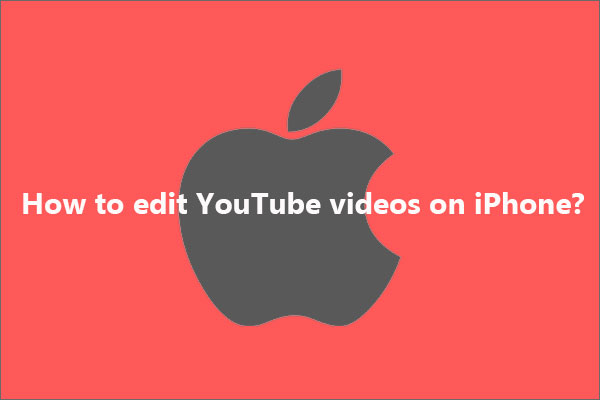How to play YouTube app in background on iPhone? Here’re three tricks:
- Use YouTube Premium
- Enable Request Desktop Website
- Use a third-party app
Trick 1: Use YouTube Premium
YouTube Premium is a paid streaming subscription service that allows you to watch YouTube videos without ads, download YouTube videos to watch them offline, play YouTube in the background, and so on. So, you can use YouTube Premium to play YouTube in the background on your iPhone.
Here is the guide on using YouTube Premium and playing YouTube in the background on iPhone.
Step 1: Go to the YouTube Premium page.
Step 2: Click the TRY IT FREE button on the YouTube Premium page.
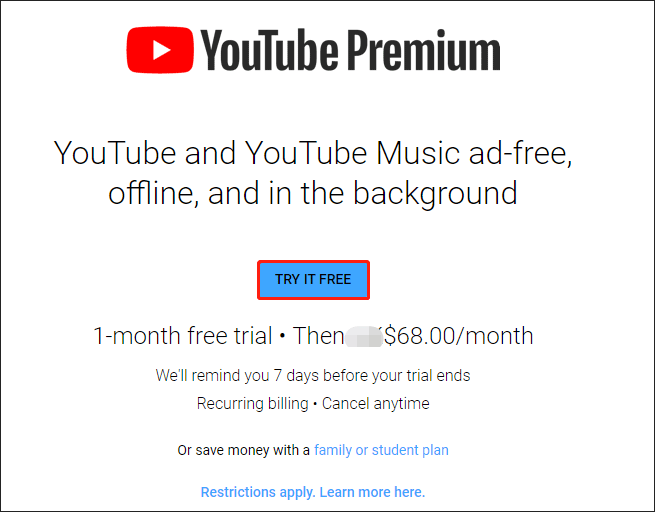
Step 2: Follow the on-screen instructions to enter your payment information and zip code.
Step 3: Now open the YouTube app on your iPhone and find the video to be played in the background on your iPhone.
Step 4: As soon as the video plays, you can close the YouTube app or even lock your iPhone and you will find the YouTube video’s audio won’t stop playing.
This is the first trick about “how to play YouTube in background iPhone”. As to the other two tricks, please keep reading.
Trick 2: Enable Request Desktop Website
The second trick about “how to play YouTube in background iPhone” is to enable the Request Desktop Website option.
Here is the tutorial.
Step 1: Open Safari on your iPhone and go to www.youtube.com.
Note: Doing this automatically redirects to the YouTube app, and you might need to uninstall the app.
Step 2: Find the video to be played in the background and play it.
Step 3: Tap the double-A icon in the top-left corner of your iPhone screen and then tap the Request Desktop Website option.
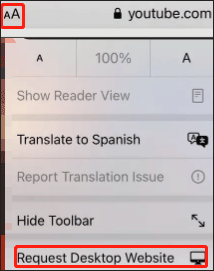
Step 4: Now you should see a new video player that looks like the YouTube website on a computer, and you should tap the video again to start playing it.
Step 5: Close the app and you will find that the video’s audio will stop playing. Don’t panic — open your iPhone’s Control Center where you should see a Play button and you can click it to play YouTube in the background.
Trick 3: Use a Third-party App
You can also use an app that can play YouTube such as iPlay Tube to play YouTube in the background on iPhone. You can search the App Store app for this app.
Once you install the app on your iPhone, launch it to access its interface. On the app interface, tap the search icon to find the YouTube video to be played in the background. Then, start playing the video and return to the home screen.
The YouTube video should keep playing. But if it stops, then go to Control Center and tap the play button to continue playing the YouTube video’s audio.
That’s all about “how to get YouTube to play in the background iPhone”. If you have any doubts about these tricks, please feel free to tell us.