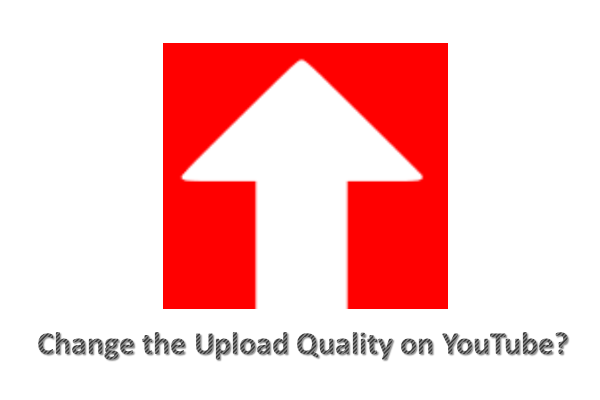Many macOS users would like to edit videos with iMovie. How to upload iMovie to YouTube? This post offers a detailed tutorial. Moreover, this post also touches on why some iMovie users cannot upload iMovie to YouTube.
YouTube is quite popular across the globe. Many macOS users prefer uploading videos they edit with iMovie to this platform. How to upload iMovie to YouTube? It is simple as this toolkit has evolved with an uploading feature for people who want to share iMovie videos to YouTube.
However, some users reported that they cannot upload iMovie videos to YouTube. To ensure the next uploading process goes smoothly, let’s learn about the issue first.
One iMovie user reported this issue on discussions.apple.com:
I can no longer upload movie clips from iMovie direct to YouTube via the share button. I can still select the YouTube option from the share button and the window pops up, allowing me to finalize the title, click Next and then Publish, but from there, the upload does not complete. It gets halfway in the status bar/circle but no further. When I check my YouTube page, the video does not appear, nor even as a video that is mid-upload.
MiniTool Video ConverterClick to Download100%Clean & Safe
Two Main Reasons for Failing to Upload iMovie to YouTube
For “why won’t my iMovie upload to YouTube”, there are two main reasons:
- The video you want to upload is longer than 15 minutes;
- iMovie’s video format is not compatible with YouTube.
There is an upload limit on YouTube. If your Google Account has been verified, you can upload a video longer than 15 minutes and the max upload size is 128GB (or 12 hours length). Read the following post to know more information and how to break the upload limit.
Why is iMovie’s video format not compatible with YouTube? There are overlapped and different video formats supported by YouTube and iMovie.
- iMovie supports: .MOV, .M4V, .AVI, .MP4;
- YouTube support: .MOV, .MP4, .AVI, .WMV, .FLV .3GPP.
To eliminate the incompatibility, you need to convert .M4V to the one YouTube supports, like MP4.
Want to know other reasons for failing upload videos to YouTube? If yes, you might be interested in Why Can’t Upload Videos to YouTube? – Check the Causes.
How to Upload iMovie to YouTube?
Have you broken the YouTube upload limit and converted .M4V to the one YouTube supports? If, yes, you can start uploading videos from iMovie to YouTube.
Step 1: Open iMovie on your computer and then double-click the project you want to upload to YouTube in the Project Viewer.
Step 2: On the top bar, click the export icon and then choose the YouTube option from the list.
Step 3: On the YouTube window, you need to:
- input your YouTube account;
- fill out the Title, Description, and Tags;
- select a Category and a Privacy option.
Step 4: Click the Next button to upload the iMovie video.
Step 5: Read the Terms of Service and then click the Publish button.
Are you seeking for iMovie alternatives? Here are 6 toolkits you can try.
Final Thoughts
Have you uploaded your videos from iMovie to YouTube successfully? When you upload iMovie to YouTube, do not forget the video format to the one YouTube supports.
If you have some issues about uploading iMovie to YouTube, please leave them in the following comment zone and we will reply to you as soon as possible.