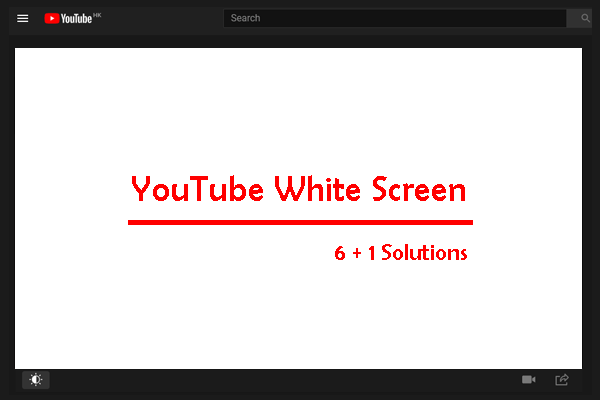Make YouTube Black
How many hours do you spend watching YouTube videos? An hour, two hours, or more? If you are a heavy YouTube addict, do you usually feel eye fatigue?
As we know, starting a bright screen for a long time can cause eye fatigue and even high myopia. To avoid these troubles, it is wise to turn the YouTube screen from light to dark. Well, how to make YouTube black on PC? There are two ways.
How to Make YouTube Black on PC?
- Enable the YouTube dark theme
- Enable the PC dark theme
Enable the YouTube Dark Theme
YouTube does have a dark mode that provides an easier-on-the-eyes viewing experience. Once you enable the dark mode, the YouTube screen will go black. How to enable the dark mode? Follow the guide below.
Step 1: Open YouTube through a browser.
Step 2: Sign in to your YouTube account. If you have done that, then click your avatar on the top-right corner.
Step 3: Click the Appearance option from the menu.
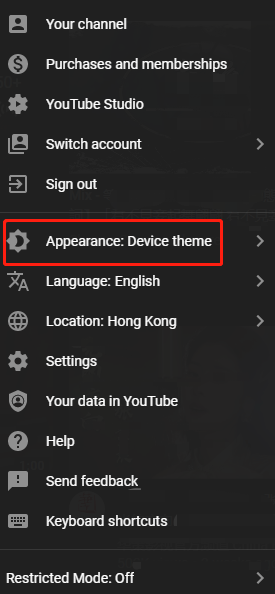
Step 4: Choose the Dark theme option from the Appearance menu.
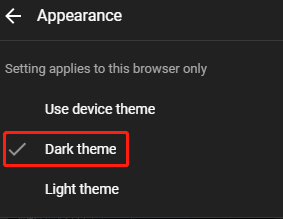
Now, you can see that the YouTube screen is black.
Enable the PC Dark Theme
Aside from enabling the YouTube dark theme, you can also enable your PC dark theme to make YouTube black on PC. Why? YouTube introduced a new feature called Use device theme that allows YouTube to automatically update its theme to respect Windows 10’s built-in theme preference.
How to make YouTube black on PC using the Use device theme feature? There are two stages.
First stage: enable the dark theme on a Windows 10 computer
Step 1: Press Windows + X and then choose the Settings option from the menu.
Step 2: Click the Personalization setting on the Settings window.
Step 3: Navigate to the Colors tab, then scroll down the right page until you see Choose your default app mode, and choose Dark.
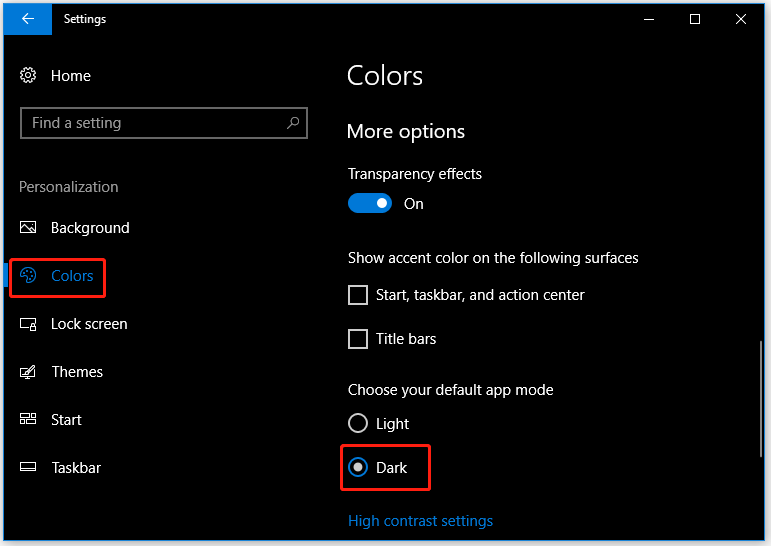
Second stage: enable the Use device theme feature on YouTube
Step 1: Open YouTube through a browser.
Note: Here we recommend that you use Google Chrome or Firefox instead of Internet Explorer because we find that the Use device theme feature is not available on Internet Explorer.
Step 2: Sign in to your YouTube account and then click your avatar.
Step 3: Click the Appearance option from the menu.
Step 4: Click the Use Device theme option on the Appearance menu.
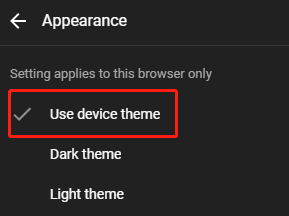
Now, your YouTube should use the same theme as that on your computer.
Bottom Line
It is highly recommended that you set YouTube to black if you always watch YouTube videos at night or for a long time Have you made YouTube black on PC?
If you have doubts about the two ways about “how to make YouTube black on PC”, please leave them in the comment zone and we will contact you as soon as possible.