How to Change Age on YouTube?
This part shows you how to change age on YouTube using different devices such as PCs and mobile phones.
MiniTool uTube DownloaderClick to Download100%Clean & Safe
Change Your Age on YouTube Using A Computer
Step 1: Open the YouTube webpage and log in to your YouTube account if you haven’t.
Step 2: Click your avatar and then click the Manage your Google Account link under your email address.
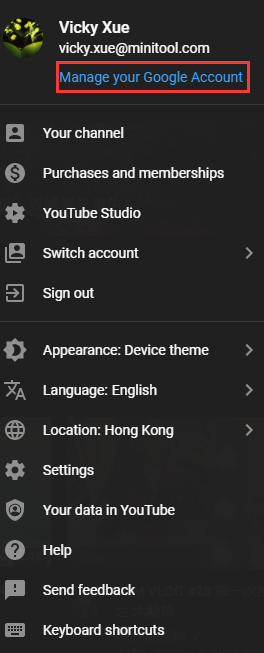
Step 3: On the Google Account web page, switch to the Personal info tab.
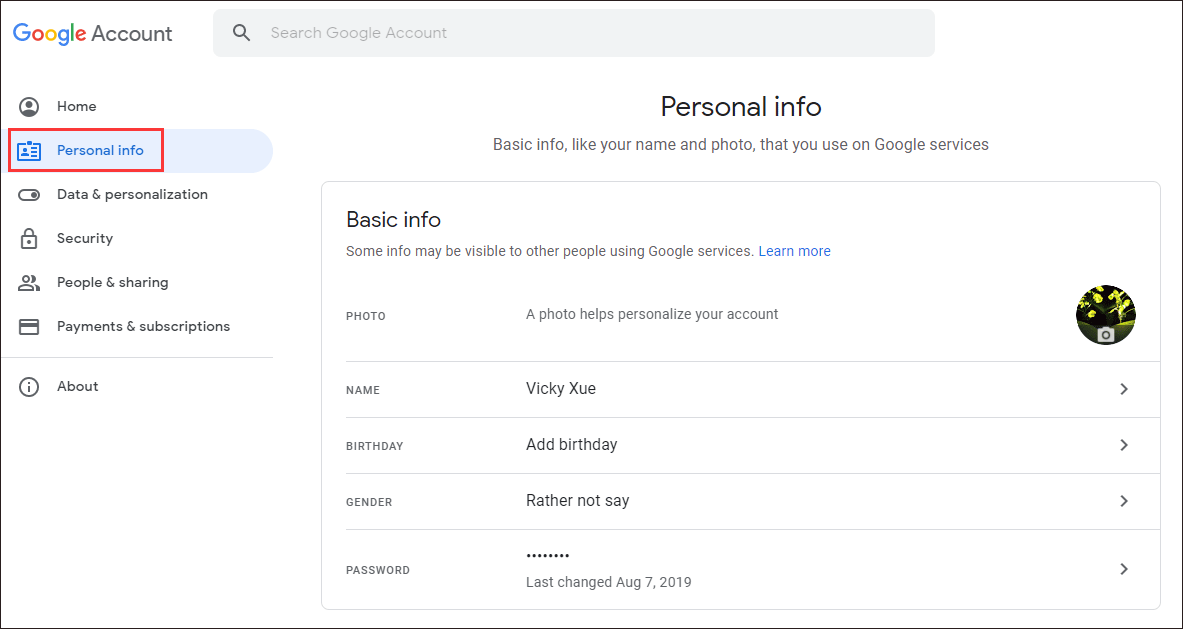
Step 4: Click the BIRTHDAY setting on the right pane.
Step 5: Input your birthday and then click the Save button.
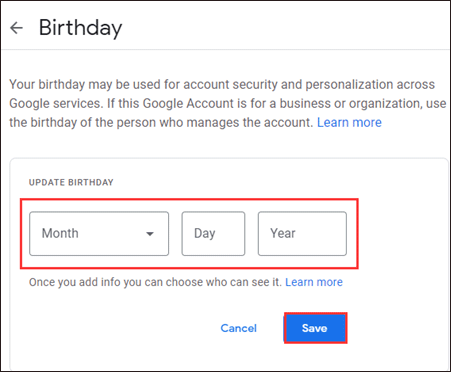
Step 6: Click the Confirm button.
Change Your Age on YouTube Using A Mobile Phone
Steps to change your age on YouTube using a mobile phone:
Step 1: Input plus.google.com on your browser’s search bar.
Step 2: Sign in to Google+ if you have not.
Step 3: Tap the menu icon (a series of three horizontal white lines) in the upper-left of your phone screen.
Step 4: Tap the Profile tab and then tap the About option to access your personal information.
Step 5: Scroll to the Gender, birthday, and more section and tap the edit icon in this section.
Step 6: Tap the information icon that is located to the right of your birthday.
Step 7: Tap the GO TO MY ACCOUNT option.
Step 8: Tap the edit icon next to the birthday information.
Step 9: Update your birthday and then click the UPDATE button.
Step 10: Click the CONFIRM button to save the change.
This is about how to change your age on YouTube. Scroll down to see how to change your age on TikTok.
How to Change Age on TikTok?
How to change your age on TikTok? There is no direct way. But you can follow the guide below to try updating your age on TikTok.
Step 1: Open the TikTok app on your phone.
Step 2: Tap your profile and then tap the three-dot icon in the upper right corner.
Step 3: Scroll down to the Support section and then tap Report a problem option.
Why report a problem? When you report a problem with the TikTok app, you have created a chance that you can prove your age and then TikTok will update your age. But note that you will be asked to upload your government-issued ID or passport for verification purposes.
Bottom Line
Have you changed your ages on YouTube or TikTok? If you find there is something unclear in tutorials in this post, please point it out in the following comment zone and we will update it as soon as possible.


![How to Save Videos from YouTube to Your Devices Free [Full Guide]](https://images.minitool.com/youtubedownload.minitool.com/images/uploads/2024/08/how-to-save-videos-from-youtube-thumbnail.png)
