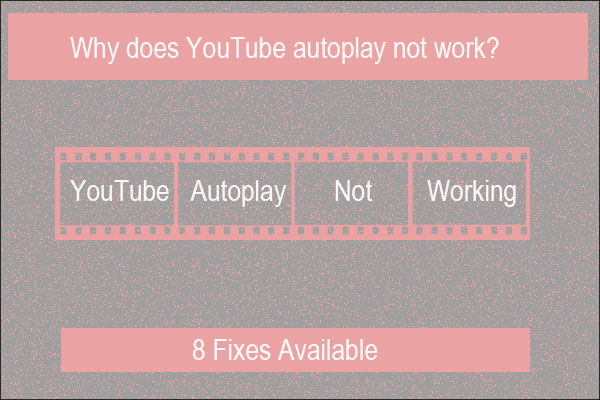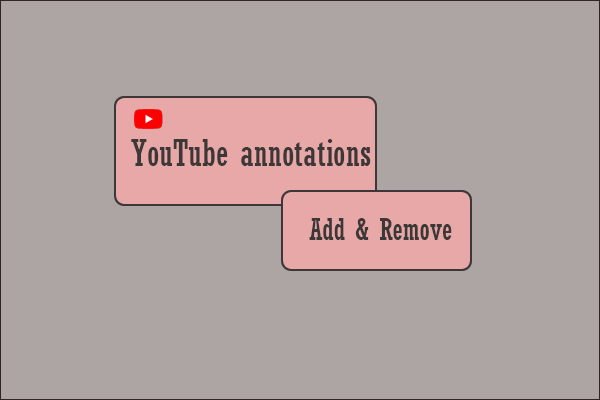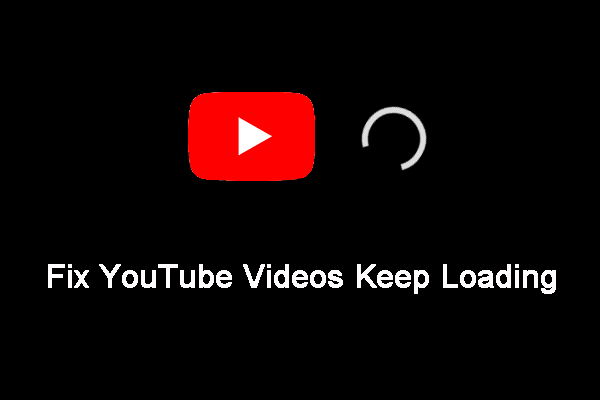Are you bothered by YouTube playlist keeps playing the same video or YouTube Music keeps repeating the same song? This post shows you some easy and effective solutions. Besides, you can also download your needed videos using MiniTool Video Converter to your computer to get a better watch experience.
YouTube Playlist Keeps Playing the Same Video
You can use YouTube to play videos or songs. If you want to watch some videos or listen to music continuously, you can create a YouTube playlist and set it to autoplay the next one using the YouTube player. Of course, you can also directly use the playlist made by the uploader.
But in the process of using YouTube, you may encounter various problems. For example, you may find that your YouTube playlist keeps playing the same video or your YouTube Music keeps repeating the same song. This issue can also happen when you use YouTube shuffle. Well then, why does YouTube shuffle play the same songs?
Here are some main reasons:
- Your most played songs may disturb YouTube autoplay.
- The YouTube annotations feature encounters issues.
- The recently added plug-ins conflict with YouTube
This is an annoying issue. But it can be fixed. In this post, we will introduce some methods that are worth trying.
Method 1: Clear Your Watch History
- Go to the home page of YouTube and sign in with your account.
- Click History from the left menu.
- Click CLEAR ALL WATCH HISTORY from the right panel on the next page.
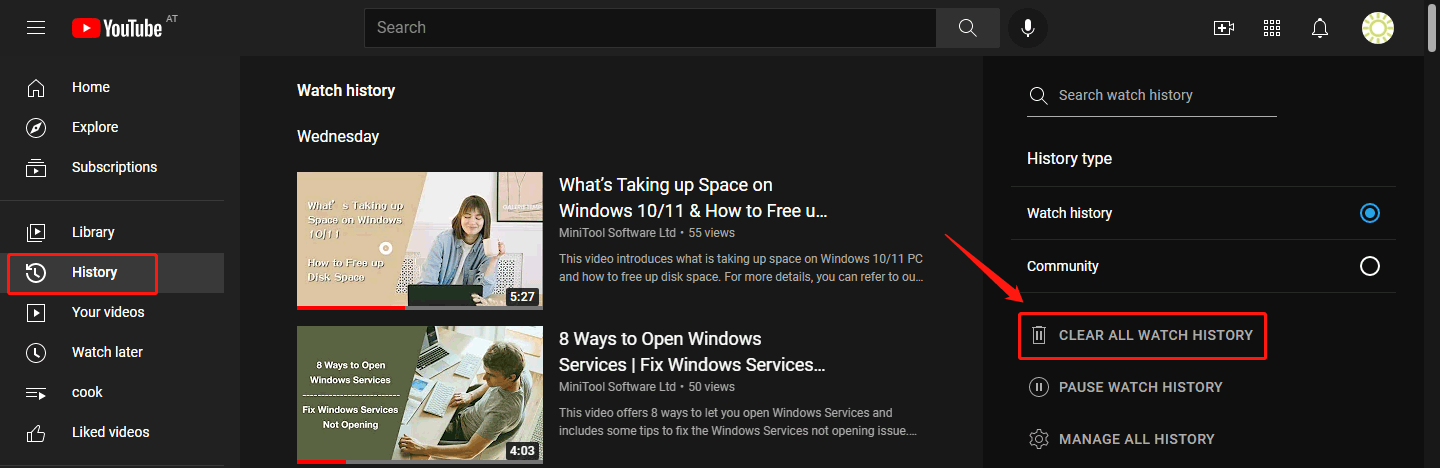
After clearing your watch history, you can reload the YouTube playlist and see if it can turn to the next video or song when the previous one is over.
Method 2: Turn off YouTube Annotations
YouTube annotation allows you to select the next video you want to watch. But if it works wrong, YouTube will repeat the same video or song on your device. To fix the issue, you can choose to turn off YouTube annotations.
Here is how to turn off YouTube annotations:
- Open any video on YouTube.
- Click the gear icon at the bottom of the YouTube player.
- Turn Annotations off.
After these three simple steps, you can open a new window on your web browser and play the YouTube playlist again to see if the issue disappears.
Method 3: Clear Cache and Cookies for Your Web Browser
Corrupt cache and cookies on your web browser can also break your YouTube playlist. To solve the issue, you need to clear the cache and cookies for your web browser.
Method 4: Use another Web Browser
Switching to another web browser to watch YouTube videos or listen to YouTube music is also a good idea to avoid the issue of YouTube playlist keeps repeating or YouTube Music keeps repeating the same song. Many users say don’t encounter the issue again after doing this.
Method 5: Disable or Remove Plug-Ins
If the issue happens after you install a new extension on your computer, the extension could be the cause. To rule out this possibility, you can disable or remove the plug-in on your web browser to have a try.
Method 6: Log out and Log in to Your YouTube Account Again
If all of the above methods don’ work for you, you can log out and log in to your YouTube account again. Some users bothered by YouTube playlist keeps playing the same video fix the issue by doing this. You can also do this to have a try.
Download YouTube Videos and Watch Them Offline
To avoid some issues when watching videos using YouTube, you can download them on your computer. You can use MiniTool Video Converter, a free YouTube video downloader, to download your needed YouTube videos.
MiniTool Video ConverterClick to Download100%Clean & Safe
This software supports downloading YouTube videos to MP4, MP3, WAV, and WebM. It even supports high-resolution downloads. If there is an available subtitle, you can also use this software to download it.
Bottom Line
If your YouTube playlist keeps playing the same video, you can try the above methods to help you out. There should be one suitable method for you. Should you have other related issues, you can let us know in the comments.