What is Facebook URL? Facebook URL is a unique identifier that helps you locate a resource on Facebook. When you want to add someone or send your friend an interesting post on Facebook, you can simply give them Facebook URL, so that they can easily find your profile (To make Facebook cover video on your page, try MiniTool software – MiniTool Movie Maker) or the post.
Do you want to learn how to post an interesting GIF on Facebook? See this post: How to Post a GIF on Facebook – 4 Ways.
How to Find Your Facebook URL
There are two ways to help you find your Facebook URL.
How to Find the Profile URL
To share your Facebook profile with others, you need to find the profile URL.
Here’s how:
Step 1. Launch the web browser and go to Facebook.
Step 2. Log in to your Facebook account to enter the homepage.
Step 3. Click on the profile picture above News Feed in the left panel. After that, you’ll be taken to your profile page.
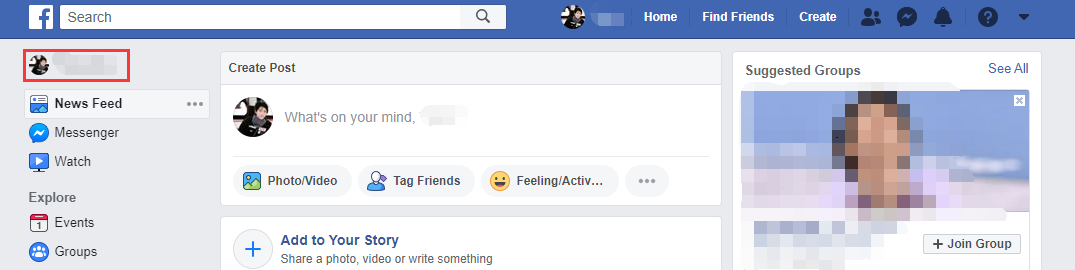
Step 4. Hover your mouse on the address bar and copy the profile URL. Then you can send the Facebook URL to someone you want to add.
Recommend article: Free Online Facebook Video Downloader to Save Your FB Videos.
How to Find the Post URL
You may wish to share your post or other’s post to your friends, let’s see how to find the post URL and send it to them.
Step 1. Head to Facebook and sign in to your Facebook account.
Step 2. Click on the profile picture to get your profile page and find the post you’d like to share. Or browse news feed to find the desired post.
Step 3. Once you see the target Facebook post, tap on the timestamp below the name.
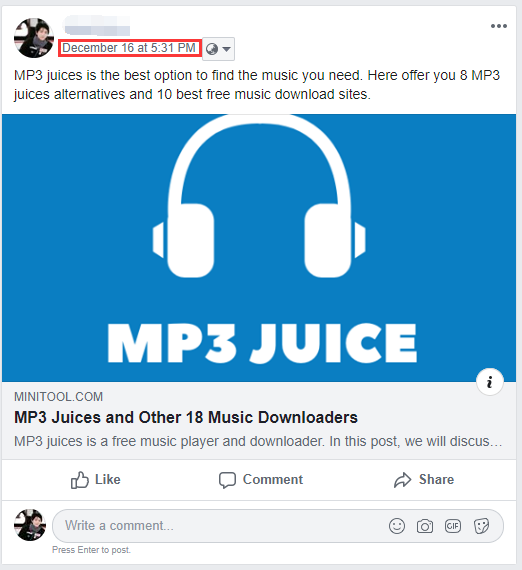
Step 4. You’ll be taken to the detailed page of this Facebook post. Find the Facebook URL you want and copy it in the address bar. By the way, this way also works on Twitter.
Facebook videos always play when you browse news feed, it’s very annoying! To solve this, take a look at this post: How to Turn off Autoplay on Facebook (Computer/Phone).
How to Change Facebook URL
If you already know how to find a Facebook URL, continue to read this post and learn how to change Facebook URL.
Detailed steps on how to change the profile URL on Facebook.
Step 1. Open the Facebook website in the browser and you’ll be taken to the homepage if you’ve logged in before.
Step 2. Click on the triangle icon and select the Settings option from the drop-down list.
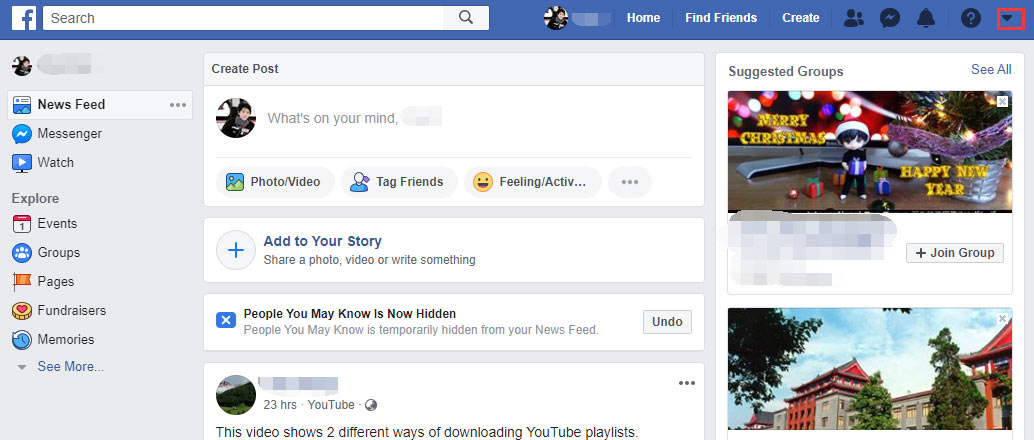
Step 3. Find the Username tab and press the Edit button to edit the profile URL.
Step 4. Enter the new name and choose Save changes. Then your profile URL is changed successfully.
Conclusion
Have you mastered the ways to find and change your Facebook URL? Now, it’s your time!
If there is any problem, don’t forget to leave a comment below!

