Autoplaying video is widely used in almost all social networks, such as Facebook, YouTube, Twitter, etc., because it can increase views of a video and attract more audience for video creators.
If you want to be a video creator, you can use MiniTool software – MiniTool Movie Maker to make a wonderful video and attract more viewers to follow you.
As a Facebook user, auto-playing video could be a good thing if you’re interested in the video content. But sometimes auto-playing video can be annoying because it runs out of your data and distracts your attention.
So it’s necessary for you to turn off autoplay on Facebook. Disabling this annoying feature can reduce your data usage, it also lets you focus on the content you like without distraction.
To disable YouTube autoplay, you may interest in 7 Useful Tips about How to Manage YouTube Channels.
How to turn off autoplay on Facebook? Continue to read this post, you’ll learn two methods about disabling Auto-Play Videos feature on Facebook.
How to Turn off Autoplay on Facebook Desktop Version
If you’re using Facebook in a browser, here’s how to turn off autoplay on Facebook desktop version.
Step 1. Launch the browser and sign in to Facebook account.
Step 2. On this page, you need to find the arrow icon at the top right of the screen and tap on it. Select the Settings option from the drop-down menu.
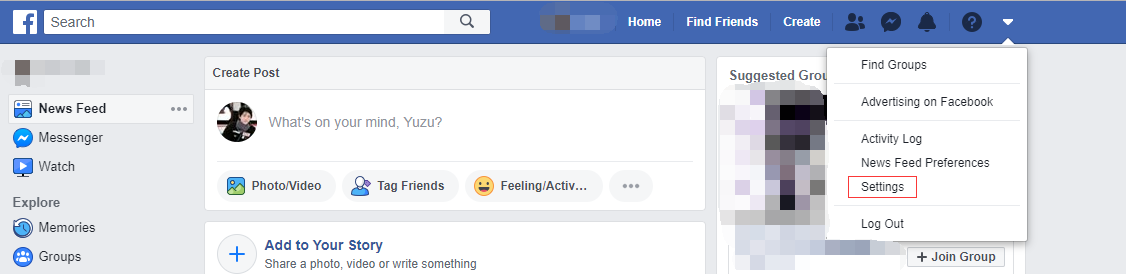
Step 3. It will bring you to the General settings page. Move your mouse to the last option Videos on the side panel and click on it to get its interface.
Step 4. Once you’re here, you’ll find Auto-Play Videos is checked by default. Tap on Default and check the Off option from the drop-down list. You can change video quality to save your data, turn on captions and edit captions display as needed.
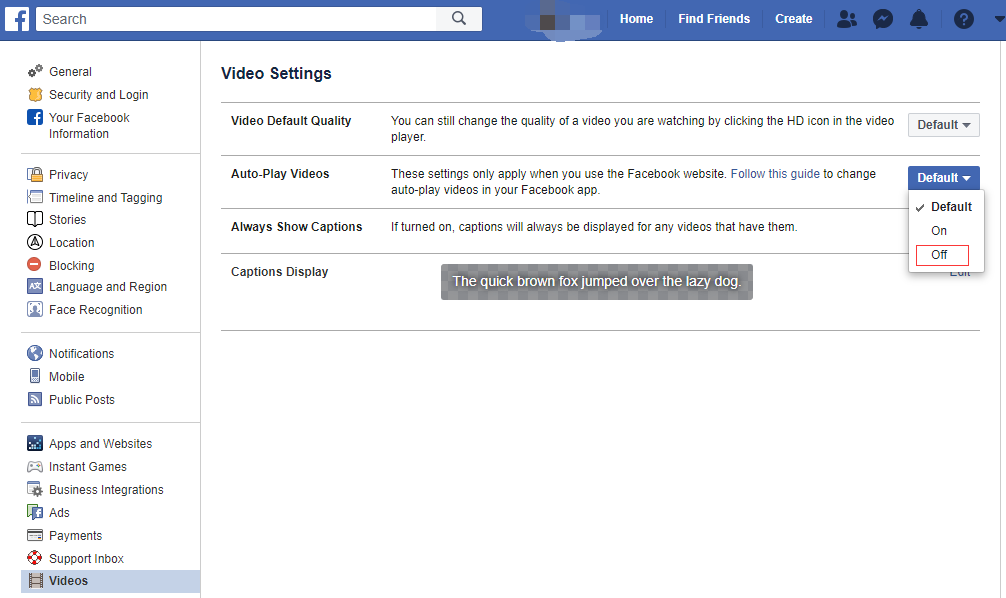
Step 5. Now, go to your homepage on Facebook to ensure the Auto-Play Videos feature is disabled.
Do you want to download your favorite Facebook video and watch it offline? Here’s a post you may like: Free Online Facebook Video Downloader to Save Your FB.
How to Turn off Autoplay on Facebook App
For Facebook mobile app users, here’s how to turn off autoplay on Facebook app.
Step 1. Open the Facebook app.
Step 2. Tap the three horizontal lines in the menu bar on the bottom of the screen.
Step 3. Scroll down and choose Settings & Privacy > Settings.
Step 4. Scroll down the page and click Media and Contacts. Then go to Videos and Photos page.
Step 5. Once you’re here, tap on Autoplay and check the Never Autoplay Videos option. If you want to autoplay videos when using Wi-Fi, you can select the option On Wi-Fi Connections Only.
Conclusion
See! It’s easy to disable autoplay on Facebook. Have you learned how to turn off autoplay on Facebook?
Comment on this post and share your thoughts with us.

