Facebook mobile app takes much storage space on phone. Thus, you tend to browse Facebook contents with a browser. But the Facebook mobile site may disappoint you. So why not access the Facebook full site in the browser? Here are two ways to help you access Facebook desktop site.
To let users browsing Facebook contents smoothly, Facebook doesn’t allow users to access Facebook desktop site on their phone. Therefore, when you open Facebook in your browser, it always shows the mobile version of the Facebook be default (You might be interested in how to make a Facebook cover video, here recommend MiniTool Movie Maker released by MiniTool).
Apart from that, there are many features you can’t use in Facebook mobile version. So how can I access the desktop version of Facebook on my phone? Let’s see the two methods in the next part.
MiniTool Video ConverterClick to Download100%Clean & Safe
The two methods are applicable for Android devices, iPhone, iPad and more.
Method 1: Change the URL
This is the simplest way to access Facebook desktop version on your phone. Just change the URL, and you can see the full version of Facebook. Here’s how to load Facebook desktop site.
Step 1. Launch the web browser and type the URL in the address bar.
Here is the URL: www.facebook.com/home.php.
Step 2. If you haven’t sign to your Facebook account before, you’ll see the login page. Log in to your Facebook account to go. After that, you’ll taken to the Facebook mobile version. Calm down, you can enter the above-mentioned URL in the address bar again. Then you will access full version of Facebook.
Step 3. If you’ve logged in to your account, you’ll be take to the Facebook desktop version directly.
Step 4. Now, you can browse news feed using Facebook desktop version. Remember, if you click other features, it may redirect to the mobile version instantly.
Step 5. To flip through news feed with the full version of Facebook, you’d better bookmark the above URL. So every time you open the link, you can access Facebook desktop site.
You may also like: The Top 4 YouTube Desktop Apps for Windows 10.
Method 2: Enable Desktop Site Mode of Browser
You can also enable the desktop site mode of your browser to get Facebook desktop site.
Follow the steps below to get the full version of Facebook.
Step 1. Open the browser and head to Facebook. Then log in to your Facebook account.
Step 2. Chrome browser users: Once you get the Facebook homepage, click the menu button in the top right corner of the screen. Then you will see a drop-down menu. Find the option Request desktop site and tap on it.
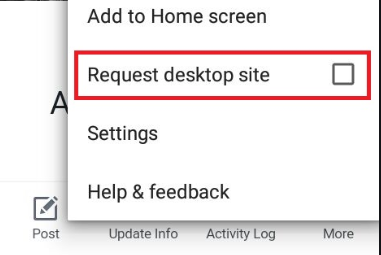
Step 3. Safari browser users: After entering the homepage of Facebook, choose the Share button and click Request Desktop Site in the pop-up window.
Recommend Article: Free Online Facebook Video Downloader to Save Your FB Videos.
How to Get the Mobile Version of Facebook on Computer
After knowing how to load the full version of Facebook, do you want to learn how to get the mobile version of Facebook on computer?
Here’s how:
Step 1. Open Facebook on your computer and log in to your Facebook account to enter the homepage.
Step 2. Copy the below URL and paste it in the address bar. Then press the Enter key to access Facebook mobile site.
Here’s the URL: m.facebook.com
Conclusion
There are two methods to help you access Facebook desktop site. Have you learned how to get the full version of Facebook? If yes, have a try!
If you have any questions about Facebook desktop site, leave a comment below and let us know!

