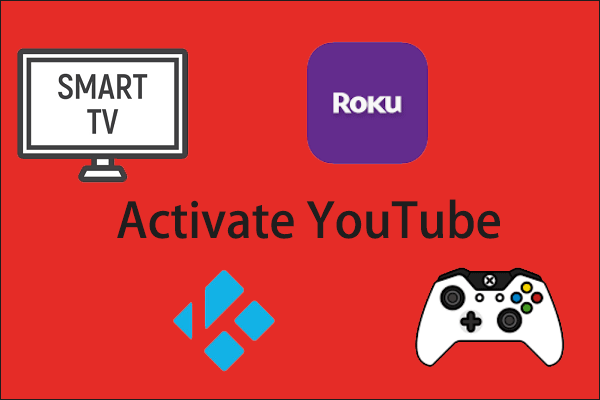When you sign in to YouTube app on non-computer devices, you may face an issue - can’t sign in to YouTube app. If you don’t know how to solve this issue, don’t worry! Read this post, and we will show you the way.
Useful tip: Do you want to download YouTube videos? If your answer is yes, I advise you to use MiniTool Video Converter.
MiniTool Video ConverterClick to Download100%Clean & Safe
As one of the most famous video-sharing websites around the world, YouTube attracts many people’s attention. More and more people start to use YouTube and those YouTube users sign in to YouTube not only on computers but also on non-computer devices, like mobile, TV, and game console.
However, YouTube users always ask one question “why can’t I sign in to YouTube with my Google account on my non-computer devices.” If you are looking for a way to solve this issue, then you shouldn’t miss this post. In this post, we will show you how to solve YouTube activation is not working.
How to Solve Can’t Sign in to YouTube App on Mobiles?
Whether you opt for Android or iPhone or iPad to sign in to YouTube, the following 4 solutions will help you a lot.
Solution 1. Update your YouTube app to the latest version
If your YouTube app isn’t the latest version, you probably cannot sign in to the YouTube app on your mobile. So you have to update your YouTube app to the latest version.
Solution 2. Try to uninstall and reinstall your YouTube app
If the first solution doesn’t work, you can try to uninstall and reinstall your YouTube app to help you sign in to YouTube successfully.
Solution 3. Confirm your account
If you’ve uninstalled and reinstalled your YouTube app and you can’t still sign in to YouTube on mobile, you should make sure that you sign in to YouTube with your Google account rather than other account.
Solution 4. Add your Google account to your mobile device
Here, we will tell you 4 steps to add your Google account to your mobile device. Note that these steps are for Android users.
Step 1. Open up your phone’s Setting app.
Step 2. Tap Accounts. You can also tap Users & accounts when you don’t see the Account option.
Step 3. Tap the Add account option which is at the bottom of your phone’s operation interface.
Step 4. Select the type of account that you want to add.
Tap Google for adding your Google Account. After that, your email, contacts, calendar events, and other data associated with your Google account will automatically sync with your mobile phone.
Tap Personal (IMAP) or Personal (POP3) for adding a different personal account. You out to select these two options when you use Microsoft Outlook, Apple Mail, and other email programs like these.
How to Solve YouTube Activation Is Not Working on TVs?
If you want to sign in to YouTube app on your TV, like Apple TV, Smart TV, Android TV, or Blu-Ray players, you can follow these solutions:
How to Solve Can’t Sign in to YouTube App on Apple TV?
Solution 1. Use a supported Apple TV
You ought to make sure that your Apple TV can support YouTube app, such as Apple TV 3 and Apple TV 4.
Solution 2. Update your Apple TV to the latest version
If your Apple TV isn’t the latest the version, then it probably can’t support your YouTube app. So you are supposed to update your Apple TV.
Solution 3. Use the right activation code
If you have updated your Apple TV and you can’t use the YouTube app, you should go to check whether you’ve entered the right activation code.
How to Solve YouTube Activation Is Not Working on Smart TV?
Solution 1. Update your Smart TV to the latest version
If your smart TV doesn’t have a supported version of the YouTube TV, you can’t still sign in to YouTube after you update your Smart TV.
Solution 2. Ask your Smart TV’s manufacturer for help
Your Smart TV can merely run apps that are provided by Smart TV’s manufacturer. You can’t change or update the apps on your TV, so you have no choice but to ask your Smart TV’s manufacturer for help.
How to Solve Can’t Sign in to YouTube App on Android TV or Blu-Ray Players?
Solution 1. Change your username
Choose to enter your full email address, or you can choose to use your email address without “@gmail.com”.
Solution 2. Verify your password
You should make sure that you enter the same password that you’ve used on the desktop version of YouTube to help you sign in to your YouTube account.
Solution 3. Set up an application-specific password
The aim of setting up an application-specific password is to allow your app or device to access your Google account.
Solution 4. Ask a professional for help
After you try these three solutions and they are don’t work, then you have to ask your device manufacture or software for help. Because they are professionals who can provide you with more professional solutions.
How to Solve YouTube Activation Is Not Working on Game Consoles?
Solution 1. Use a supported game console
Here we will introduce you to some game consoles that can support YouTube app, like Xbox One, Xbox 360, PlayStation 3, PlayStation 4, and Wii U.
Solution 2. Use the right activation code
If you use the wrong activation code, you can’t sign in to your YouTube app. So you should go back to see whether your activation code is right.
Bottom Line
After you read this post, you may know how to solve the issue of can’t sign in to YouTube on your phone. Hope this post will help you a lot. If you have any related issues, you can comment on our post and let us know.


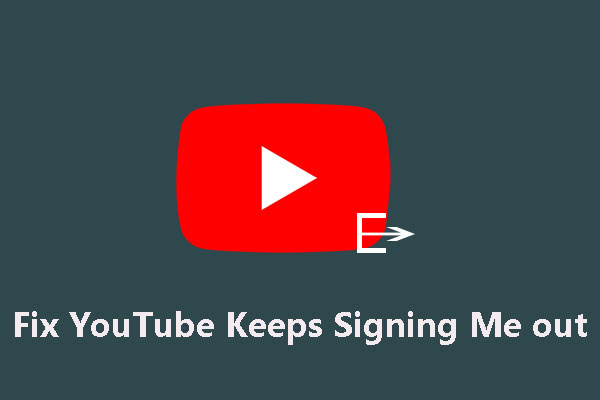
![[Solved!] How to Sign out of YouTube on All Devices?](https://images.minitool.com/youtubedownload.minitool.com/images/uploads/2020/08/sign-out-of-youtube-on-all-devices-thumbnial.jpg)