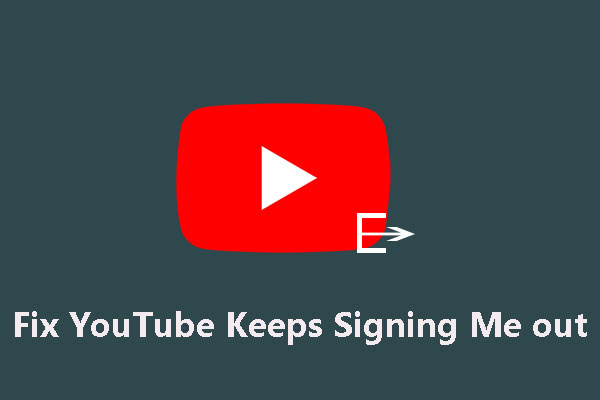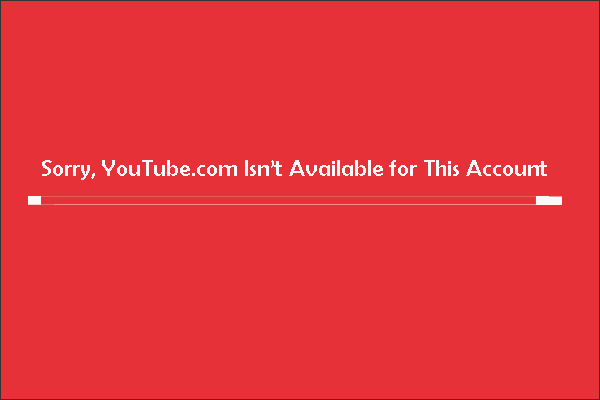Are you looking for the way of how to sign out of YouTube on all devices? Come on to read our post, and you will get what you want. Besides, if you want to download YouTube videos for free, you can use MiniTool Video Converter.
YouTube can be linked with some devices to use, such as TV, Xbox, PlayStation 4, Android TV, and all other devices. It means that you can sign in to YouTube on all these devices. If you’ve logged in to YouTube on these devices, you probably want to know how to log out of YouTube on all devices. You can follow our steps to get the answer.
MiniTool Video ConverterClick to Download100%Clean & Safe
How to Sign out of YouTube on TV?
Do you know how to sign out of YouTube on all devices? Let’s show you how to sign out of YouTube on TV first. If you are in front of your TV, you can sign out of YouTube on TV directly. The steps are as follows:
Signing out
Step 1. Open up the YouTube app on your TV.
Step 2. Choose the left menu on the screen.
Step 3. Open the accounts page by selecting your profile picture, then a list will appear.
Step 4. After you choose your account from the list, you should click the Sign out option.
Removing Your Account out of the Account Settings Page
Step 1. Open up the YouTube app on your TV.
Step 2. Select the left menu on the screen.
Step 3. Open the accounts page by choosing your account icon, then a list will pop up.
Step 4. After you select your account from the list, you should click the Remove Account option.
Switching Account
When you see the Who’s Watching screen, you can choose one account that’s signed in, add a new account, and use guest mode.
Now, you may know how to sign out of YouTube on your TV directly. If the devices aren’t next to you, and you still want to sign out of YouTube on those devices, what should you do? Don’t worry about it. Next, we will show you how to sign out of YouTube remotely. Go on reading to get more information about it.
How to Sign out of YouTube on Xbox?
Step 1. Browse https://myaccount.google.com/permissions on any devices.
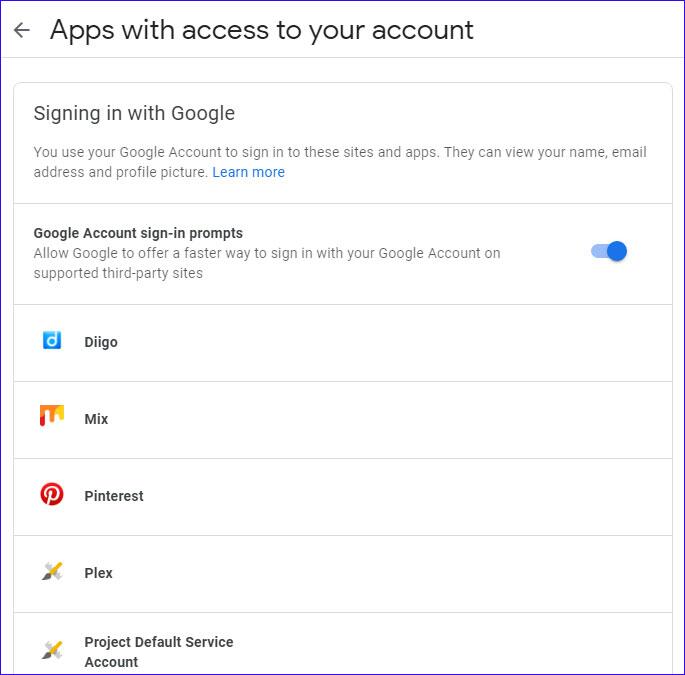
Step 2. You should choose one YouTube app for Xbox when you see a list of Google apps.
Step 3. Choose REMOVE ACCESS to sign out.
How to Sign out of YouTube on PlayStation 4?
Step 1. Browse https://myaccount.google.com/permissions on any devices.
Step 2. You should select the PlayStation Network option when you see a list of third-party apps with accounts access.
Step 3. Choose REMOVE ACCESS to sign out.
How to Sign out of YouTube on Android TV?
Step 1. Browse https://myaccount.google.com/permissions on any devices.
Step 2. You should choose your Android TV when you see a list of devices.
Step 3. Select REMOVE ACCESS to sign out.
If you remove your Android TV from that list of devices, your Google account will be removed from the Android TV completely.
How to Sign out of YouTube on All Other Devices?
Step 1. Browse https://myaccount.google.com/permissions on any devices.
Step 2. You should choose YouTube on TV when you see a list of Google apps.
Step 3. Select REMOVE ACCESS to sign out of.
Bottom Line
After you read this post, you may know how to sign out of all devices on YouTube. Hope this post will be very helpful for you. If you have any related issues, you can comment on our post to let us know.