As a Camtasia 8 or 9 user, you can upload your recorded videos directly to YouTube from the software. However, you may receive an error message saying “We’re sorry! Camtasia Studio cannot connect to YouTube. Check your internet connection and try again.” when you try to add your recorded clips to YouTube.
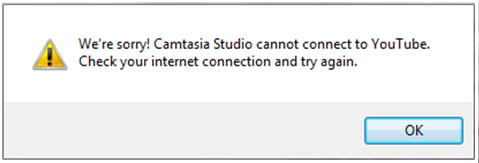
Consequently, you can’t upload your clips to YouTube with Camtasia. If you want to fix this issue, you can refer to some Windows fixes given below. They might resolve the Camtasia cannot connect to YouTube error.
You may be interested in this: The Top 8 Common YouTube Errors – How to Fix Them.
How to Fix Camtasia Cannot Connect to YouTube?
Fix 1: Check the Internet Connection
The Camtasia cannot connect to YouTube problem is probably caused by a network issue, so the first way you can try to solve this problem is to check your internet connection. To do so, you can open a few webpages in a browser.
Here, running the Internet Connections troubleshooter can be simple and easy. This troubleshooter offers fixes for network connections that are down or down for a specific website. Right now, you can follow the instructions given below to open the Internet Connection troubleshooter in Windows.
Step 1: Type Control Panel in the Search bar and click to open it.
Step 2: Set View by: Small icons / Large icons and select Troubleshooting from the list.
Step 3: In the Troubleshoot computer problems section, click Network and Internet.
Step 4: Right-click Internet Connections and select Run as administrator.
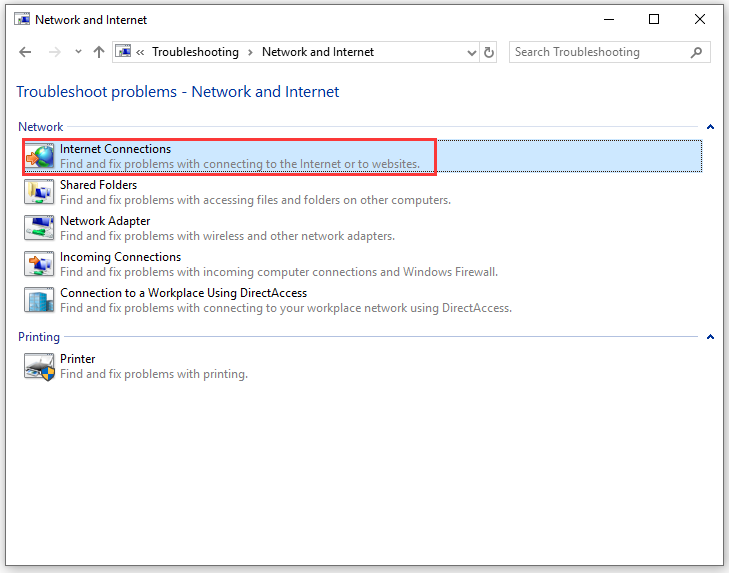
Step 5: Click Advanced and check Apply repairs automatically.
Step 6: Then, click Next to initiate the troubleshooter and go through its suggested resolutions.
Fix 2: Disable Antivirus Software
Turn off Windows Defender Firewall
Why is Camtasia not connected to the internet even if your internet connection is normal? This could be Windows Defender Firewall that blocks connections to specific software. Therefore, Camtasia not connecting to YouTube may be due to Windows Defender Firewall blocking the software. Then, the “Camtasia cannot connect to YouTube” error will pop up.
In this case, you can try to turn off Windows Defender Firewall to make sure it doesn’t block Camtasia. Here is how to do that.
Step 1: Press Win + R to open the Run utility, type firewall.cpl and click OK to open the Windows Defender Firewall window.
Step 2: From the left side, click Turn Windows Defender Firewall on or off to open the Customize Settings window.
Step 3: Check both the Turn off Windows Defender Firewall (not recommended) options of Private networking settings and Public network settings, and click OK.
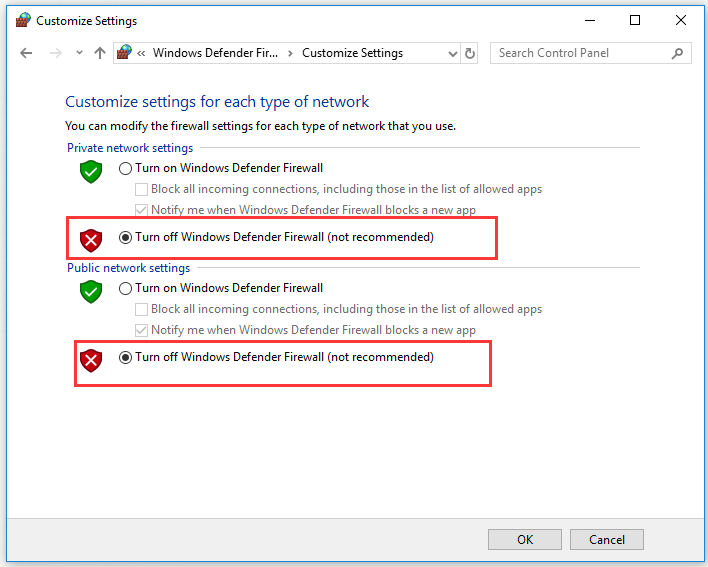
If turning off Windows Defender Firewall fixes this Camtasia YouTube error, then the reason for the problem is that Windows Defender Firewall is blocking the software. You can temporarily turn off it before opening the software, and then reopen it as needed.
Turn Off Third-Party Antivirus Software
Third-party antivirus software can also block the Camtasia connection like Windows Defender Firewall does. Thus, you need to turn off third-party antivirus utilities before opening Camtasia. To do so, the instructions can be different depending on your third-party antivirus utilities.
Here is a common guide on how to do that: right-click the antivirus utility’s system tray icon to open its context menu and then select a disable or turn off the option. If you can’t find any turn off option here, open the settings menu in the software’s primary window and choose a disable option from there.
Solution 3: Edit the Registry
Many Camtasia Studio 8 and 9 users have managed to fix the Camtasia cannot connect to YouTube error by deleting the software’s 8.0 registry key. Thus, you can also try this method to fix the problem. Follow the guidelines below to do that.
Step 1: Type regedit in the Search bar and click Registry Editor to open it.
Step 2: In the address bar, enter ComputerHKEY_CURRENT_USER\Software\TechSmith\Camtasia Studio\8.0 and press Enter.
Step 3: Right-click the 8.0 key on the left and select Delete.
Fix 4: Reinstall Camtasia
Reinstalling Camtasia can also fix the Camtasia cannot connect to YouTube error.
Step 1: Press Win + R to open the Run utility, type appwiz.cpl and click OK to open the Program and Features window.
Step 2: Then find Camtasia, select it and click Uninstall. Click the Yes button to confirm.
Step 3: Restart your computer after uninstalling the software.
Step 4: Now, reinstall Camtasia with its setup wizard.
You may be interested in this: How to Watch YouTube Offline: Download YouTube Videos Free.
Bottom Line
To sum up, this post has shown you how to fix Camtasia cannot connect to YouTube with 4 workable methods. If you are still experiencing this error, the resolutions above will probably fix it.

