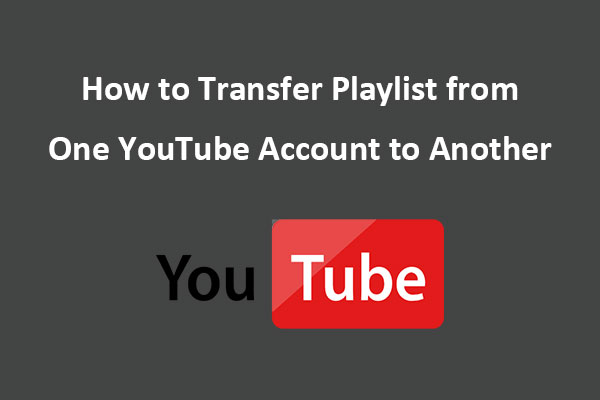If you’re a DJ or electronic music fan, you might want to import playlists from YouTube to Beatport. Unfortunately, there isn’t a direct method to do this since the two platforms are separate. This guide from MiniTool Video Converter will introduce you to 3 reliable tools for converting YouTube playlist to Beatport.
Beatport is an online music store and platform for electronic dance music (EDM) artists, DJs, and fans. It provides a marketplace for purchasing and downloading high-quality MP3 and WAV format tracks, remixes, and albums. Music on this platform covers a range of genres, including techno, house, trance, drum & bass, and more.
Sometimes, you may want to import your YouTube music playlists to Beatport. However, YouTube and Beatport are two separate platforms, so there’s no direct way to convert a YouTube playlist to Beatport. Luckily, I will provide a detailed guide on how to transfer playlist from YouTube to Beatport using 3 effective tools.
Convert YouTube Playlist to Beatport with Soundiiz
Soundiiz is an online platform that allows users to transfer playlists between different music streaming services, such as Spotify, Apple Music, Amazon Music, YouTube, Deezer, and more. It simplifies the process of moving your playlists from one platform to another, making it easier to manage your music library across these services.
The tool offers both free and premium plans. The free version lets you transfer playlists between services, but there are limitations on the number of playlists and features. The premium version unlocks some additional features.
Follow the steps below to convert YouTube playlist to Beatport:
1. Go to the Soundiiz website and sign up for a free account or log in if you already have one.
2. Select the Transfer tool on the left panel.
3. Select YouTube as the source service and Beatport as the destination service. Then, click the Start button.
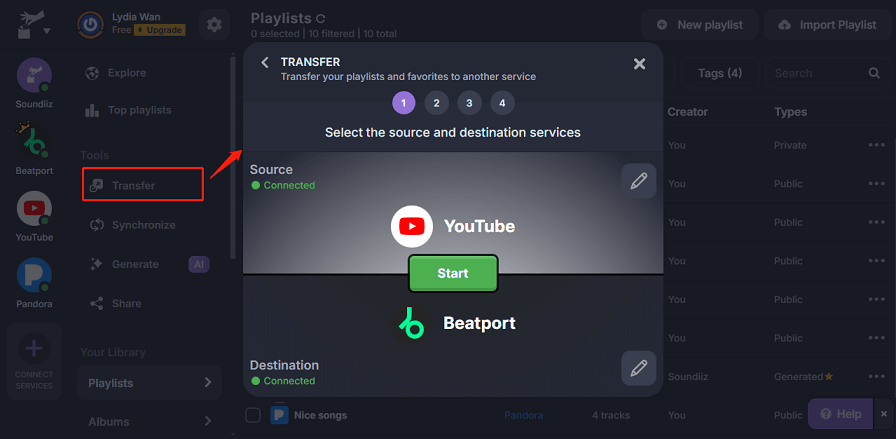
4. Choose the YouTube playlists you want to transfer to Beatport.
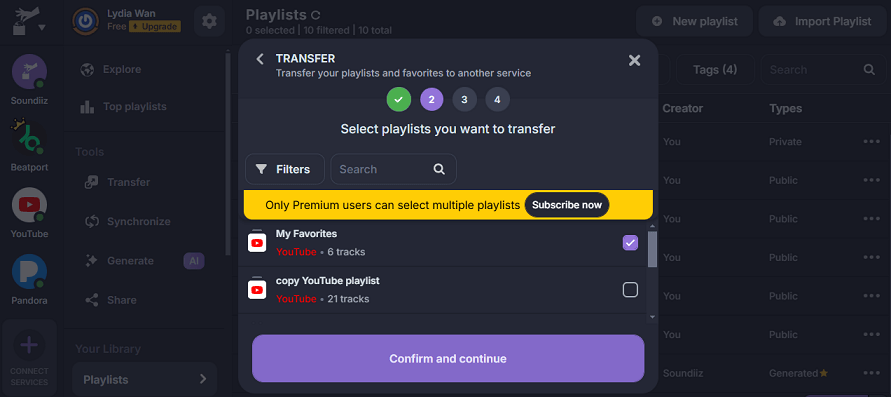
5. Click on the Begin the transfer! button to start the transfer process.
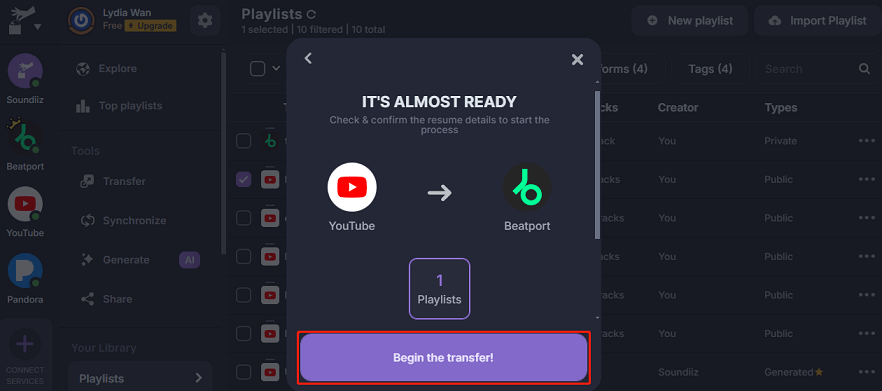
Convert YouTube Playlist to Beatport with TuneMyMusic
TuneMyMusic is another popular online service that allows users to transfer and sync their playlists across multiple music streaming platforms. It works similarly to Soundiiz by enabling seamless playlist migration between services, including Spotify, Apple Music, YouTube, Deezer, TIDAL, Amazon Music, and many more.
Here’s how to import a YouTube playlist to Beatport using this YouTube to Beatport converter:
1. Visit the website of TuneMyMusic and select YouTube as the source platform.
2. Choose the playlists to import. You can load it from your YouTube account or paste the YouTube playlist URL.
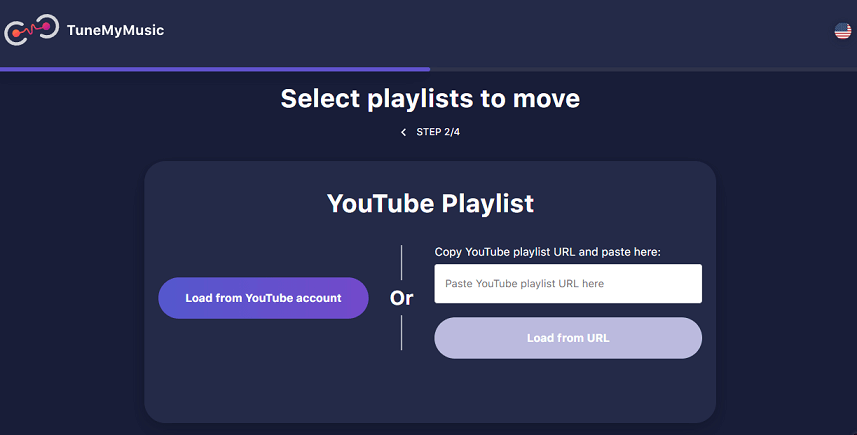
3. Click on Choose Destination to choose Beatport as the destination platform.
4. Then, you need to click Start Transfer to transfer the YouTube playlist to Beatport.
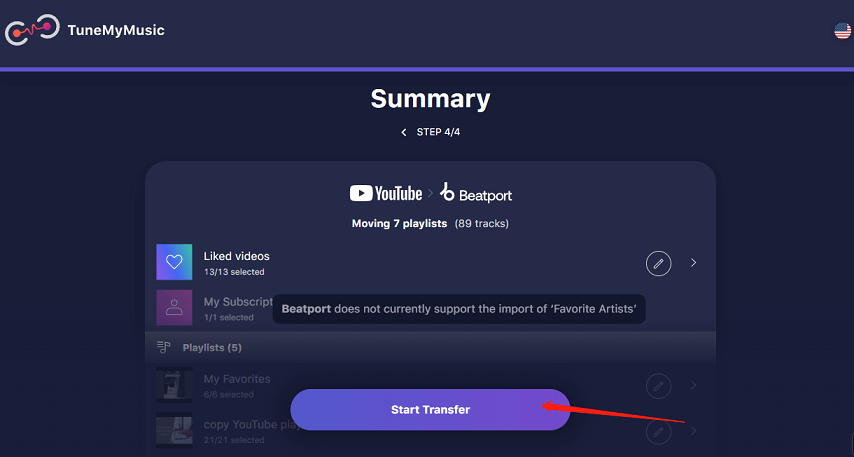
Convert YouTube Playlist to Beatport with MusConv
MusConv is a popular music transfer app available on Windows, macOS, Linux, Android, and iOS. Also, it can be accessed on your web browser. The tool lets you transfer tracks and playlists between different music services. More than 125 services are supported, such as YouTube, Beatport, Yandex Music, Apple Music, Amazon Music, SoundCloud, Spotify, etc.
You can follow the guide to transfer playlist from YouTube to Beatport:
1. Download, install, and launch MusConv on your computer, or navigate to MusConv’s official website.
2. Sign up or log in to your account.
3. Click Connect service to connect your YouTube and Beatport accounts to MusConv.
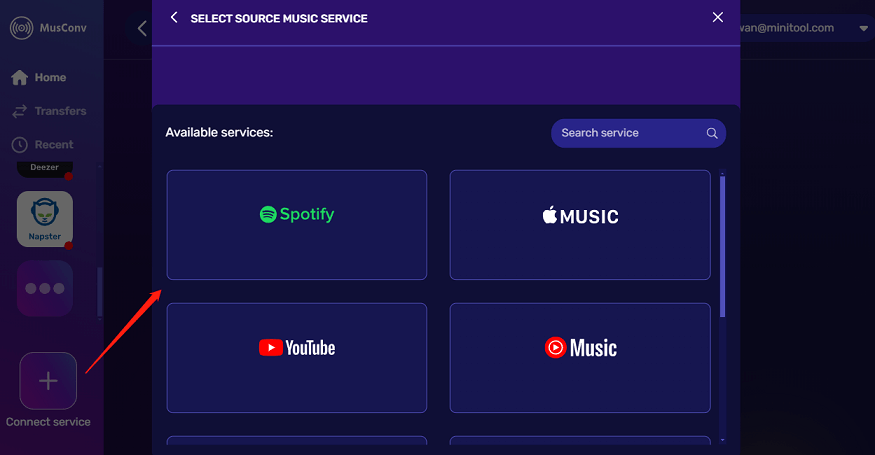
4. Select the playlists you want to transfer. You can transfer one playlist or multiple playlists at once.
5. Click on the Transfer button. Then, the transfer will start.
MiniTool Video ConverterClick to Download100%Clean & Safe
Bottom Line
Are you looking for a tool to transfer a playlist from YouTube to Beatport? In this post, I have introduced you to the 3 most reliable tools and provided the detailed steps for completing the transfer process with them. Just choose the one according to your needs.