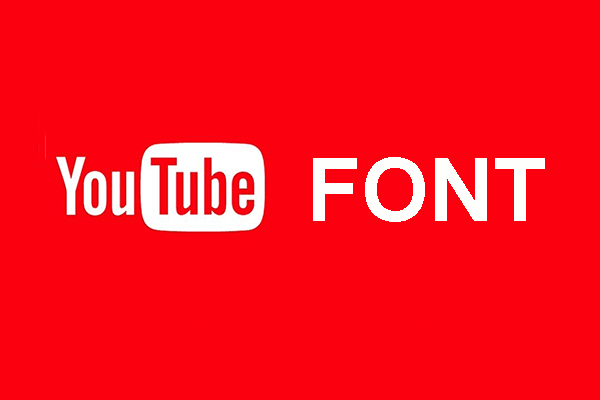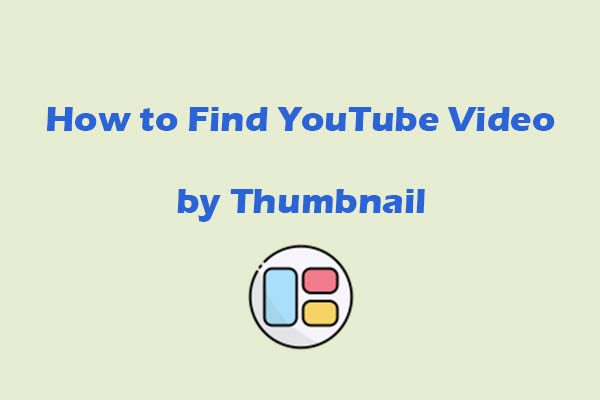Among the key elements that elevate a thumbnail’s appeal, YouTube thumbnail borders stand out as a simple yet powerful tool. YouTube thumbnail border is a thin, colored line or decorative frame that surrounds the edges of your thumbnail image.
Why Does the YouTube Thumbnail Border Matter
The YouTube thumbnail border has a great influence on your YouTube videos. The border serves a functional and aesthetic purpose.
Improve Visibility
A border creates a clear visual boundary around your thumbnail, making it easier for viewers’ eyes to distinguish your content from neighboring videos.
Reinforce Brand Identity
By using a consistent border style across all your thumbnails, you create a visual label that viewers associate with your channel.
Aesthetic Enhancement
A well-chosen border can elevate the overall look of your thumbnail.
How to Create YouTube Thumbnail Borders
Creating a border for YouTube thumbnail doesn’t require advanced design skills. You can use some easy-to-use online tools, like Canva, Adobe Photoshop, Pixlr, etc. Below are step-by-step guides for using Canva to make a YouTube thumbnail frame.
Step 1. Go to Canva
1. Open Canva, go to Templates, and search for YouTube Thumbnail.
2. Click on Create a blank YouTube Thumbnail or use a template. You can customize the template.

Step 2. Create YouTube Thumbnail Border
1. Click on the Elements tab and choose Frame. Here are a variety of options, from solid lines to decorative frames.
2. Select a border and drag it to fit around your thumbnail. Use the resize handles to adjust the thickness and position.
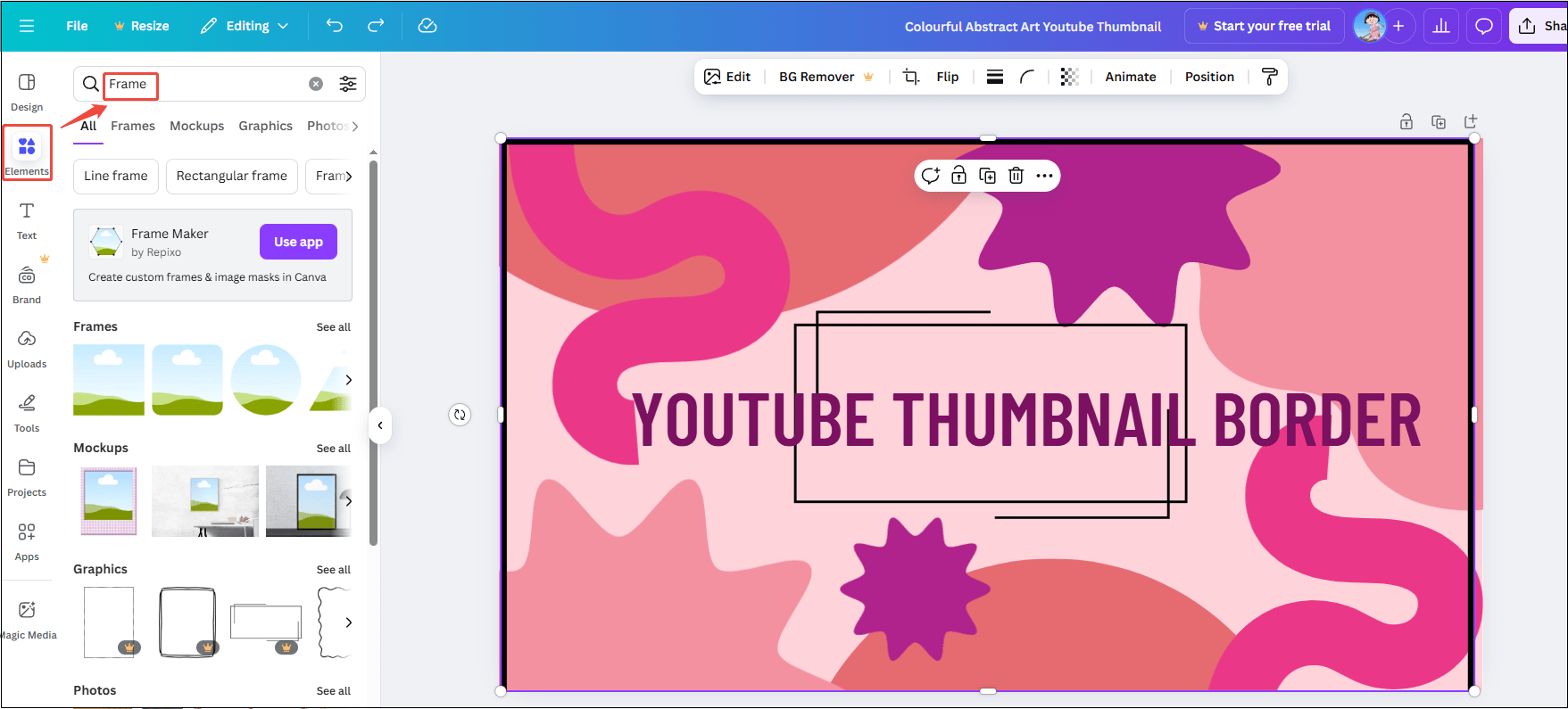
Step 3. Download YouTube Thumbnail with Border
Once you’re happy with the design, click Share and then Download to save your thumbnail as a PNG or JPG.
After following the steps above, you can successfully make a YouTube thumbnail border by yourself. Apart from that, you can also directly download free YouTube thumbnail border templates. I’m usually the latter, so I recommend some of the online tools I have used for you in the following section.
How to Download YouTube Thumbnail Border Templates
Here are some free and handy tools offering templates for the YouTube thumbnail border PNG free download. By using these templates, you can save a lot of time. Now, let’ check out them one by one.
1. Freepik
Website: https://www.freepik.com/free-photos-vectors/thumbnail-border
The first tool for finding YouTube thumbnail border templates I want to recommend to you is Freepik. It is an online treasure house, offering visual assets like photos, vector graphics, and templates for designers and creative professionals.
By using Freepik, you can make your content stand out with YouTube thumbnail backgrounds. This collection offers many creative designs to help you create engaging thumbnails that draw viewers.
What’s more, Freepik is a versatile tool that can also be an image generator, video generator, sound effect generator, voice generator, background remover, and more.
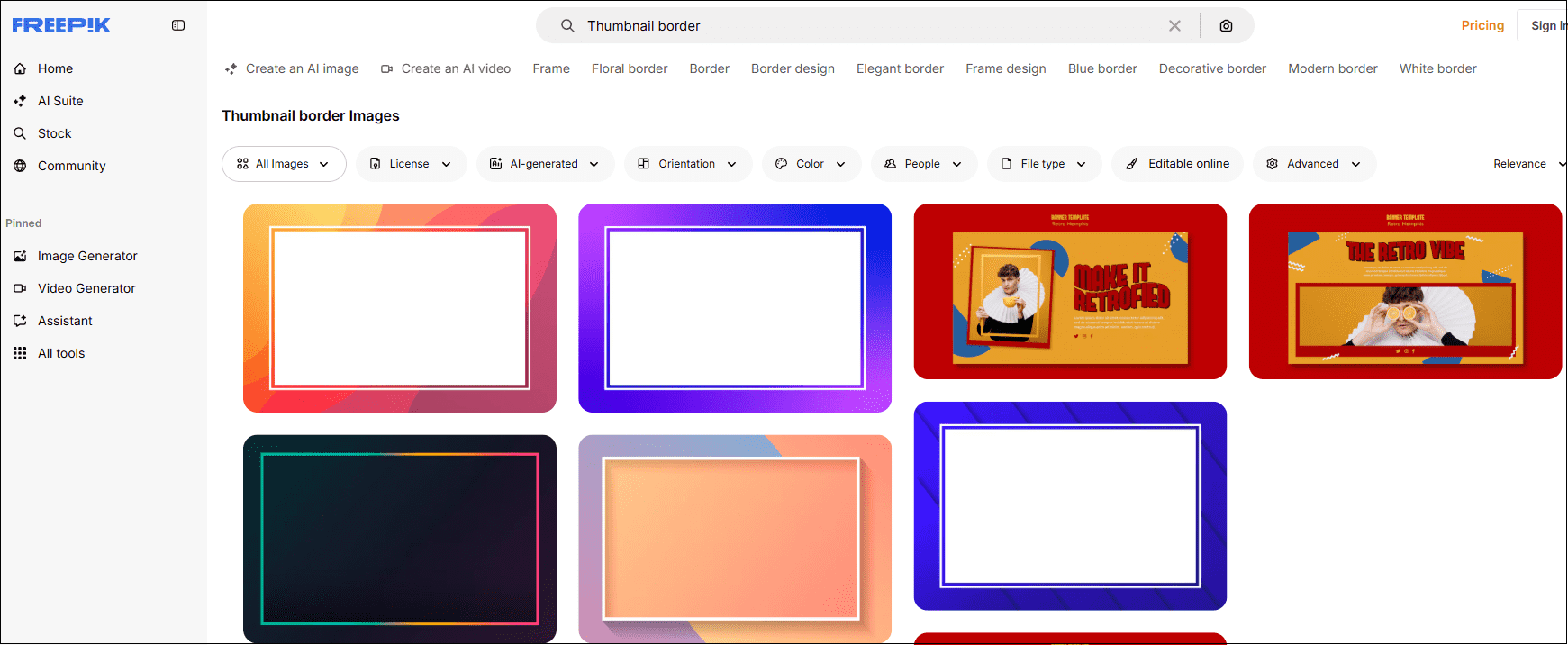
2. Vecteezy
Website: https://www.vecteezy.com/free-png/youtube-thumbnail-frame
Vecteezy is an online website that offers a wide range of stock photos, icons, vector graphics, videos, and stock footage from artists. It features a user-friendly interface that allows for searching and filtering content by keywords, color, style, and file type.
For YouTube thumbnail borders, users can download some free templates for personal use, but they include ads and limitations, and Pro subscribers get advanced licensing and a more comprehensive selection of content.
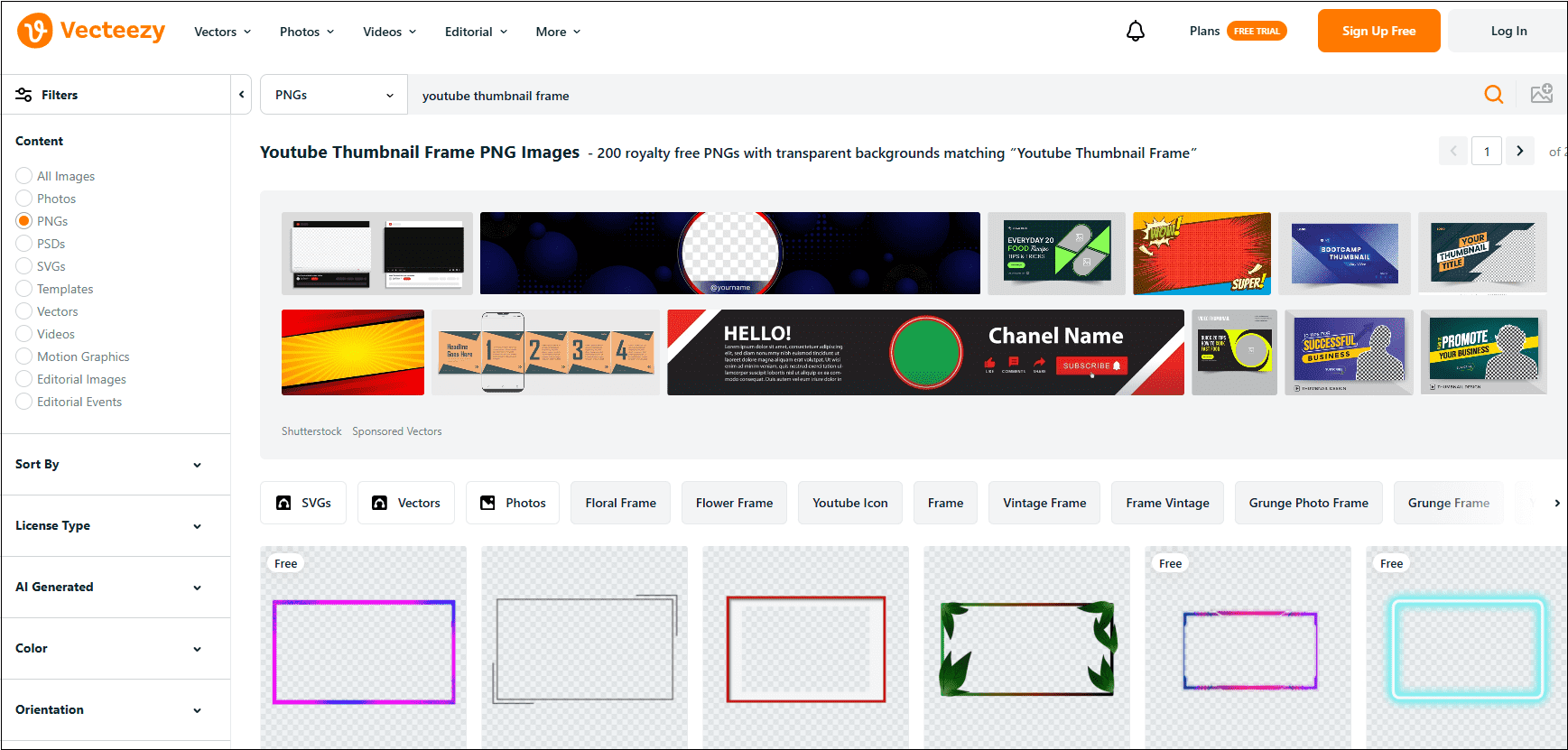
3. Lovepik
Website: https://lovepik.com/images/youtube-thumbnail-border.html
The last tool, with the YouTube thumbnail border templates, is Lovepik. Lovepik’s YouTube border templates are designed to cater to diverse content genres’ requirements. Unlike generic borders, they balance aesthetics with functionality, ensuring your thumbnail stands out without overshadowing key content.
In addition to the thumbnail border, Lovepik offers a wide range of high-quality graphic design resources for both professional and amateur designers, like PowerPoint templates, photos, creatives, backgrounds, and illustrations.
MiniTool Video ConverterClick to Download100%Clean & Safe
Wrap Things Up
The YouTube thumbnail border is a powerful element for enhancing visibility, reinforcing brand identity, and improving aesthetics. By following the tools outlined in this article, you can create a YouTube thumbnail border by yourself or get free templates to boost click-through rates.