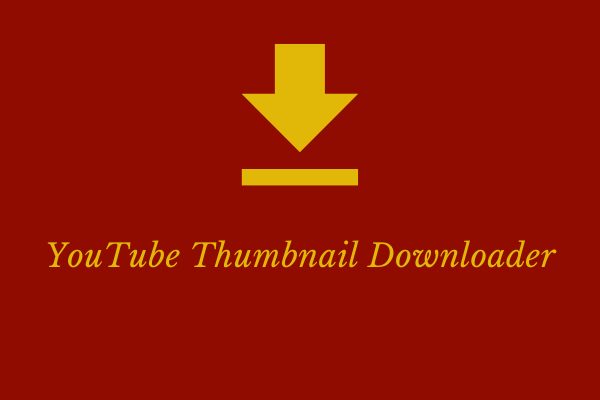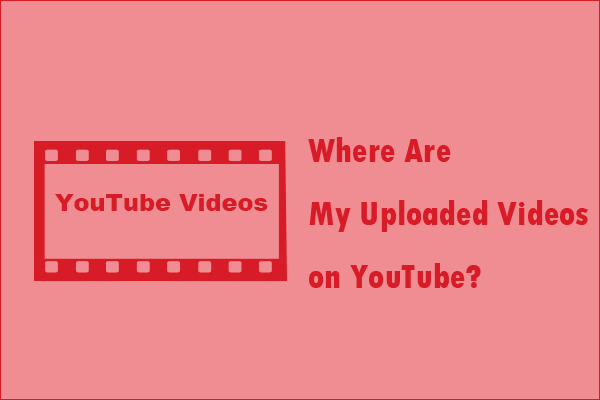A thumbnail is an image that allows users to quick snapshot of your video when browsing YouTube. Are you interested in the original video for the YouTube thumbnail? Want to know how to find its original video? The following section introduces the solutions for you.
How to Find YouTube Video by Thumbnail
How to find YouTube video with thumbnail? Luckily, here are three methods you can use.
Method 1: Using Google Image Search
Google Images is the most comprehensive image search on the web. With it, you can not only identify the plants but also find visually similar images, related videos, and posts. It’s a good method for users who desire to find specific videos from social media like YouTube when they only have an image.
Here are the detailed steps to use Google Image Search to find YouTube video by thumbnail.
Step 1: Download the Thumbnail
Please make sure you have saved the thumbnail. If not, right-click on the thumbnail image and save it to your device.
Step 2. Use Google Images
1. Visit https://images.google.com/ and click on the Camera icon in the search bar.
2. Click on Upload a file to upload the saved thumbnail or paste the URL of the image.
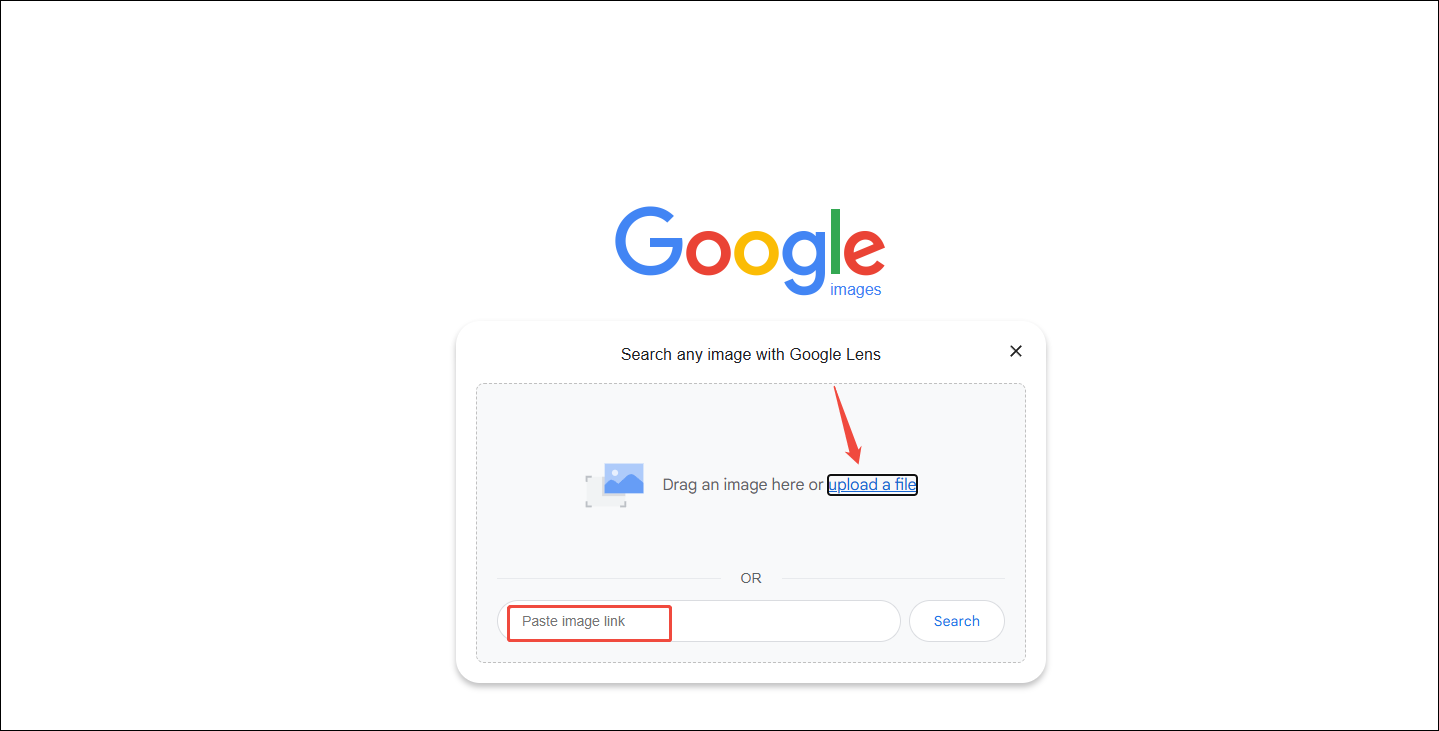
3. Google will show visually similar thumbnails and links, which may include the YouTube video.
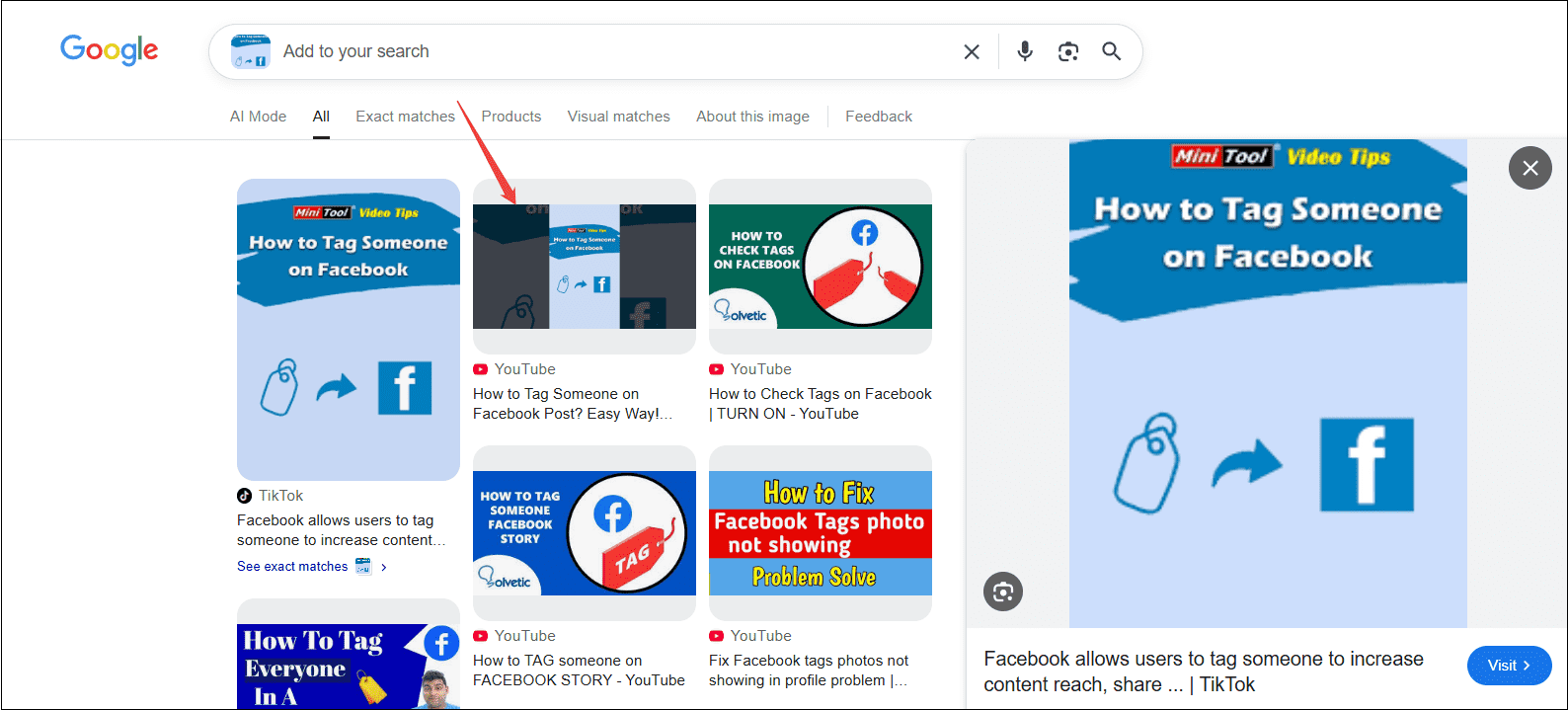
Method 2: Using Bing Image Search
Bing has richer image presentations. Its Bing Image Search is a handy feature that allows users to search for videos by image or keywords. Once you have uploaded the image, you will get highly relevant search results.
Follow the guides on how to find YouTube video by thumbnail image with Bing Search.
Step 1. Upload the Thumbnail
1. Visit https://www.bing.com/ and click on Search using an image in the search box.
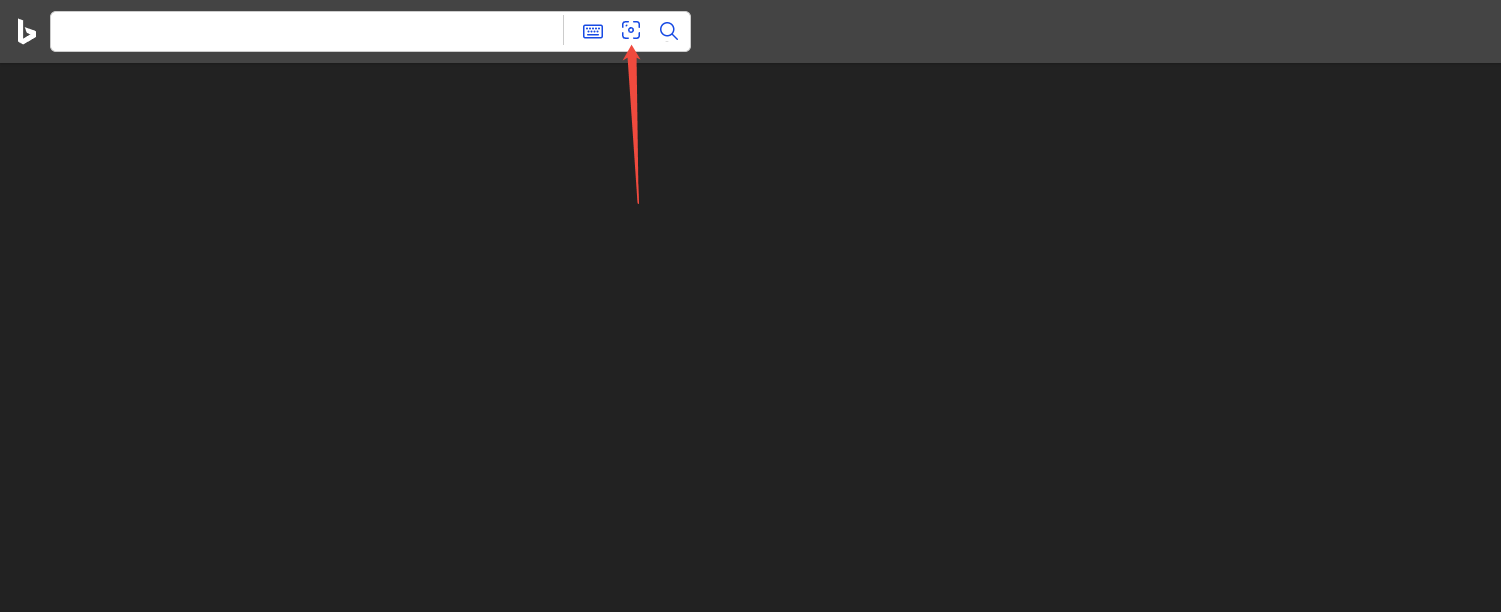
2. Click on upload an image or drag the image.
Step 2. Find the Related YouTube Video
In the search results, review the videos one by one to locate the wanted one.
Method 3: Using Google Lens
With Google Lens, you can translate text in real time from over 1,00 languages, identify plants and animals, and get the answers where you need them. Google Lens can be downloaded on your phone. Just open the Google app or Chrome app, tap the Google Lens icon in the search bar, and then take or upload a photo.
Alternatively, you can also use it on your computer by right-clicking the image, then choosing Search with Google Lens. All the search results will appear on the right side of the main interface.
How to Download the Found YouTube Video
When you find the target YouTube video by thumbnail, how to download it for free without Premium? You can try using a video downloader that I have used for two years, and it is stable. It is called MiniTool Video Converter. Don’t be confused by its name; it is not only a video converter but also a video downloader that can save videos, playlists, Shorts, podcasts, etc., from YouTube.
If you’re interested in it, follow the instructions below to get YouTube videos.
Step 1. Download and Install MiniTool Video Converter
Download and install MiniTool Video Converter by clicking on the button below.
MiniTool Video ConverterClick to Download100%Clean & Safe
Step 2. Copy the YouTube Video Link
Locate the YouTube video you found by the thumbnail and copy the video link from the address bar.
Step 3. Analyze and Download the Video
1. Open MiniTool Video Converter and switch to Download Video.
2. Click on Paste URL, paste the video link, and click on Download.
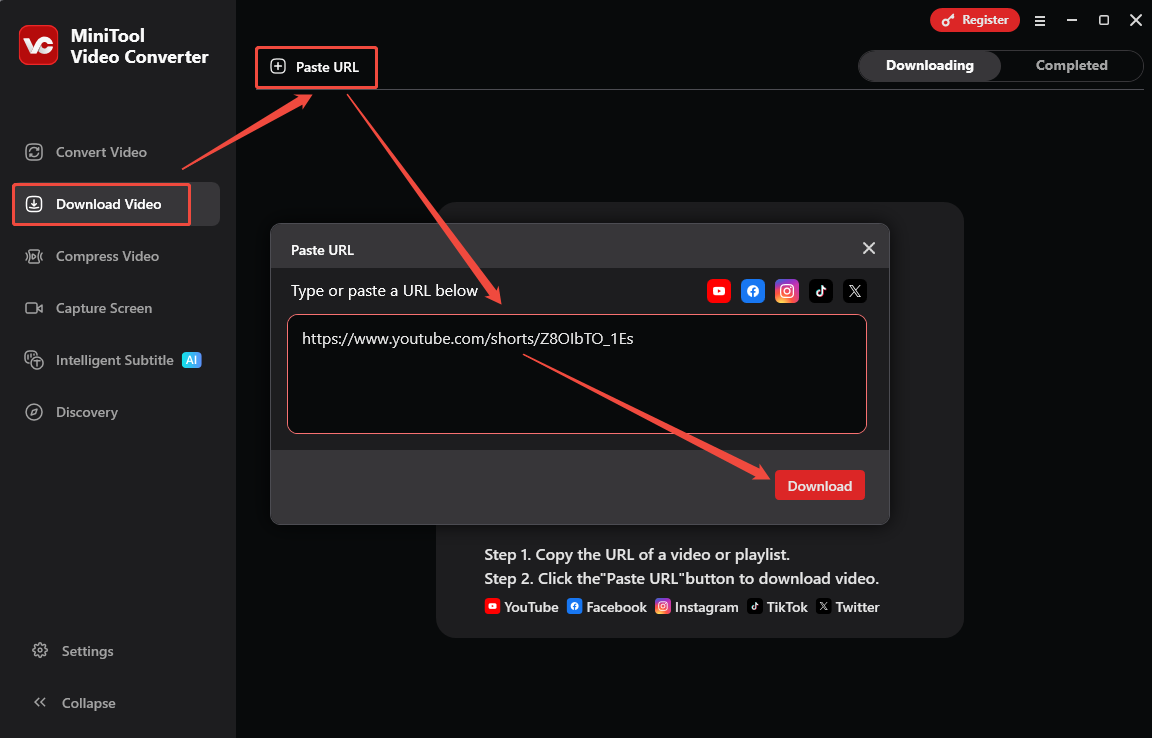
3. Choose a video or audio output format and the quality. Then, click on Download.
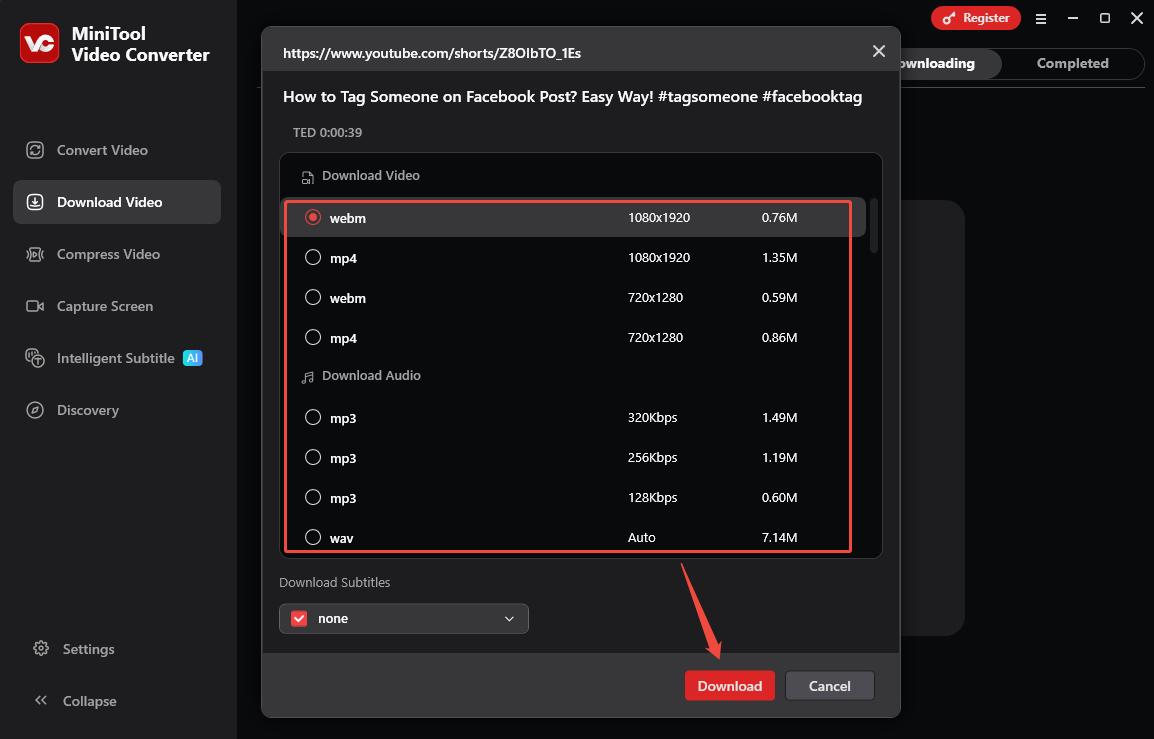
4. When the downloading process ends, you can click on the folder icon to find it.
Bottom Line
How to find YouTube video by thumbnail image? While there isn’t a direct method to search videos by thumbnail on YouTube, you can use other tools like Google Images, Bing Image Search, and Google Lens to find the video you’re looking for.