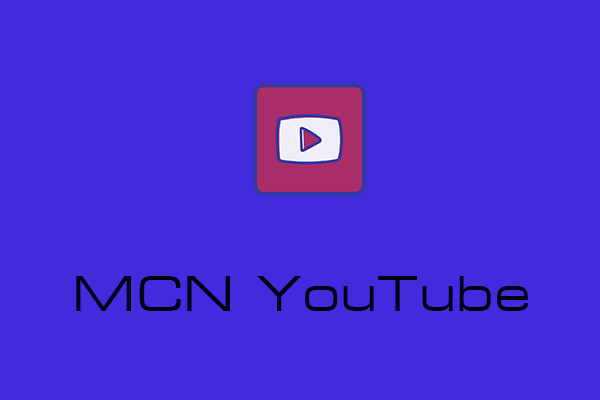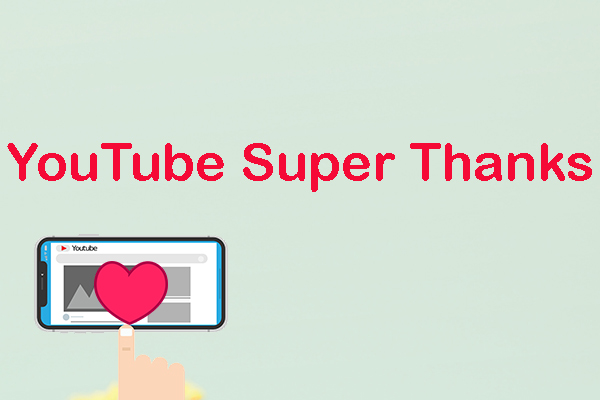Super Stickers are a distinctive feature on YouTube that lets content creators monetize live streams and assists fans in interacting with streamers more happily. This post provided by MiniTool Video Converter will inform you more about YouTube Super Stickers and teach you how to enable or disable this feature.
Like Super Chat, Super Stickers are one means of connecting fans with creators during Premieres and live streams. The audiences can purchase Super Stickers to get animated images that surface in live chat.
MiniTool Video ConverterClick to Download100%Clean & Safe
YouTube Super Stickers: Eligibility, Availability, and Policies
Before we get into how to enable or disable Super Stickers on YouTube, let’s take a look at the eligibility, availability, and policies for the feature.
Eligibility
In order to be eligible for Super Stickers, you must first satisfy the minimum fan funding requirements. Then ensure you meet the following criteria for Super Stickers:
- Live in one of the available places.
- Both you and your MCN have accepted and abided by the terms and policies, including the related Commerce Product Module (CMP).
Requirements regarding individual videos
Super Stickers are not available on the videos listed below:
- Age-restricted
- Private
- Made for kids
- Unlisted
- Fundraising through YouTube Giving
Additionally, Super Stickers are unavailable when live chat or comments are disabled. The Supers tab or card will appear in the Earn area of YouTube Studio if you have access.
Availability
Super Stickers are now available in around a hundred places for eligible creators. Some of them are:
- Australia
- Brazil
- Canada
- Denmark
- France
- Germany
- Iceland
- Italy
- Sweden
- Switzerland
Policies
Super Stickers are a type of fan funding feature. So, participating creators and their MCNs should comply with all policies applicable to YouTube fan funding features.
As with everything on YouTube, the Super Stickers sent by viewers must adhere to the platform’s Community Guidelines. If a Super Sticker is reviewed and removed for violating those policies, YouTube will donate a portion of the creator’s earnings to charity.
In addition, you must continue to follow all applicable laws, as stipulated by YouTube’s Terms of Service. Please note that Super Stickers are not a fundraising or donation tool. It is your responsibility to be aware of and fully adhere to all applicable laws, including if you can enable, offer, send, and make money through Super Stickers.
How to Enable or Disable YouTube Super Stickers for Your Channel?
You and your MCN must first adopt the CPM in order to make revenue via Super Stickers. Further, you can see the YouTube Commerce Products monetization policies for additional information on the CPM.
To turn on or off YouTube Super Stickers on a computer, perform the following procedures:
Step 1: Log into YouTube Studio on your computer.
Step 2: Click on Earn from the left menu.
Step 3: Select the Supers tab. Unless your channel is eligible, this tab won’t appear.
Step 4: Click on Get started and follow the instructions on the screen.
Step 5: If you are visiting the Supers area for the first time, follow the on-screen steps to sign the Commerce Product Module (CPM).
Step 6: After finishing all the instructions, you will see a toggle switch beside Super Chat that you can turn on or off.
To turn on or off YouTube Super Stickers on a mobile device, perform the following steps:
Step 1: Launch the YouTube Studio mobile app.
Step 2: Tap on Earn at the bottom of the screen.
Step 3: Select the Supers card. If a Supers card does not appear, tap on Get started from the Supers section and then tap Turn on.
Step 4: If this is your first visit to the Supers section, follow the on-screen steps to sign the Commerce Product Module (CPM).
Step 5: After completing all the instructions, all of the Supers products will appear on your eligible, including live streams and Premieres (Super Chat and Super Stickers) and long-form videos and Shorts (Super Thanks).
Conclusion
To sum up, we covered the eligibility, availability, and policies for YouTube Super Stickers, and walked you through how to enable or disable the feature for your channel.