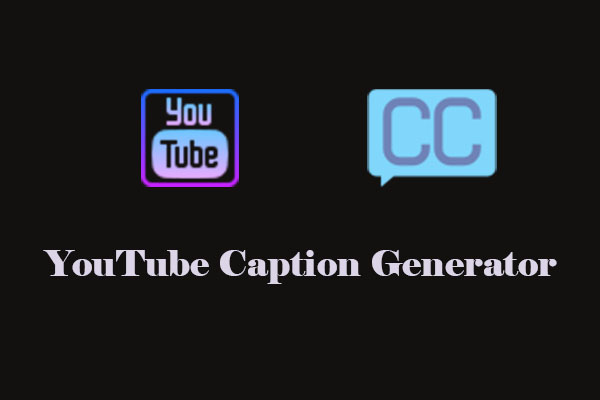SRT is the most common and widely accepted YouTube subtitle format for uploading manually created captions. A part of people seek tools to convert YouTube subtitles to other formats. If you have such a need, you’ve come to the right place.
Why You Need to Convert YouTube Subtitle Format
Here are several reasons for converting YouTube subtitle formats, mainly including ensuring compatibility, facilitating editing, and enhancing styling. The details are as follows.
Great Compatibility
Different players and editing software have different support for subtitle formats. Converting the subtitle format can ensure that it can be correctly recognized and played in more software and devices.
Ease of Editing
SRT format is a simple plain text format that only contains text data and time codes, which is very convenient for editing.
Enhancing Styling and Functionality
Some subtitle formats, such as VTT, offer more styling options and functionality compared to others. VTT allows you to customize the appearance of subtitles, including font style, color, position, etc.
Top YouTube Subtitle Converters
The following are three reliable YouTube subtitle converters you can pick up.
1. GoTranscript
The first YouTube subtitle converter I want to share with you is GoTranscript. It is the paradise of subtitle conversion lovers. You do not need to register for an account to use the converter, and you don’t need to install any software since the converter runs on a web page. You can use this tool from any device with internet connectivity and a web browser.
GoTranscript supports converting YouTube text files to a large number of formats, including SRT, VTT, TXT, ASS, CSV, SBV, LRC, XML, etc. The conversion doesn’t take more than a few seconds.
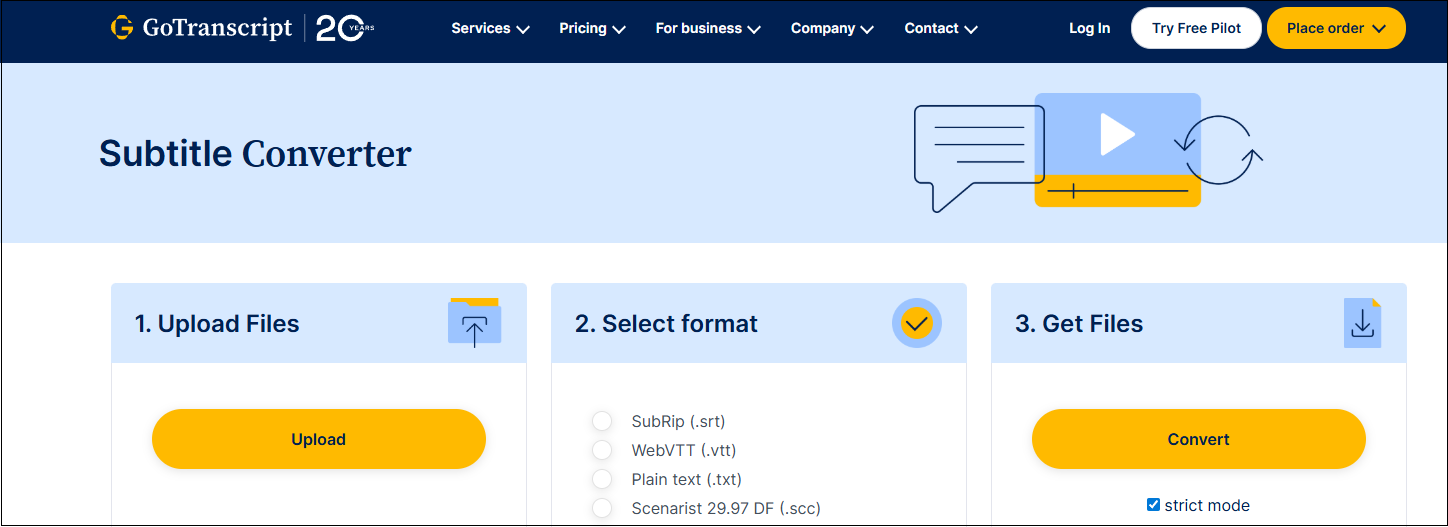
2. EditingTools.io
As a top subtitle converter for me, EditingTools.io can convert subtitle files to other file formats, like VTT, SBV, SRT, TXT, ASS, XML, etc.
In addition, EditingTools.io is more than a subtitle converter; it can also repair your files and offers a lot of options for automatic adjustments. Some of the common errors can be corrected automatically, such as incorrect subtitle numbering and stripping whitespace from the beginning and end of a subtitle.

3. Subtitle Tools
Subtitle Tools is an online and free YouTube subtitle converter that doesn’t charge any fee and doesn’t contain ads. You can convert your text file to SRT, WebVtt, TXT, and PDF formats without watermarks and at high speed. It’s particularly useful for users dealing with less common formats, offering features to convert files.
Additionally, Subtitle Tools can shift all cue timestamps of a subtitle file in sync with the video, combine two subtitles into a single file, make the subtitle stand out by changing the color of the text, and remove incorrect formatting and SDH from SRT files.
How to convert YouTube subtitles with Subtitle Tools? The conversion process is quite simple: upload your target text file and click on Download to get it on your device.
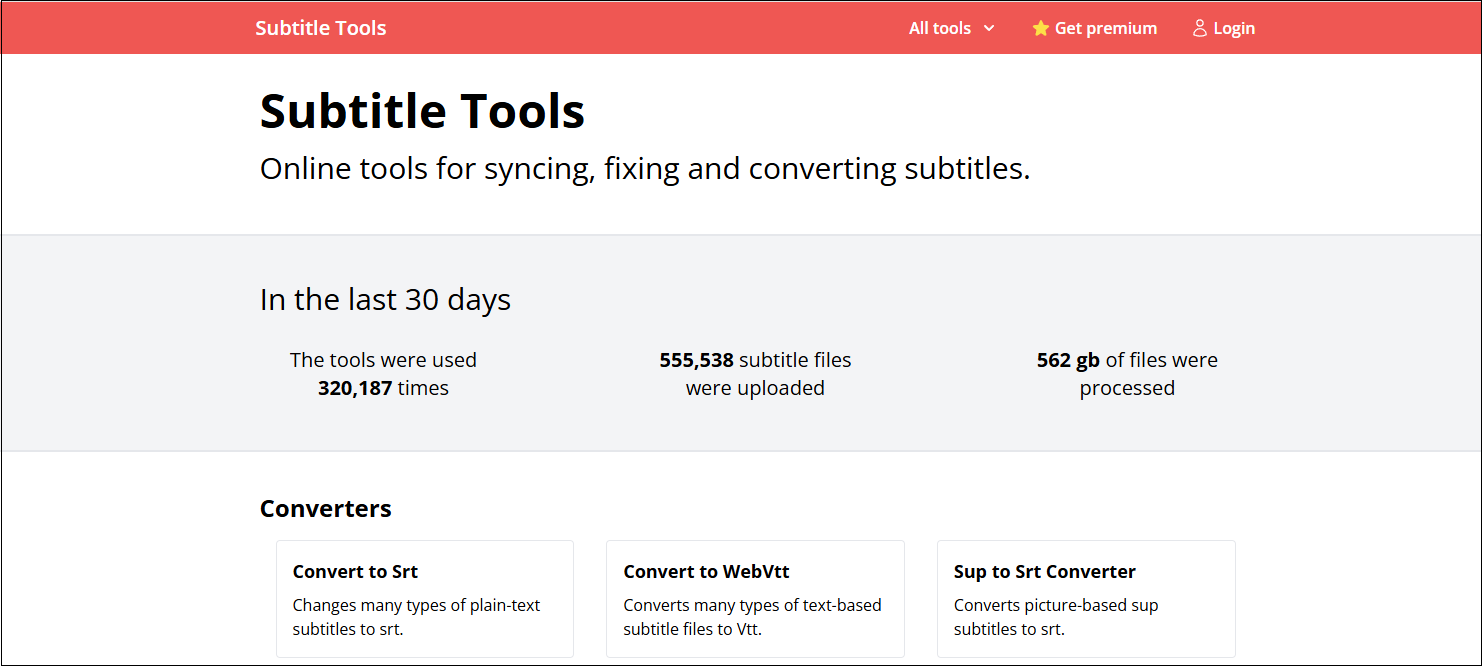
Directly Download YouTube Subtitles to Desired Format
Apart from converting your subtitles to other formats, how about directly downloading subtitles to your desired format? Here are some YouTube subtitle downloaders I want to share with you to meet all kinds of format needs.
Download subtitles to SRT: MiniTool Video Converter, DownloadYoutubeSubtitles.com, and more.
Download subtitles to TXT: DownSub, Savesubs, NoteGPT, Checksub, TubePilot, and more.
Download subtitles to VTT: Savesubs, DownSub, and more.
Download subtitles to ASS: Easysub, Savesubs, Viewers4You, and more.
Bonus: How to Save a YouTube Video with Subtitles
Is there a tool to get videos from YouTube with subtitles? Of course. I usually use MiniTool Video Converter to save my favorite videos, along with subtitles. It is a free video downloader and subtitle downloader, supporting a wide range of platforms – YouTube, Facebook, Instagram, TikTok, and Twitter.
Plus, as an all-in-one application, MiniTool Video Converter has other strong functions worth trying, like video compression, video conversion, and screen recording. It is really convenient! Follow the steps below to use its download function.
Step 1. Download and Install MiniTool Video Converter
Click on the download button to download and install MiniTool Video Converter.
MiniTool Video ConverterClick to Download100%Clean & Safe
Step 2. Get YouTube Video Link and Analyze It
- Visit https://www.youtube.com/, find the video, and copy the video link from the address bar.
- Switch to Download Video in MiniTool Video Converter, click on Paste URL, paste the YouTube link into the box, and click on Download.
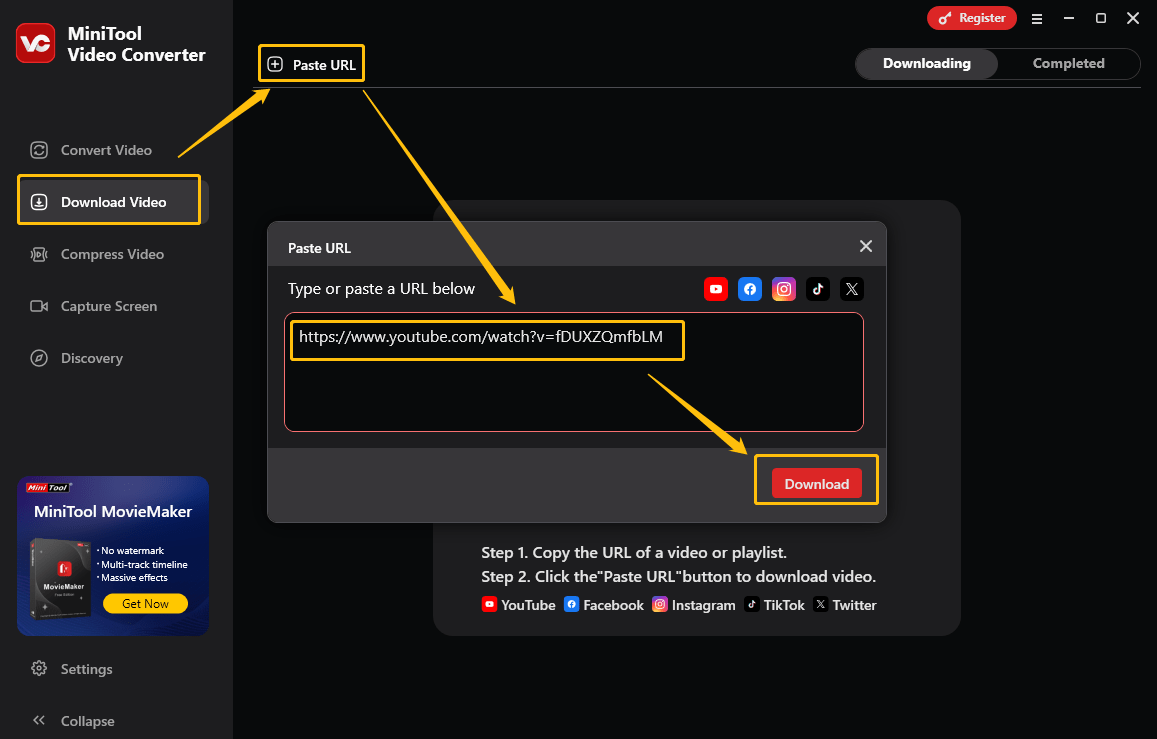
Step 3. Download the YouTube Video and Subtitles
- After analyzing the video link, a pop-up window will appear.
- Choose a video or audio format, and the box below Download Subtitles will be checked automatically.
- Click on Download to save the YouTube video and subtitles.
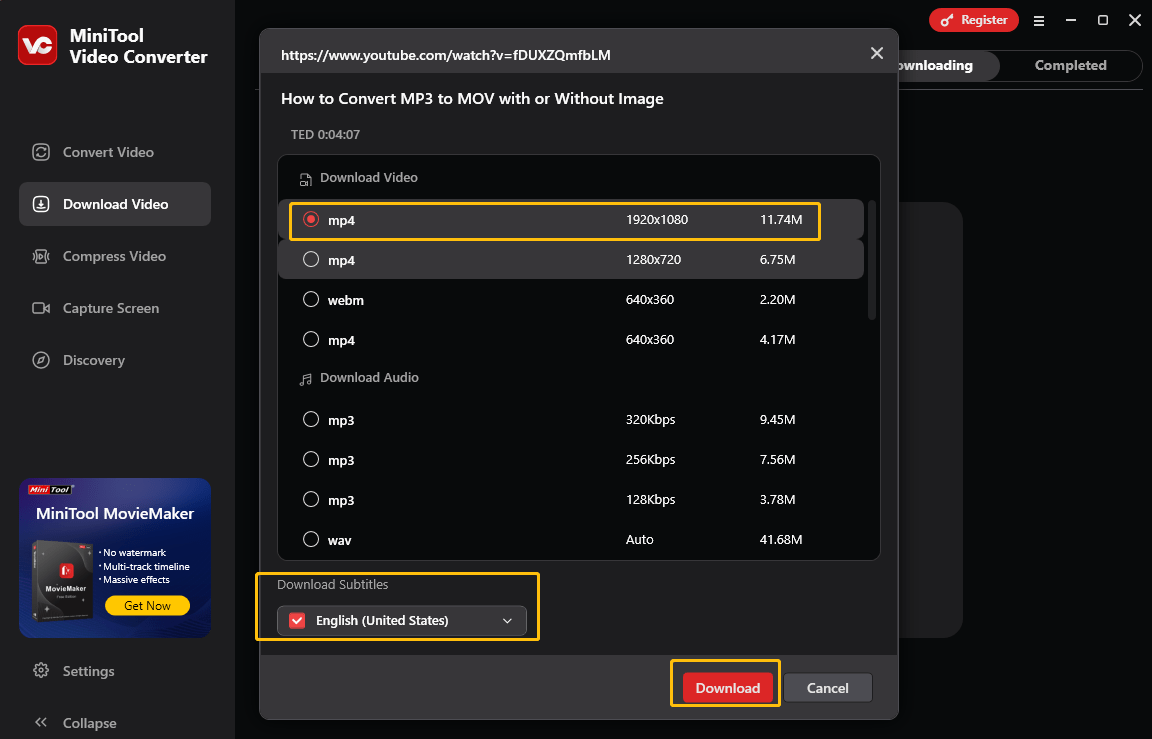
Conclusion
All in all, users usually convert YouTube subtitle formats so that they can be used with various types of software. Three YouTube subtitle converters are provided in this post. Also, you can choose a versatile tool – MiniTool Video Converter to save YouTube videos with subtitles on your computer.


![[Step-by-Step Guide] How to Get Subtitles on YouTube Without CC?](https://images.minitool.com/youtubedownload.minitool.com/images/uploads/2024/09/get-subtitles-on-youtube-without-cc-thumbnail.png)