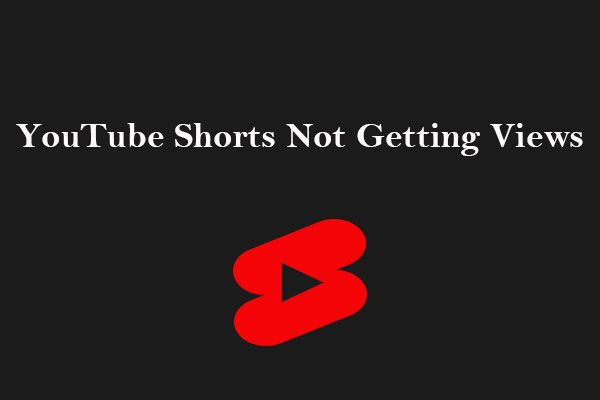As a content creator, you know that a compelling thumbnail can significantly impact the click-through rates of your videos. And there’s no exception for YouTube Shorts. The thumbnail is the small picture that represents your YouTube Shorts video when people are searching for it or browsing your channel. It’s like the cover of a book – it makes people want to click and watch your video.
However, many users have faced the YouTube Shorts not showing thumbnail problem, which can be frustrating. But don’t worry! We will show you the possible solutions to resolve the problem of YouTube Shorts thumbnail not working. By carefully following these solutions, you can effectively address the issue. Let’s give them a try!
#Wait for YouTube to Update the Thumbnail
If you’ve posted a Short on your YouTube channel and you don’t see the thumbnail, relax! It may take some time for YouTube to load and update the thumbnail. Just be patient and check back later to see if your thumbnail is showing up.
#Check Your Internet Connection
You also have to check the Internet connection on your smartphone and PC. If your Internet connection is weak or unstable, it may prevent the thumbnail from loading properly. Therefore, you must make sure you have a stable Internet connection while uploading your Short. Also, you can try restarting your router to refresh the network connection on your computer, and then try again to see if the issue has been fixed.
#Change the Thumbnail Manually
If you’re facing a thumbnail problem on your YouTube Shorts, you can change it manually. Go to YouTube Studio, find the video in your video list, and click on the pencil icon to edit the video details. Under the Thumbnail section, you can select a different auto-generated thumbnail or upload a custom one.
#Ensure the Thumbnail Meets YouTube’s Requirements
If you’re using a custom thumbnail on your YouTube Shorts video, it’s necessary to ensure it meets the requirements. The recommended YouTube Shorts thumbnail size is 1920×1080 pixels with an aspect ratio of 9:16, which is the best size for mobile users.
#Clear Your Browser Cache and Cookies
Sometimes, the YouTube Shorts thumbnail not showing issue could be with your browser. Clearing your browser’s cache and cookies may be helpful for resolving this problem and speeding up the performance of the YouTube app. Let’s use Google Chrome as an example to show you how to do this:
- Launch the Chrome browser on your device.
- Click the three vertical dots at the top right corner and choose Clear browsing data from the list.
- Check the boxes next to the data you want to clear, and then click on the Clear data button.
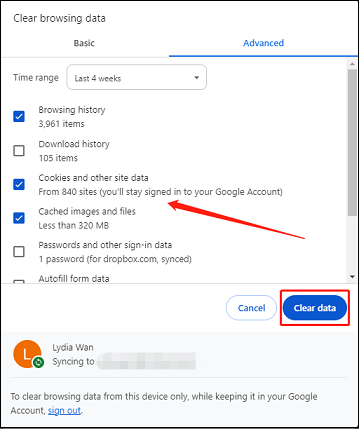
#Contact the Support Team
If all the above solution fails, you can reach out to the YouTube support team to report the problem and ask for assistance. They may provide additional insights or solutions to solve the problem.
MiniTool Video ConverterClick to Download100%Clean & Safe
Conclusion
While the issue of YouTube Shorts thumbnail not showing can be frustrating, there are several ways to fix it. I hope you will resolve the problem easily by trying these solutions. If the issue persists, you should contact the YouTube support team for further assistance.


![[Fixed!] YouTube Thumbnail Not Showing on Facebook](https://images.minitool.com/youtubedownload.minitool.com/images/uploads/2021/04/fix-youtube-thumbnail-not-showing-on-facebook-thumbnail.png)