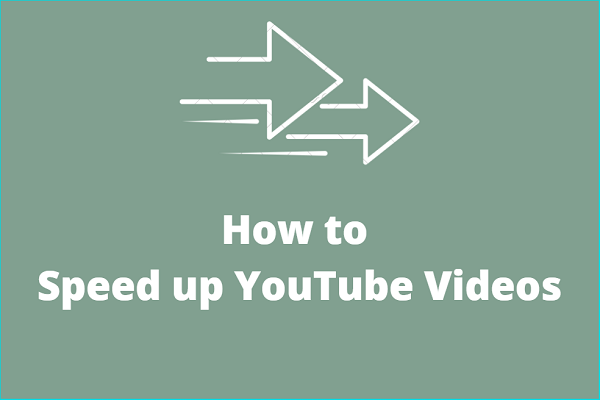Some arrangers use music speed changers to create different arrangements. Of course, arrangers usually use professional audio editors. For most people, convenient and beginner-friendly music speed changers are the best choice for changing the speed of songs.
Continue reading the following sections to discover the best online and desktop YouTube Music speed changers and how to use these tools to change the playing speed of a YouTube Music song.
Can You Change the Playback Speed on YouTube Music?
We can adjust the playback speed of videos on YouTube, but we can’t change the song’s playback speed on YouTube Music. Maybe YouTube Music will add a new feature to change the playback speed in the future, but at least you can’t do it now. However, you can still use some third-party tools to change the music playback speed.
Best Online YouTube Music Speed Changers
Here are some practical YouTube Music speed changers. You don’t need to download any application, just use these extensions and website tools, and you can quickly change the YouTube Music playback music.
YouTube Music Speed Changing Extensions
Before choosing browser extensions, first learn how to add extensions. Take Chrome as an example:
- Go to Chrome Web Store (chromewebstore.google.com) and search for the extension you want.
- Choose the extension in the search result.
- Click on Add to Chrome.
- Select Add extension in the pop-up message box.
Here are 2 extensions that I think will really help you change the playback speed on YouTube Music. Choose one and add it to your browser.
#1. Music Speed Changer
Music Speed Changer is a browser extension that can change the pitch, tune, and tempo of a song. How to use it on your browser? It is very simple:
- Add Music Speed Changer to your browser.
- Go to the YouTube Music website and play a song.
- Click the Extensions icon at the top right corner of the window.
- Then you can change the song’s pitch, tune, and tempo in the blue floating window.
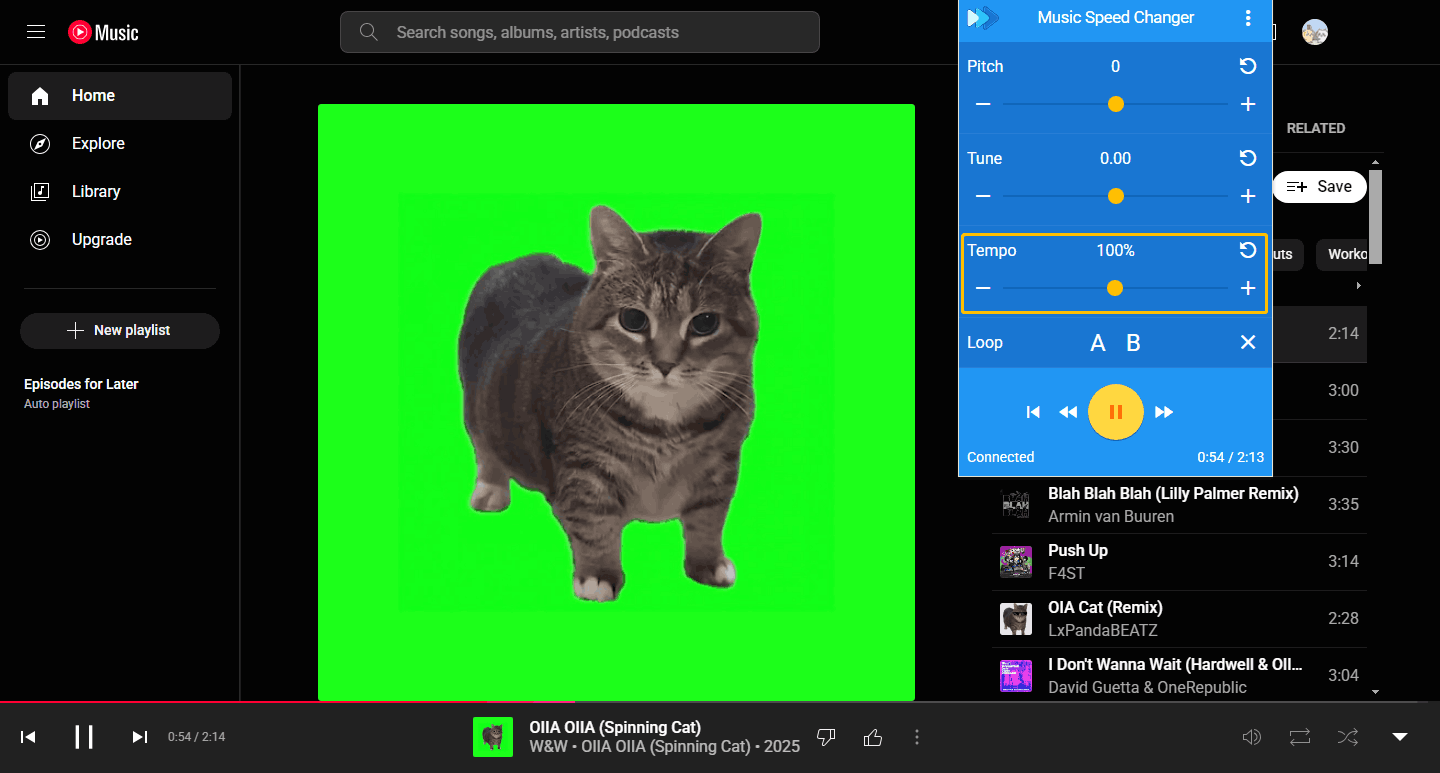
#2. Transpose pitch speed loop for videos
Transpose is a professional video and audio speed changer, speed converter, and looper. Not only can you control the audio playback speed but you can also increase the audio pitch, loop between time markers, etc. In addition, it supports all online audio, including YouTube, YouTube Music, and Spotify web player. Here are the steps to use:
- Add Transpose to your browser.
- Play the songs on YouTube Music.
- Click the Extensions option from the top right corner of the interface.
- In the pop-up window, press the minus or plus button to adjust the audio speed.
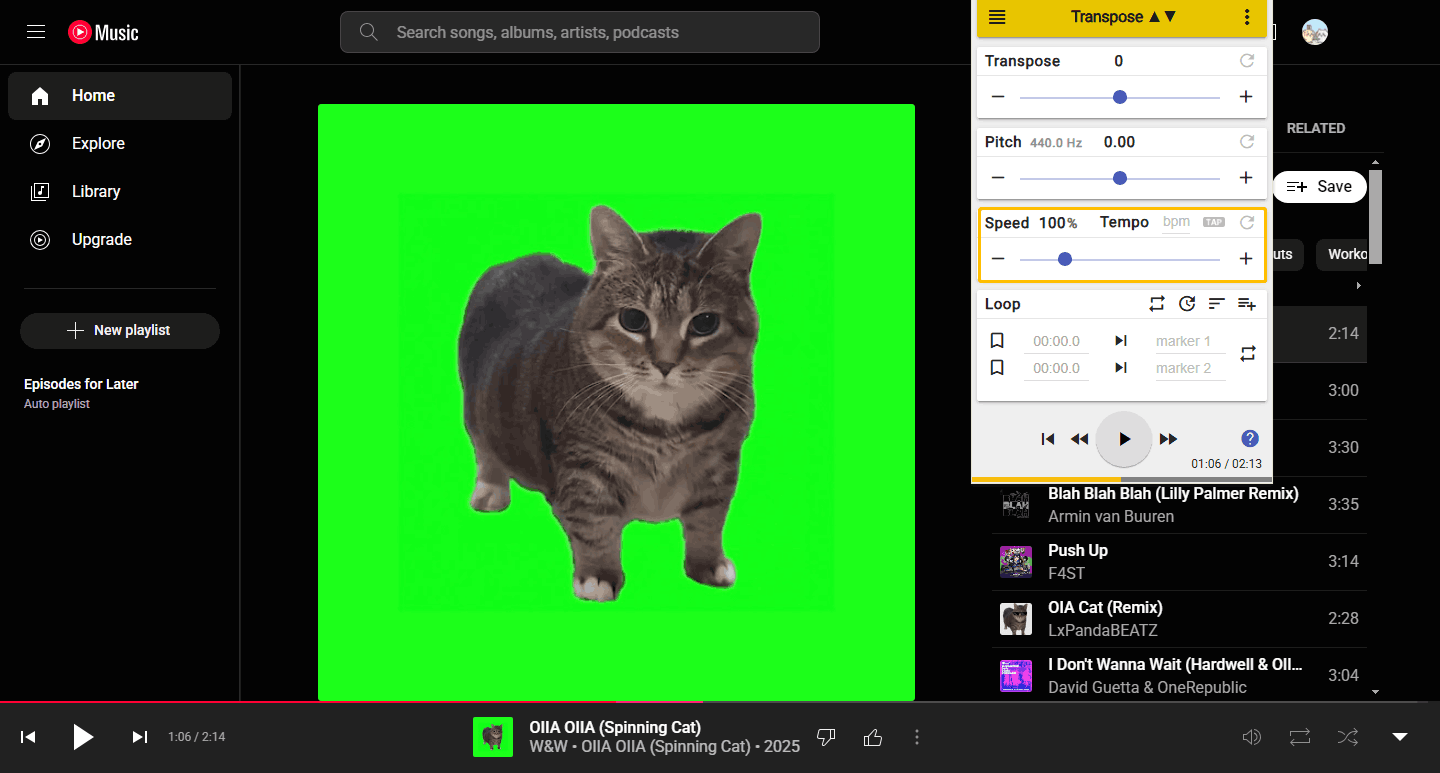
Online YouTube Music Changing Website
The audiospeedchanger.com is a website where you can change the speed of a song on it. Audio edited through this web tool can be downloaded to a computer. Here’s how:
- Go to audiospeedchanger.com on your web browser.
- Paste the song’s URL into the address bar below the Remote website option.
- Change the audio speed in the Playback speed in percent option.
- Choose an output format and then click on Convert now.
Desktop YouTube Music Speed Changer
MiniTool MovieMaker is a professional video and audio editor. It can slow down your video or audio to 0.5x, 0.25x, 0.1x, 0.05x, 0.01x or speed up your audio to 2x, 4x, 8x, 20x, 50x. Click the download button below to give it a try!
MiniTool MovieMakerClick to Download100%Clean & Safe
To change YouTube music speed, you need to download the song first. MiniTool Video Converter is a free YouTube downloader that allows you to download videos, music, playlists, Shorts, and podcasts from YouTube. So, you can use MiniTool Video Converter to download the music first and use MiniTool MovieMaker to change the song’s speed.
MiniTool Video ConverterClick to Download100%Clean & Safe
Now, follow the steps below to download a YouTube Music song and change its speed:
Step 1: Download and install MiniTool Video Converter.
Step 2: Play the song you want to download from the YouTube Music website, click the three-dot icon at the bottom, choose Share, and click on Copy to get the song’s URL.
Step 3: Then launch it and switch to the Video Download tab, paste it into the MiniTool Video Converter address bar, and click the Download icon.

Step 4: Choose the output format and click on DOWNLOAD.
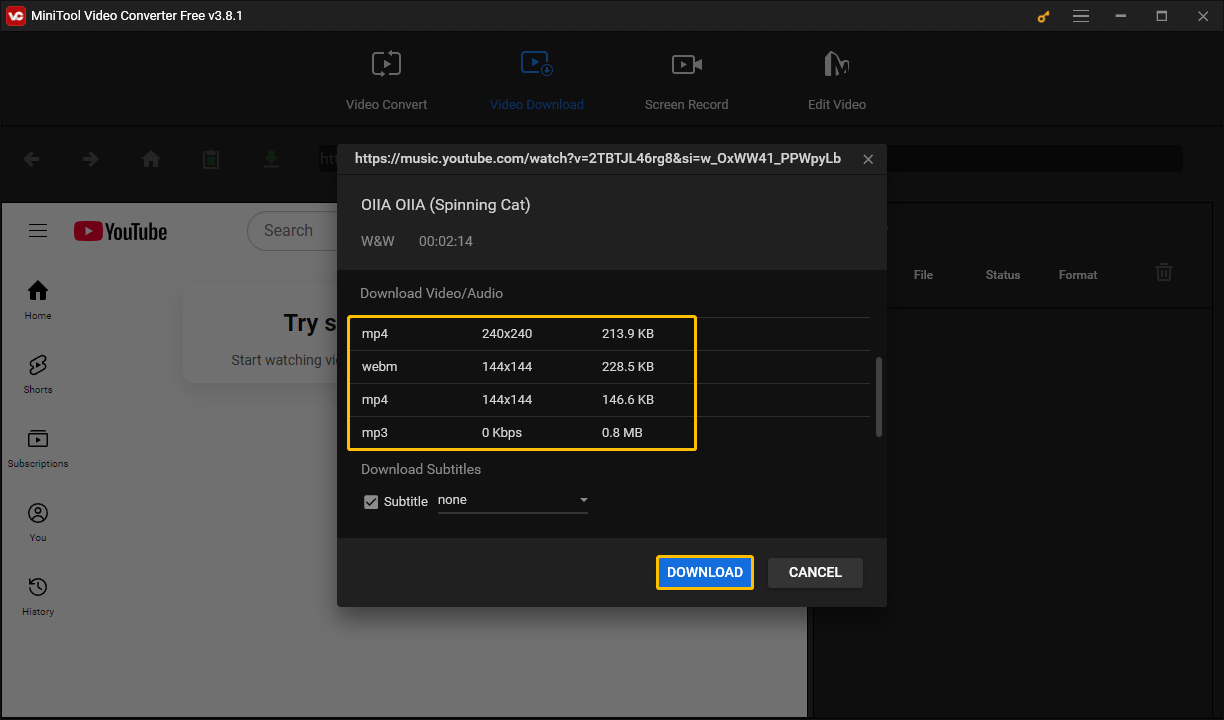
Step 5: Then the song will be downloaded to your computer. Click on Navigate to file to see the song’s saved location. You can also click the Play icon to listen to the song directly.
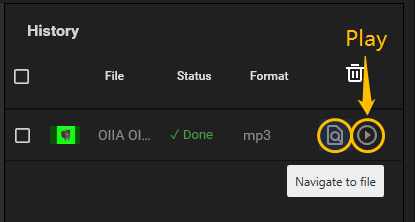
Step 6: If you have downloaded MiniTool MovieMaker, you can directly click the Edit Video tab to open MiniTool MovieMaker.

Step 7: After opening MiniTool MovieMaker, choose the New Project button, and then select Import Media Files to upload the downloaded song.
Step 8: Drag and drop the audio file to the audio line.
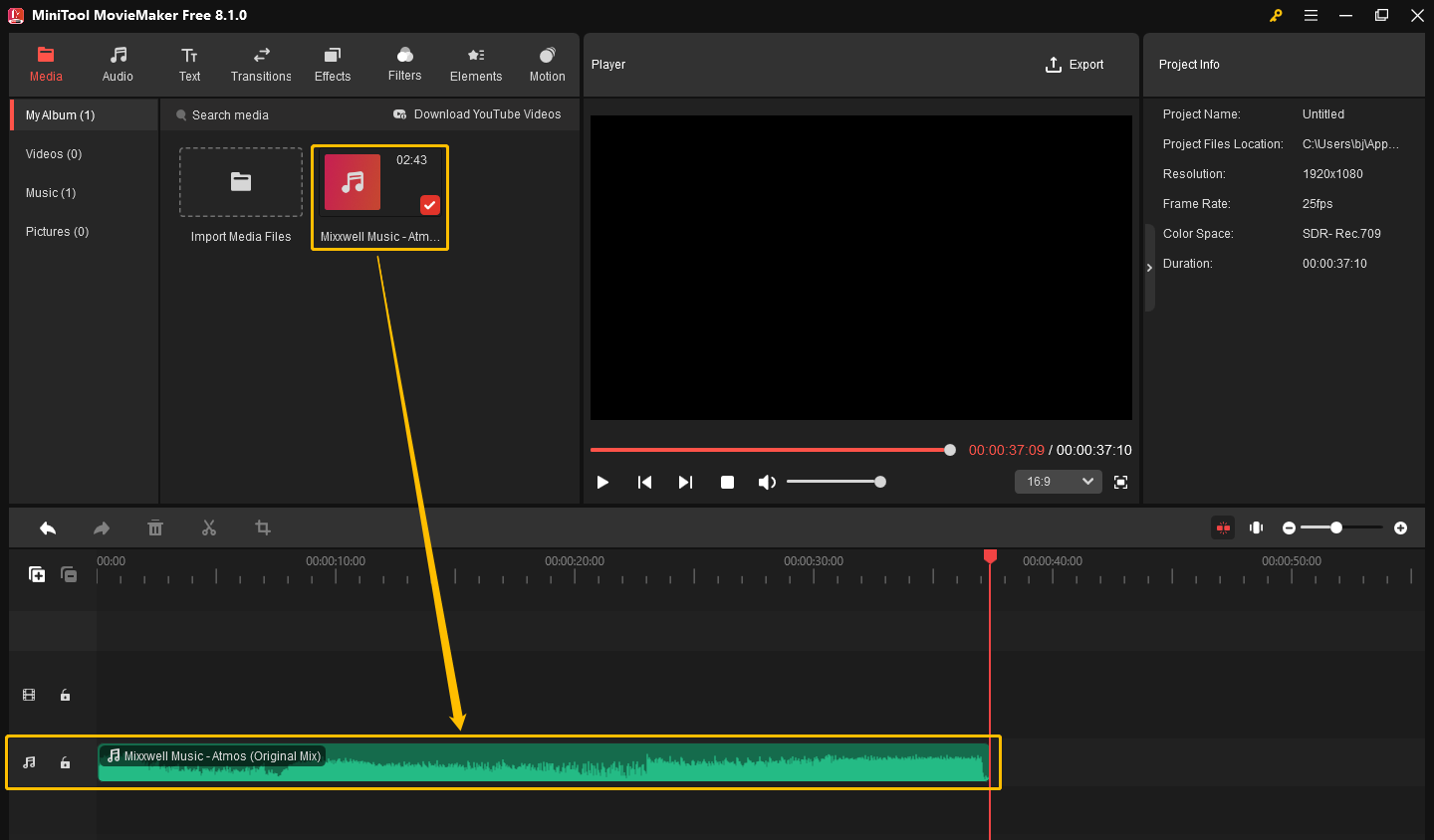
Step 9: Then click the Speed icon to slow down or speed up the song.
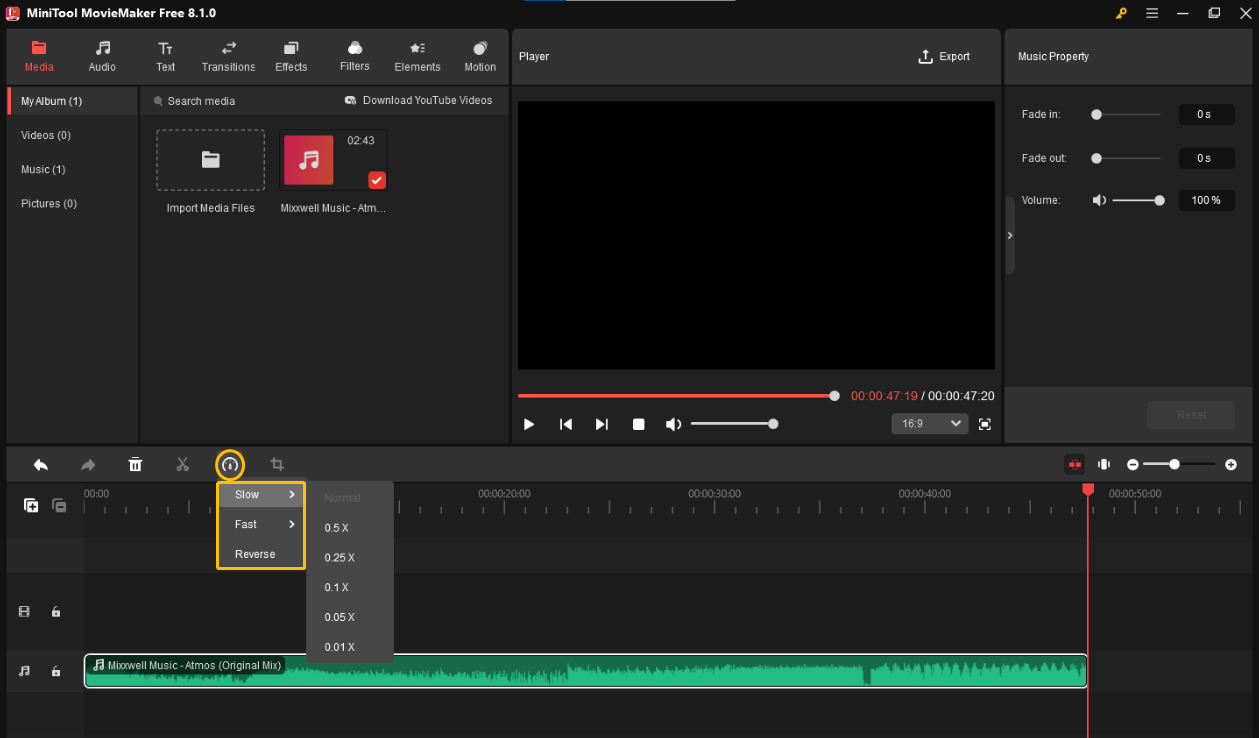
Step 10: Click on Export at the top right corner of the Player section to export the audio file.
Conclusion
This post gives you three options to change the playback speed of a YouTube Music song: web extensions, online audio speed changer, and desktop YouTube Music speed changer. Each tool has detailed instructions. Choose the method you like best and try it out!