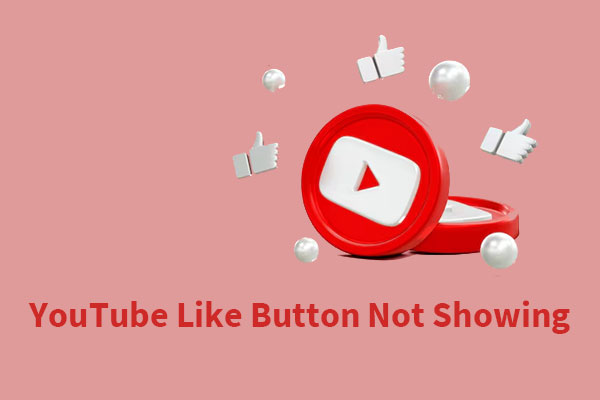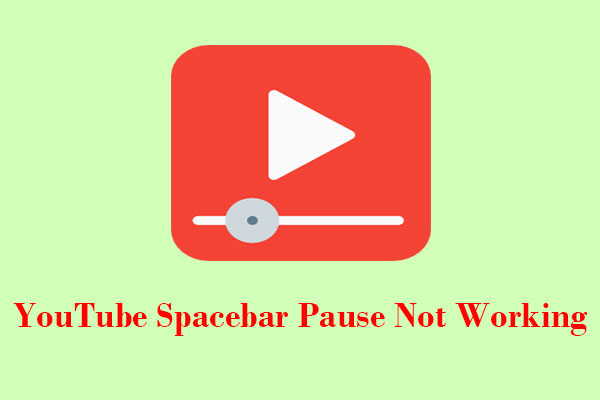The location feature on YouTube is essential for providing users with localized content, such as region-specific videos and ads. But some users have reported that YouTube can’t verify their location. Why does this happen? How to fix this issue? Continue reading to learn more about the reasons behind this issue and potential fixes!
Why Is YouTube Locate Not Working?
Before proceeding with any ways to fix YouTube not recognizing location, let’s first understand why YouTube’s location feature fails to work:
Location services are disabled: If the location services on your device are turned off, YouTube won’t be able to determine your location.
Internet connection: If you have a slow or unstable Internet connection, it may prevent YouTube from verifying your location accurately.
Outdated app or browser: Using an outdated version of your browser or the YouTube app can cause compatibility issues, which can lead to YouTube Locate not working.
Browser cache and cookies: Sometimes, accumulated cache and cookies can interfere with YouTube’s ability to access your location.
Browser extensions: Also, certain browser extensions might block YouTube’s location services.
MiniTool Video ConverterClick to Download100%Clean & Safe
How to Fix YouTube Locate Not Working?
After figuring out the possible causes of this problem, try the following ways to fix YouTube Locate not working:
Enable Location Services
One of the most common reasons for YouTube’s location feature not working is that location services are disabled on your device. So, you need to make sure the location service is turned on.
On mobile devices, go to your device’s settings, find the location services option, and ensure it is turned on. Also, check that YouTube has permission to access your location.
If you’re using a web browser like Google Chrome, go to your browser Settings, find the Privacy and security section, select Site settings, and ensure location services are enabled.
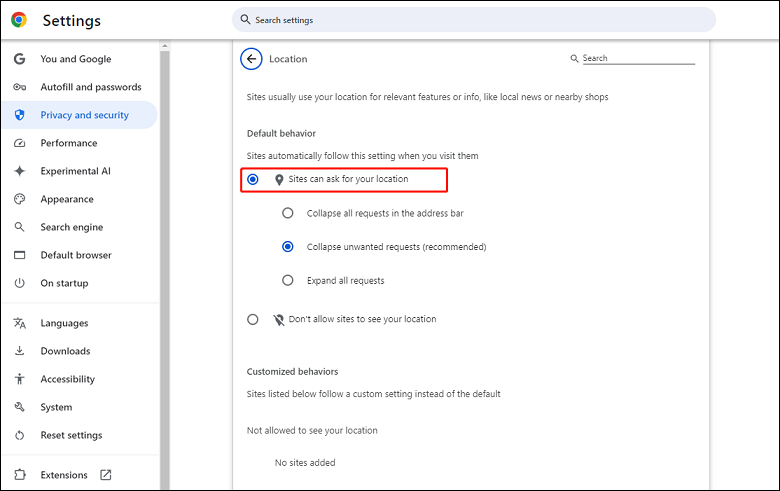
Check Your Internet Connection
Besides, you should check that your Internet connection is stable and fast enough. If you’re experiencing network connectivity issues, try restarting your router or switching to a different network.
Update Your App or Browser
Make sure that you have the latest version of your web browser or the YouTube mobile app installed on your device. Keeping your browser or app updated can help to fix any compatibility issues that you may encounter while using YouTube.
Clear Browser Cache and Cookies
Next, try clearing the cache and cookies on your device simply by going to your browser settings. This can help resolve any conflicts that might be preventing YouTube from accessing your location.
Disable Browser Extensions
You can also try disabling any browser extensions that may interfere with YouTube temporarily. You can do this by going to your browser’s extension settings. If this is the case, enable the extensions one by one to find the culprit.
Try Another Browser
If the issue persists, try accessing YouTube from a different browser to see if the problem is browser-specific. If not, move on to the next way.
Contact YouTube Support
If you have tried all the mentioned solutions above and none of them have resolved your issue, the only way is to contact YouTube’s support team for more help.
Final Words
When you encounter the issue of YouTube Locate not working, you can try all these ways in this post to resolve it. Hope this post can help you a lot!