You’ve just purchased an Amazon Fire tablet, yet YouTube doesn’t show up in the list while looking at the available apps. That's normal. Amazon Fire tablets don’t include a popular video site. YouTube is only one of a few common apps that are missing from the Amazon Appstore. Don’t worry. Here, we offer several methods for you to install YouTube Kids on Fire Tablet.
On your tablet, you can install an APK at any time. Or, you’ll need some technical skills to get the fantastic YouTube Kids on Amazon Fire Tablet to keep your kids busy and entertained. Continue reading to learn how to make a new yet “dull” tablet into a “fun” device for children.
MiniTool Video ConverterClick to Download100%Clean & Safe
How to Install YouTube Kids on Fire Tablet?
Learning how to get YouTube Kids on Amazon Fire Tablet isn’t easy. This is due to the fact that YouTube Kids won’t work on devices that don’t have Google Play. It would be simpler to get the standard APK file on a regular Android tablet than to install this app on Amazon Fire.
Luckily, you can get Google Play Store on your device to assist you in accessing YouTube, YouTube Kids, and others. You do not need to root the Amazon Fire to accomplish this. And the process will just take less than 30 minutes. That way, you can start using the Amazon Fire tablet just like any other traditional Android tablet.
There are two ways to do this. One way is to install 4 APK files on the tablet. Another is to run a Windows PC-based script. The first way is simpler than the second. But, as both processes are finicky, you should be aware of both. You can always turn the other way if one fails.
Way 1: Using APKs
Unluckily, getting YouTube and Google Play Store on Amazon Fire using this way needs getting at least 3 other utilities. This means that you will need to spend a little extra time installing each of these apps, which you won’t need on a standard Android tablet. The process is compatible with several versions of Fire OS, including 6.3.0.1, 5.3.2, and 5.3.1.1. You can go to Settings > Device Options > System Updates to check the tablet’s version.
Below are the steps for getting the Play Store on your Amazon Fire tablet to enable the installation of YouTube Kids:
- To enable Apps from Unknown Sources, go to Settings > Security.
- Visit the APKMirror website via your device’s built-in Silk browser to search for and install Google Account Manager APK, Google Services Framework, Google Play Services, and Play Store.
- When a warning appears regarding the possibility of the file types damaging your device, click OK.
- Wait until the tablet finishes downloading the APK files.
- To see notifications for each of your downloaded APKs, swipe down from the top of your screen.
- Start by tapping on Google Account Manager APK to allow its installation on your tablet. Wait for the device to finish installing the file.
- Rep steps 5-6 to install the other APKs in the order: Google Services Framework APK, Google Play Services APK, and Google Play Store APK.
Way 2: Running a Windows PC-based Script
Way one should be effective. In some cases, it takes a while for the Google Play Store to receive automatic updates properly. In other cases, you may need to restart the device. But if neither works, you can get the Google Play Store from a Windows PC. This way requires a Windows computer, USB cable, and Amazon Fire. Follow these instructions:
- Go to Settings > Device > Device Options on your Amazon Fire tablet.
- Locate the Serial Number option and click it at least 7 times.
- Click on Developer Options.
- Turn on the Enable ADB button. Please accept the warning to continue as this feature is for developers only.
- Use a USB cable to connect your tablet to a Windows PC. Try installing the Google USB drivers manually if you encounter a problem. But your PC should detect and get the drivers automatically.
- Visit the Root Junky website and get the Amazon-Fire-5th-Gen-Install-Play-Store.zip file on your computer.
- Unzip the contents of the file to a folder on the computer as required.
- Go to the tablet and click the Allow USB debugging prompt. If it does not work, close the Command Prompt window on the computer and restart the .bat file.
- When the first screen appears, type 2 and press Enter. This tool will install the Google Play Services and the Google Play Store on your tablet.
- Restart your Amazon Fire by clicking the OK button from the prompt that will show up on the screen after the installation process is over. If you don’t see the prompt dialog box, you can press and hold down the Power button of the tablet.
- Turn the tablet on and disconnect it from the Windows PC.
- Disable the ADB option.
Install YouTube Kids on Amazon Fire
After restarting your tablet, your home screen will have Google Settings and Play Store shortcuts. That means the Amazon Fire can currently work just as each other Android tablet does. To get YouTube Kids on Amazon Fire, do the following:
- Create a Google account if you don’t have one. Otherwise, log in to the tablet using your account.
- Go to the Google Play Store and search for YouTube Kids.
- Click the Install button to download and install this app.
- Wait until the installation procedure is finished.
Conclusion
Without the YouTube Kids on Fire Tablet, your device may not look appealing. Try following the instructions above to install YouTube Kids on your device and let your kids have fun with videos.


![[Solved!] How to Watch YouTube on Amazon Fire TV?](https://images.minitool.com/youtubedownload.minitool.com/images/uploads/2020/08/youtube-on-amazon-fire-tv-thumbnail.jpg)
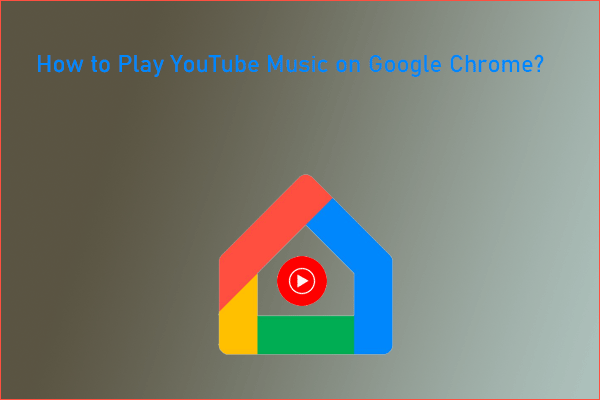
![[Solved!] How to Watch YouTube TV on Different Screens?](https://images.minitool.com/youtubedownload.minitool.com/images/uploads/2020/07/youtube-tv-on-pc-thumbnail.png)