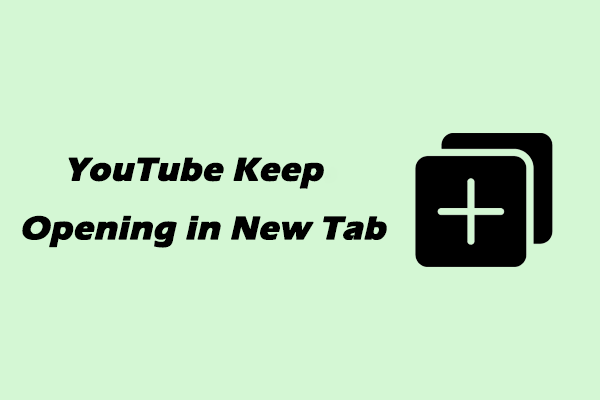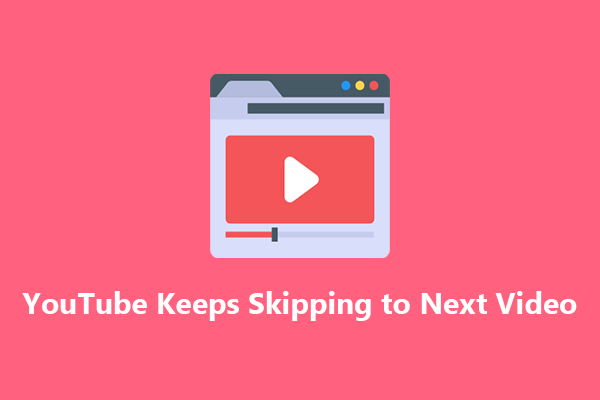Common Reasons for YouTube Keep Refreshing
Why does my YouTube keep refreshing? Here are some common reasons to explain it. Let’s have a look at them one by one.
#1. Unstable Internet Connection
A weak or fluctuating internet connection is one of the primary culprits. YouTube requires a stable and sufficient bandwidth to stream videos smoothly. If your connection is dropping packets or has a low speed, the platform may constantly try to reload to maintain a proper stream. For example, if you are using Wi-Fi and are too far from the router, the signal strength can be weak, leading to such issues.
#2. Outdated Software
Using an old version of your web browser can result in compatibility issues with YouTube. Newer versions of YouTube often require the latest browser features and security updates. If your browser is not up-to-date, it may struggle to load and display YouTube content properly, causing refreshes.
#3. Cache and Cookie Issue
If your browser accumulates cache and cookies, it can sometimes become corrupted or cause conflicts with YouTube. For instance, if a cached JavaScript file related to YouTube is damaged, it might trigger constant refreshing.
#4. Problem from YouTube Servers
YouTube’s servers may experience problems, such as high traffic, server maintenance, or technical glitches on YouTube, which can cause the platform to behave erratically. These issues may lead to constant refreshing for users. However, this is usually a temporary issue that YouTube’s technical teams work to resolve quickly.
Solutions for Fixing YouTube Keep Refreshing
Just now, you have learned the reasons for YouTube keep refreshing. Now, it’s time to fix these issues one by one.
#1. Check and Optimize Your Internet Connection
How to fix YouTube keep refreshing? The first solution to fix YouTube keep refreshing is to check and optimize your Internet connection. You can restart your router. Just unplug your router from the power source, wait for about 30 seconds, and then plug it back in. This simple step can often resolve minor network issues and refresh your connection.
Plus, you can use an online speed test tool to test your Internet speed. If your speed is significantly lower, contact your internet service provider.
#2. Update Your Software
We will take Google Chrome as an example to check the update of your software.
1. Click on the three dots in the top right corner of the main interface and choose Settings.
2. Click on About Google. If the browser needs to update, you should click on Relaunch to finish updating.

#3. Clear Cookies and Cookies
In most browsers, you can find the option to clear browsing data in the settings. Here, we will take Google Chrome as an example.
1. Click on the three-dot menu in the top-right corner, select Settings, then go to Privacy and security, and click Delete browsing data.
2. Select Cookies and other site data and Cached images and files. Then, click Delete data.
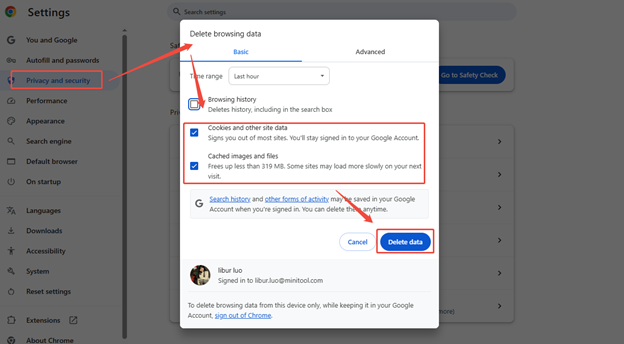
#4. Try An Alternative Browser or Device
Switch Browsers: If you are using Chrome and experiencing the problem, try using a different browser like Firefox, Safari, or Microsoft Edge. This can help you determine if the issue is specific to your current browser.
Use Another Device: Test YouTube on a different device, such as a smartphone, tablet, or another computer. If the problem does not occur on the other device, it indicates that the issue is related to the original device’s settings or software.
MiniTool Video ConverterClick to Download100%Clean & Safe
Bottom Line
By following these steps, you should be able to identify and fix the issue causing YouTube keep refreshing, allowing you to enjoy seamless video-watching once again. I sincerely hope that this post will solve your problems.