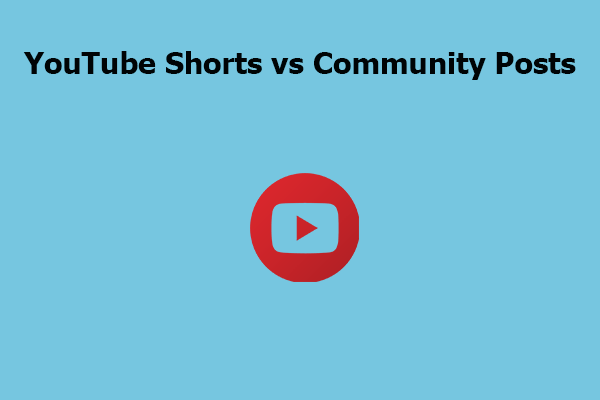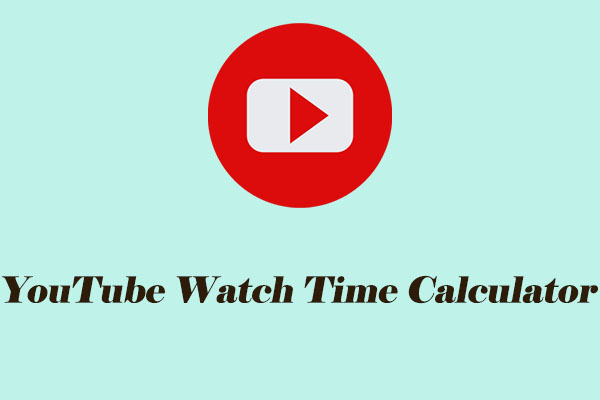The YouTube Community tab is a space where creators can interact with their audience and share engaging posts to reach new users. These posts also contain some images. Before getting to know how to download YouTube community post images, let’s have a look at how to upload these images to YouTube community for creators.
MiniTool Video ConverterClick to Download100%Clean & Safe
How to Upload a YouTube Community Post Image
YouTube community tab is all about creating a greater familiarity and sparking conversations with your audience on your channel. If you want to know how to upload posts containing images to YouTube community, follow the guide below:
1. Go to YouTube and sign in to your account.
2. At the top right of the page, select Create > Create post.
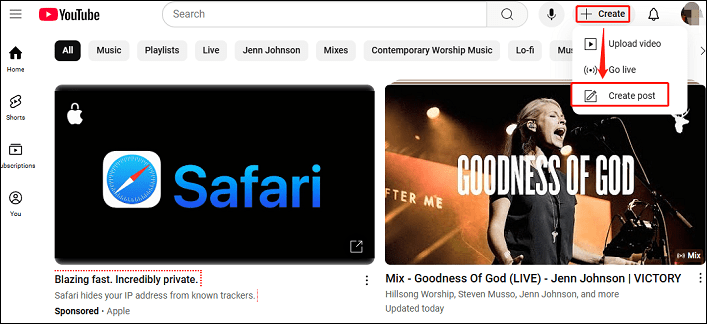
3. In the box at the top, type a message to create a text post. You can also add GIFs or video posts. Choose to Image, video, poll, or quiz post. You can include up to 5 images or GIFS.
4. Once you finish this post, select Post immediately.
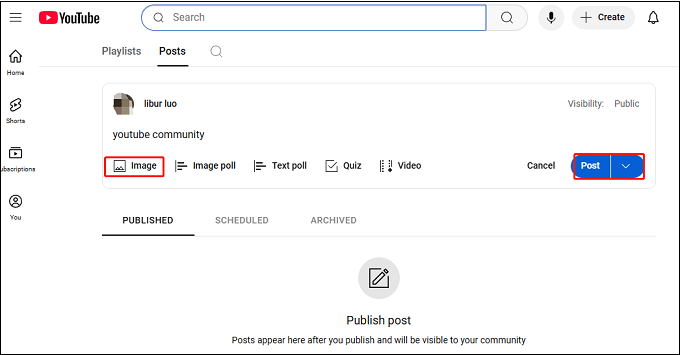
Don’t forget to note the best times to post on YouTube. This will ensure users are online to find and engage with your community posts.
Best YouTube Community Post Image Downloader
After you know how creators upload images on YouTube community posts, let’s focus on the best YouTube community post image downloaders.
YouTube Comments Downloader
YouTube Comment Downloader is a multifunctional online tool for downloading comments from YouTube. The downloadable comment content includes Shorts, live streams, videos, and community posts. What’s more, YouTube Comment Downloader also allows you to download YouTube community post images.
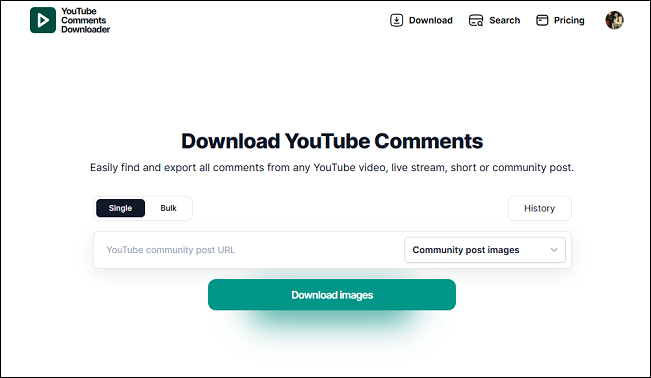
Please follow the below guide to download community post images from YouTube with YouTube Comment Downloader:
1. Go to https://youtubecommentsdownloader.com/download and sign up with your YouTube account.
2. Go to YouTube to find the YouTube channel you want to download its community post image.
3. Switch to Posts on the channel to find the post. Then, click on the Share button under the post and choose Copy.
4. Return YouTube Comments Downloader, paste the post link into the box, choose community post image from the drop-down menu, and click on Download images.
If you want to download YouTube community post image in bulk, switch to Bulk from Single. Then, follow the step 4 above to download multiple images.
5. Wait for a minute and click on the image to download it. You will find the downloaded image on Downloads of your browser.
TubePilot
Another great YouTube community post image downloader online is TubePilot. With it, you can download high-quality images from YouTube community posts easily. This free tool helps you get clear and professional visuals quickly.
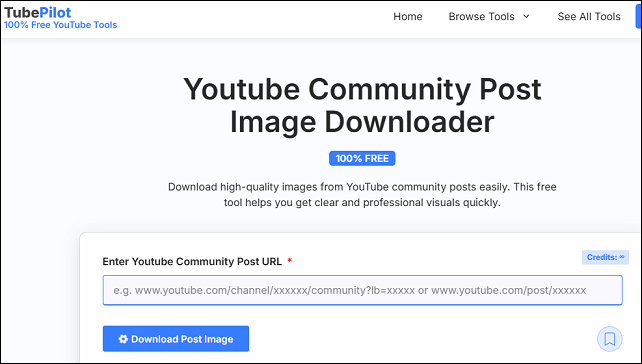
How to download YouTube community post image using TubePilot? Here is the detailed guide:
1. Go to YouTube to find the YouTube channel you want to download its community post image and copy the post link.
2. Visit https://tubepilot.ai/tools/youtube-community-post-image-downloader/ with your browser and paste the link into the box.
3. Click on the Download Post Image button and wait for the downloader to fetch the image for you.
4. Choose an available resolution under the image and the image will be shown in a new tab.
5. Right-click the image and choose Save image as.
Bottom Line
All in all, downloading YouTube community image post image is easy if you choose a suitable YouTube community post image downloader. By the way, you can upload your post with images to the YouTube community to increase reach and engagement with your audience following this post.