Do you want to stop being bothered by spam comments? Managing these spam comments in YouTube Studio is an effective solution. This post will teach you how to delete and report spam comments. If you are interested, keep reading.
What Comments Are Considered Spam
Spam refers to comments that are irrelevant to the video content. These comments may involve sponsorship, scams, invitations, etc.
YouTube is very strict in managing user comments. Spam comments will be automatically identified by YouTube and listed separately for YouTubers to manage. Generally speaking, repeated and irrelevant comments, comments with misleading links, false claims, self-promotion, etc. will be identified as spam comments by YouTube.
How to Manage Spam Comments on YouTube
You can go to YouTube Creator Studio to manage spam comments.
Find the Spam Comments
You can find spam comments directly in the comment section or find all spam comments in YouTube Creator Studio.
Find these spam comments on YouTube Studio in these steps:
Step 1: Go to YouTube and click your profile. Then select YouTube Studio in the drop-down menu.
Step 2: Next, click the Comments tab in the left panel.
Step 3: You will find three types of comments: Published, Held for review, and Likely spam. Click the Likely spam tab and you can find all the spam comments.
Delete or Report the Spam Comments
When you find spam comments in the comments section of your video, you can directly click on the three-dot icon behind the comment and then choose the Remove option to delete it. However, it is very troublesome to find spam comments manually. You can delete YouTube spam comments under the Likely spam tab.
There are four icons under each spam comment in the Likely spam list, which can help you manage these comments.
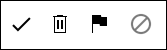
- Click the “check” icon to approve this comment.
- Click the “trash” can icon to delete this comment.
- Click the “flag” icon to report this comment for spam or abuse.
- Click the “not allowed” icon to hide this user from your channel.
Now, you can manage spam comments on YouTube.
How to Prevent YouTube Spam Comments
How can you prevent spam comments from appearing again in the comments section after you delete them? YouTube supports blocking some spam comments in advance.
Set the Default for Moderation Options
YouTube Studio allows you to set some options in advance to filter out certain comments. Check out the steps below:
Step 1: Go to the YouTube website and sign in to your account. Choose YouTube Studio in the left panel.
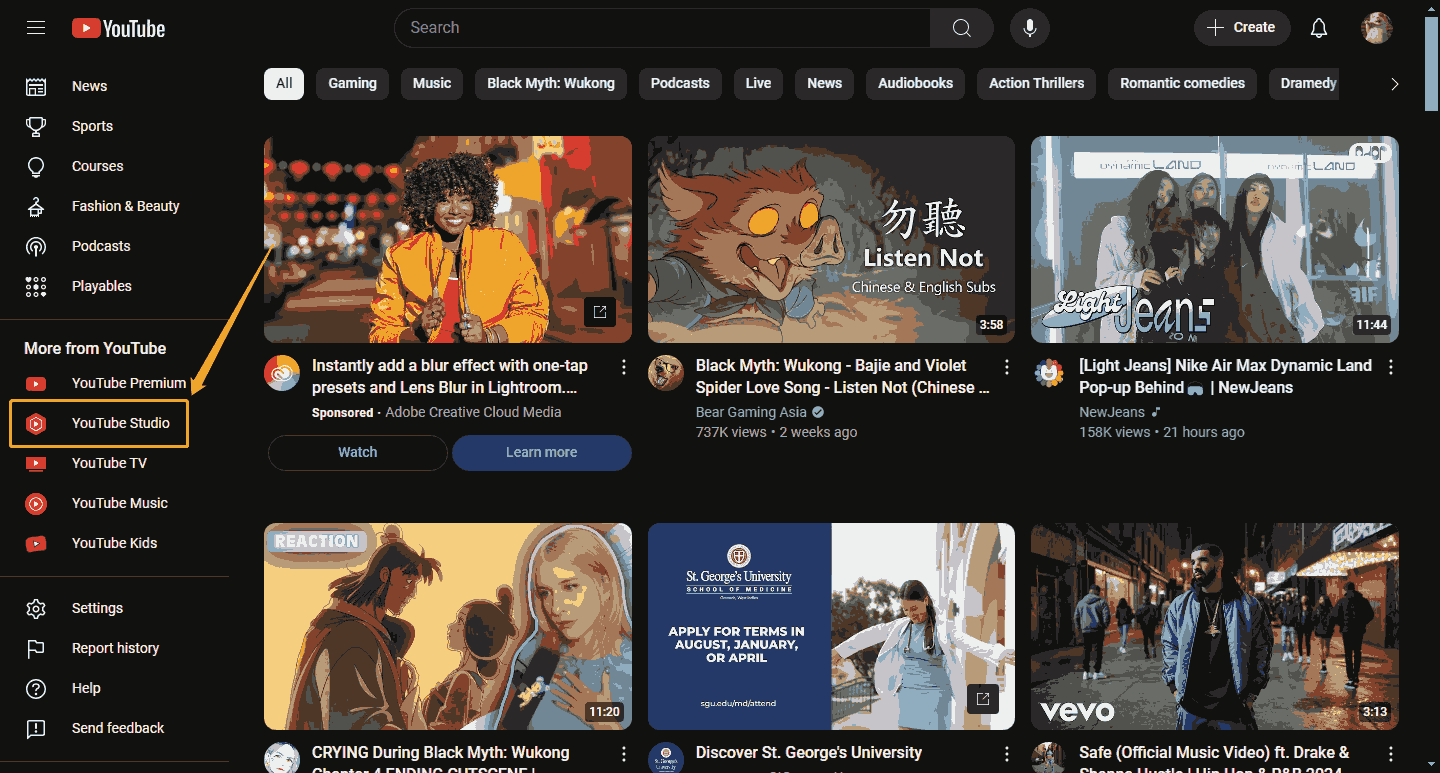
Step 2: Next, choose the Settings option in the sidebar.
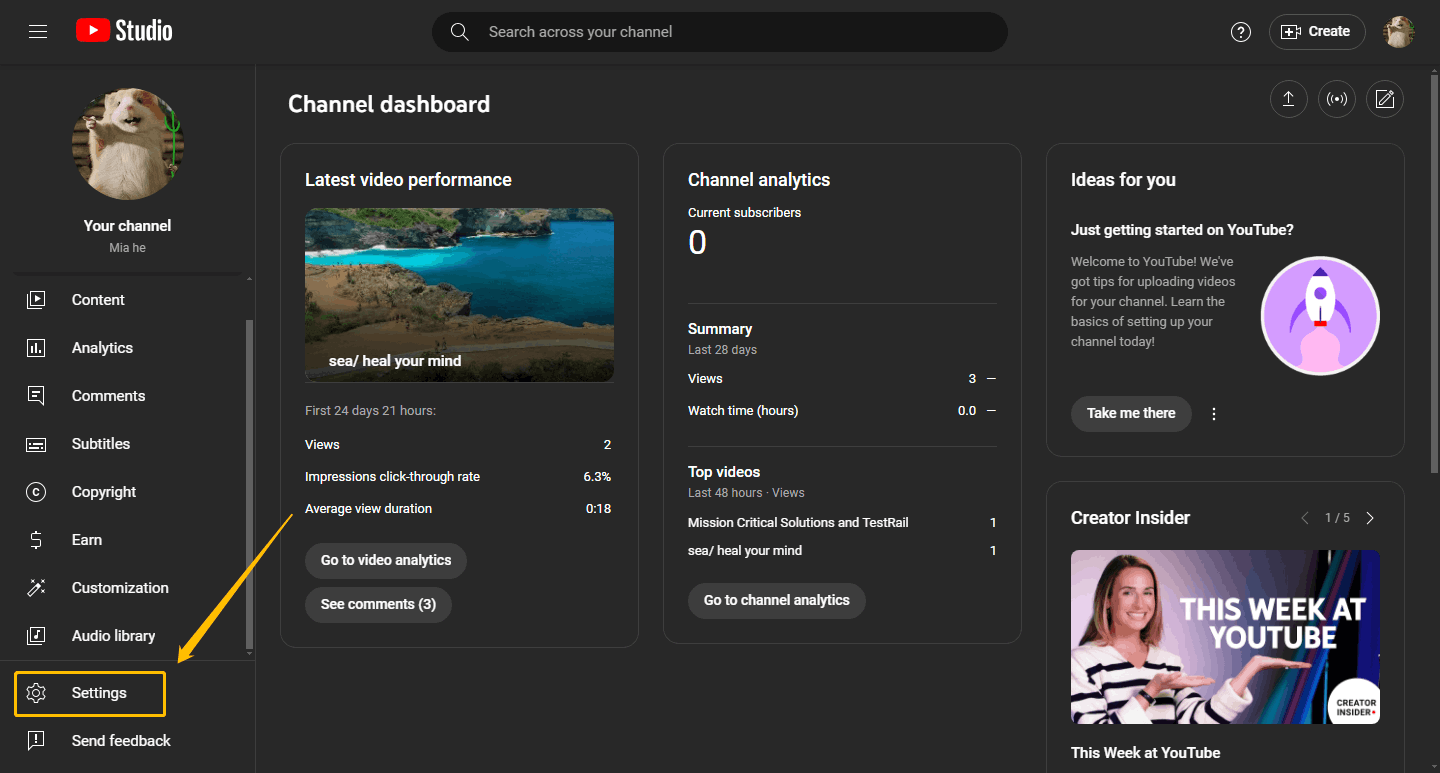
Step 3: Choose the Community option in the left menu and then click the Default tab. Expand the Comment moderation option. There are 4 options you can choose:
- None: Don’t hold any comments.
- Basic: Hold potentially inappropriate.
- Strict: Hold a broader range of potentially inappropriate comments.
- Hold all: Hold all comments.
If you want to block some spam comments, we recommend you choose the Basic or Strict option. Finally, click Save to save the changes.
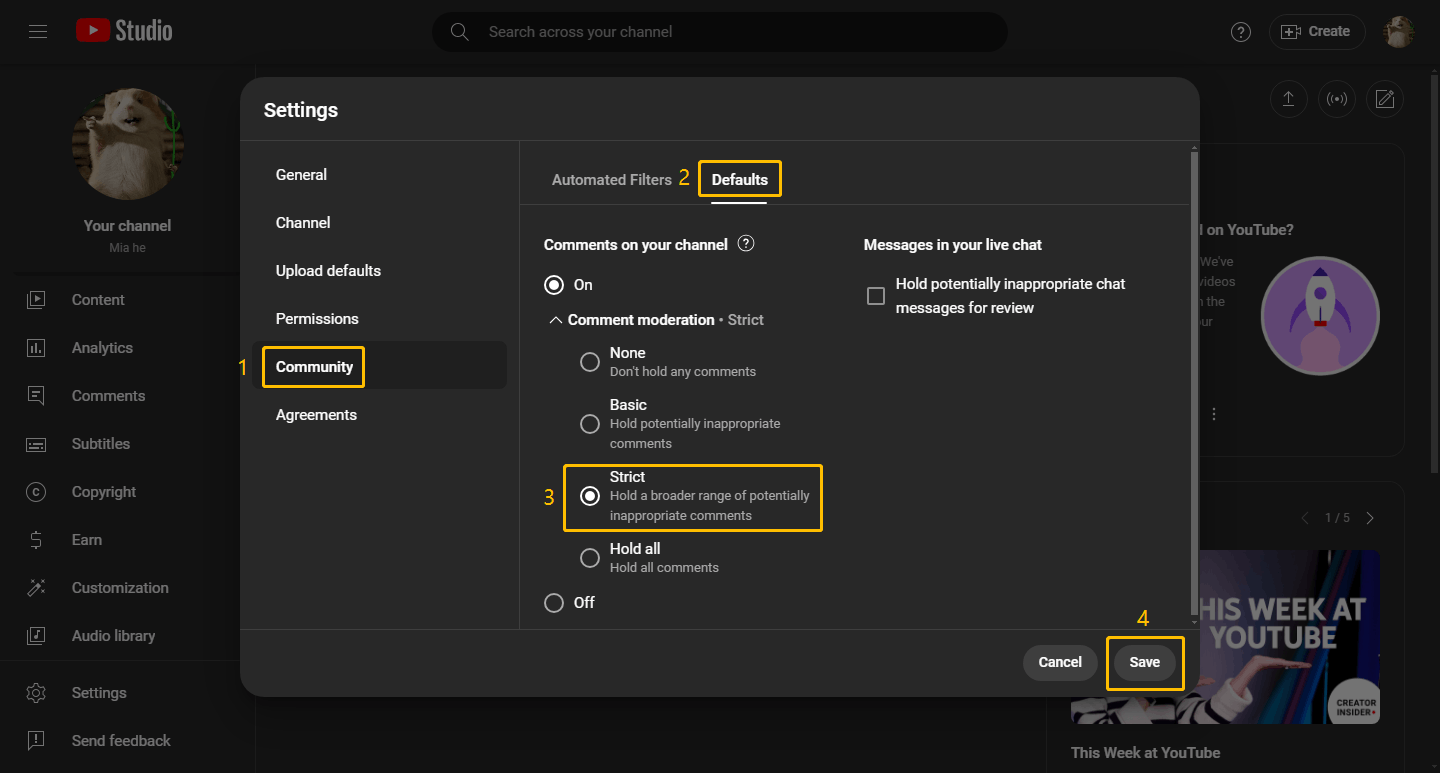
Set the Moderation Rule
YouTube supports preventing certain comments in your video’s comments section. You can set the moderation rule to decide which comments are allowed on your channel.
Step 1: Go to YouTube Creator Studio and choose Settings.
Step 2: Select the Community tab and click Automated Filters. Now, you can set the moderation rule through these options:
Approved Users: Trusted users who can post any comment on your channel.
Hidden Users: The users that can’t post comments on your channel.
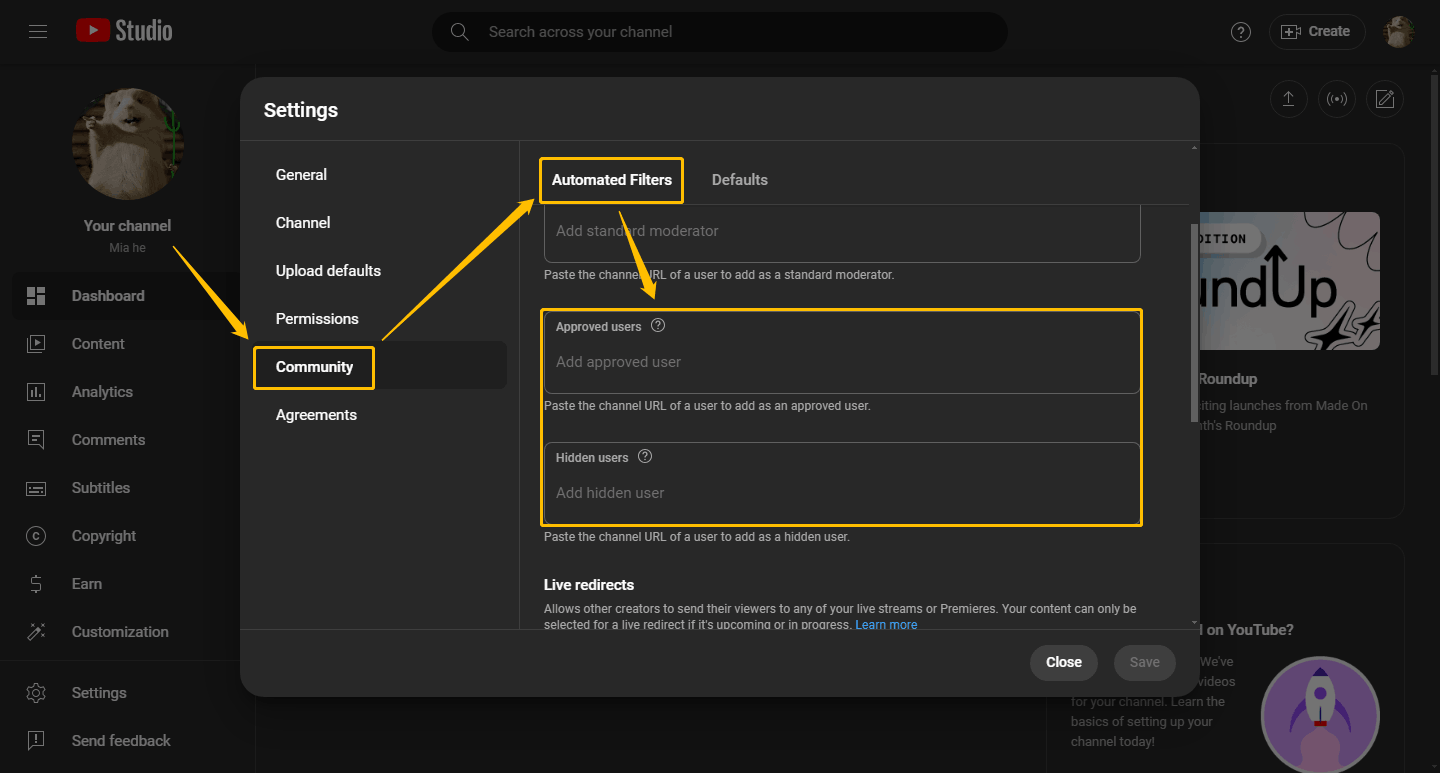
Blocked Words: Comments containing blocked words you set will be automatically hidden.
Block Links: Except for you, approved users, and moderators who can post comments with links, any comments containing links posted by other users will be blocked.
Don’t forget to click the Save button to save your changes.
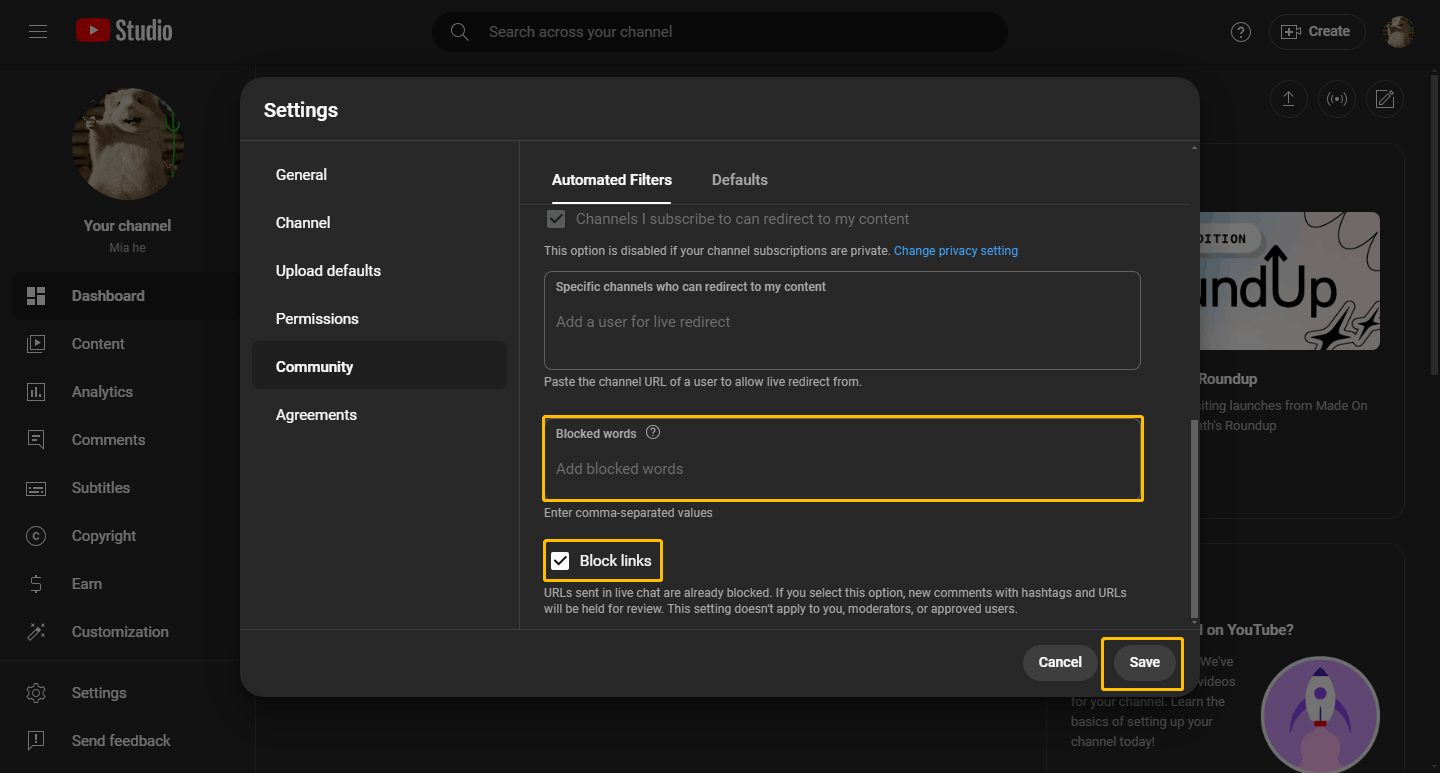
Add a Comment Moderator
YouTube allows you to set up other users as moderators to help you report inappropriate comments. Here’s how:
Step 1: Go to YouTube Studio and click the Settings option.
Step 2: Choose the Community option and select Automated Filters. Then, paste the channel URL of a user to make the user a managing moderator. Click the Save button to save your changes.
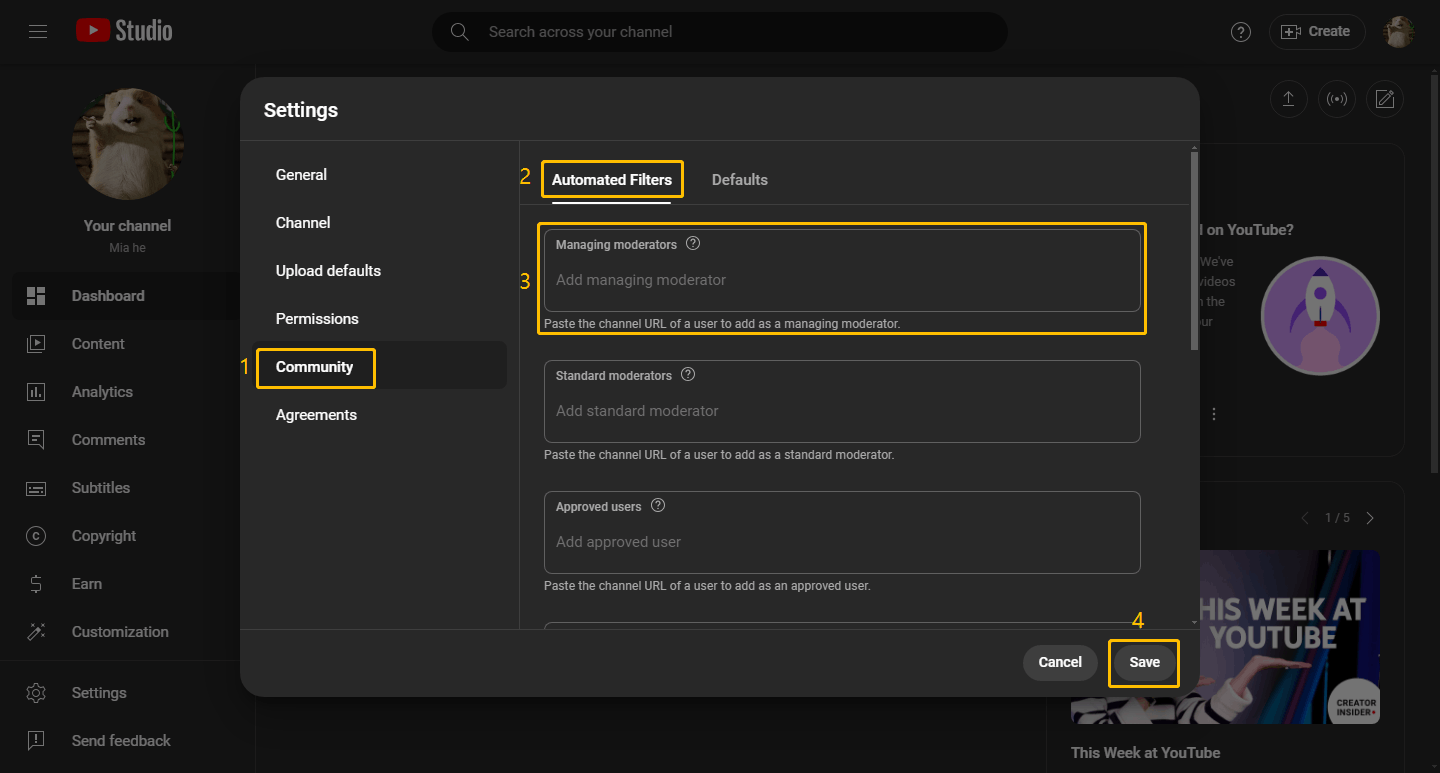
Whether adding an administrator or modifying the comment moderation can effectively prevent YouTube spam comments, just choose the method you like.
Final Words
This post tells you how to delete YouTube spam comments, prevent YouTube spam comments, and block users who send spam comments. Hope these methods can help you get rid of spam troubles.


