What Is YouTube 2-Step Verification?
YouTube 2-step verification, also known as 2-factor authentication (2FA), is a security measure that strengthens YouTube accounts. After setting up 2-step verification, you will need to verify your account through a second method, such as a mobile phone verification code, in addition to entering your username and password each time you log in to your YouTube account.
In addition to the code sent via text message or phone call, the second step of the verification process can be sent to your phone as a notification from Google. You can then choose to accept or decline. It may also be a code generated by an application, such as Google Authenticator. YouTube 2-step verification effectively protects your account from unauthorized access. It helps protect your content, channel, and monetization in several ways.
How to Turn on YouTube 2-Step Verification?
YouTube 2-step verification can protect your channel and earnings. Below, we will explain in detail how to enable 2-step verification on your computer, Android phone, and iPhone.
Turn on YouTube 2-Step Verification on Your Desktop
You can first visit Google Account on a computer browser, and then turn on 2-Step Verification for YouTube in Google Accounts.
Step 1: Go to YouTube, click your profile picture in the top-right corner, and select Google Account.
Step 2: Click the Security tab on the left menu.
Step 3: Choose 2-Step Verification under How you sign in to Google.
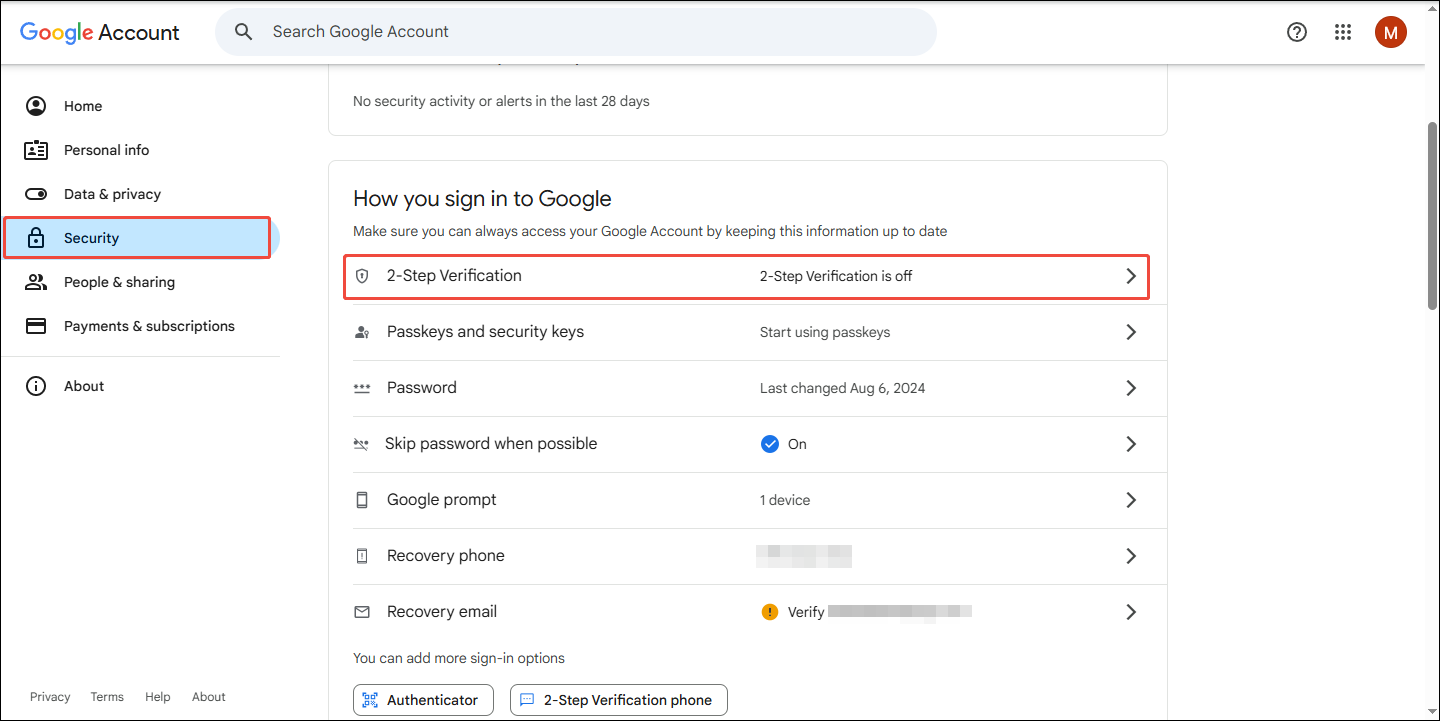
Step 4: Click the Turn on 2-Step Verification button.
Step 5: Once a window pops up asking you to confirm that 2-Step Verification is turned on, click Done.
Step 6: Next, you can set up your second-step verification methods. Make sure these verification methods are all up to date.
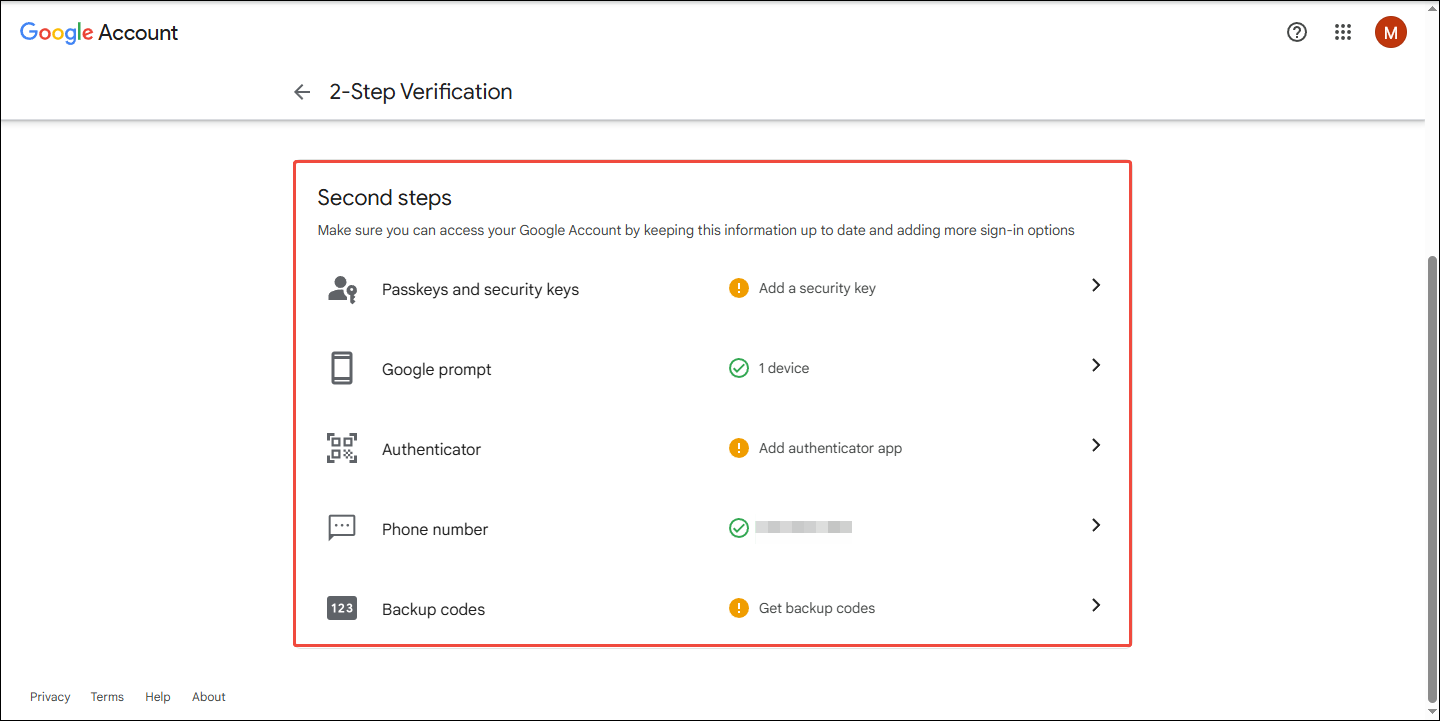
Turn on YouTube 2-Step Verification on Android
If you are using an Android phone, you can also enable YouTube 2-Step Verification by following these steps:
Step 1: Open the YouTube app on your Android phone. Tap your profile picture in the bottom-right corner and choose the Google Account option.
Step 2: You will be taken to the Google Account interface. Find the Security tab under your account picture.
Step 3: Choose the 2-Step Verification option under the How you sign in to Google section.
Step 4: Tap the Turn on 2-Step Verification button.
Step 5: In the pop-up window, select Done.
Step 6: Next, you need to set up the second step verification method. Google will provide multiple options, such as using Google prompts, SMS, or other methods. Just select the method you prefer.
Step 7: Follow the on-screen instructions to set up your chosen method. Once you have configured your second step, click Turn On to activate 2-step verification.
Turn on YouTube 2-Step Verification on an iPhone
You can also enable YouTube 2-step verification on your iPhone. Here’s the detailed breakdown:
Step 1: Open the YouTube app on your iPhone.
Step 2: Choose the You tab at the bottom menu and select the YouTube Account option.
Step 3: Navigate to the Security tab. Then, scroll down to find the How you sign in to Google section, and tap on 2-Step Verification.
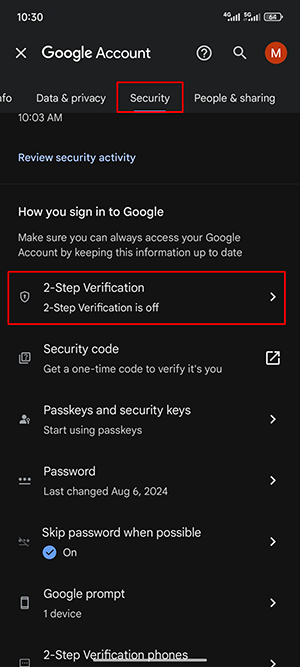
Step 4: Hit the Turn on 2-Step Verification button and tap Done in the pop-up window.
Step 5: Now, choose a verification method and set up a backup verification method. After setting up your verification method, tap Turn On to activate 2-step verification.
Fix: YouTube 2-Step Verification Not Working
Some users have enabled YouTube’s 2-Step Verification, but it is not working properly. This prevents them from accessing their accounts. If you can’t get the codes, can’t see the prompts, or the backup codes don’t work, you can try these solutions:
Fix 1: Check the Internet and Your Phone’s Date and Time.
A phone without internet access or an inaccurate phone date and time can interfere with 2-step verification codes. Please make sure your phone is connected to the Internet and the system date and time are correct.
Fix 2: Try Backup Codes
Backup codes can help if you don’t have access to your phone. You can generate new backup codes for your Google Account. This is in case you don’t have access to your phone in the future.
Fix 3: Use Another Verification Method
YouTube 2-Step Verification offers multiple verification methods, such as Google Authenticator, Security Keys, and Backup Phones. If one method doesn’t work, try another one.
Fix 4: Recover your YouTube Account
If all verification methods fail, you can visit the Google Account Recovery page and follow the steps to recover your YouTube account to regain access.
Conclusion
How to turn on or turn off YouTube 2-Step Verification? This post explains how to turn on YouTube 2-Step Verification on your computer, Android phone, and iPhone. If you find YouTube 2-Step Verification not working, we also provide you with 4 effective solutions.
By the way, if you want to download videos, music, and playlists from YouTube, you must not miss MiniTool Video Converter! It is a free application that supports saving videos from YouTube, TikTok, Facebook, Twitter, and Instagram. You can click the button below to get the latest version of MiniTool Video Converter!

