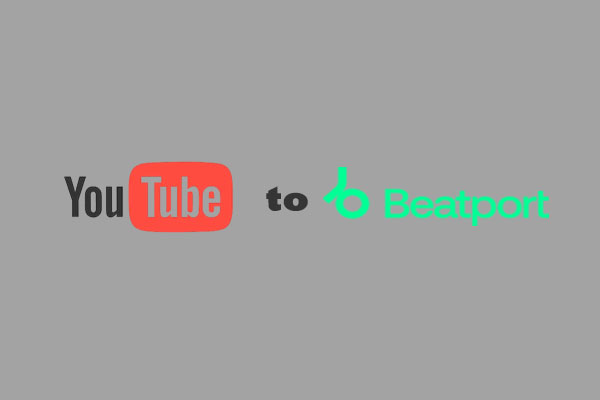What Is Last.fm
Last.fm is a music discovery and recommendation service that tracks the music you listen to, analyzes your listening habits, and suggests new music you might like. It was launched in the United Kingdom in 2002 and became popular for its unique approach to personalized music recommendations using a method called “scrobbling.” This term is used to describe tracking your listening history from various platforms (like Spotify, Apple Music, YouTube Music, etc.).
Key features:
- Track your listening habits over time.
- Create detailed listening stats, charts, and histories.
- Recommend music based on your personal taste.
- Show what other users with similar music tastes are listening to.
MiniTool Video ConverterClick to Download100%Clean & Safe
How to Transfer YouTube Music Playlists to Last.fm
For music lovers who use both YouTube Music and Last.fm, syncing listening history and playlists across platforms can offer a seamless experience. But transferring playlists between the two services isn’t straightforward.
Fortunately, there are third-party tools that can help you import playlists from YouTube Music to Last.fm. Read below to discover the best tools and follow the steps.
#Soundiiz
Soundiiz is a playlist transfer tool between different music streaming platforms, including YouTube Music and Last.fm. It supports over 40 music services. Apart from playlists, you can also transfer songs, albums, and artists from one music service to another.
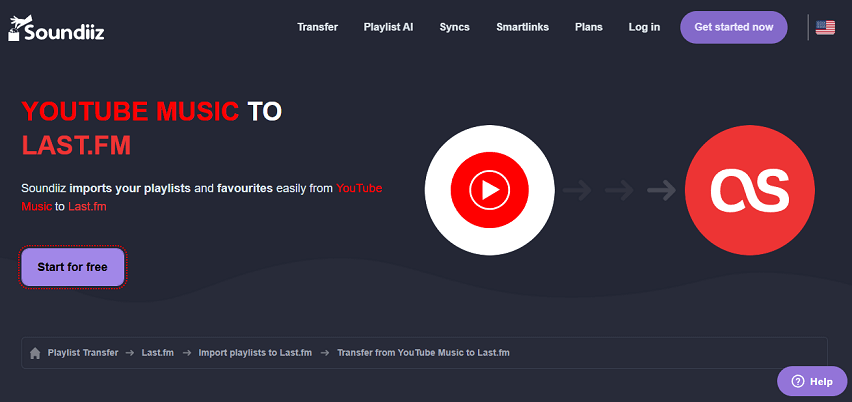
Here’s a guide on how to transfer YouTube Music playlist to Last.fm:
1. Go to Soundiiz on your browser and log in to your account.
2. On its interface, choose Transfer under the Tools tab on the left panel.
3. Select YouTube Music as the source platform and Last.fm as the destination platform. Click on the Start button.
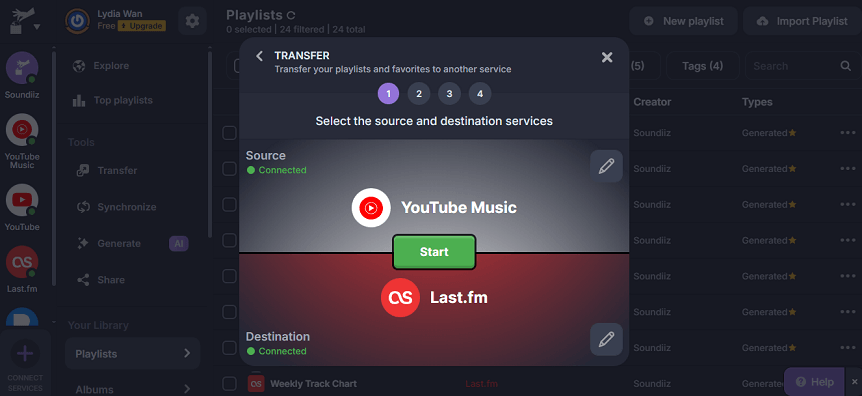
4. Choose the YouTube Music playlists you want to transfer to Last.fm.
5. Click on Begin the transfer to start transferring.
#TuneMyMusic
TuneMyMusic is an online tool that helps you transfer playlists, liked songs, and followed artists between various music streaming services, including YouTube Music, Last.fm, Spotify, Apple Music, and more. Besides, it offers a sync feature to keep playlists updated across different platforms.
Follow the guide below to import playlist from YouTube Music to Last.fm:
1. Navigate to TuneMyMusic’s website and choose YouTube Music as the source, and authorize TuneMyMusic to access your account.
2. Select the playlist you want to move by loading it from your YouTube Music account or pasting the YouTube Music playlist URL.
3. Click on Choose Destination to select Last.fm as the destination and authorize access.
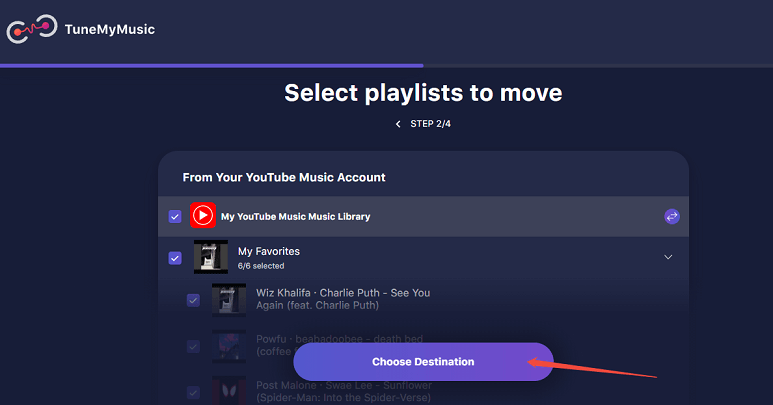
4. Click the Start Transfer button to transfer the YouTube Music playlist to Last.fm.
#MusConv
MusConv is another music transfer tool that enables users to migrate playlists, albums, and favorite tracks across over 125 music streaming services, including YouTube Music and Last.fm. You can use it on your web browser or download its app on Windows, Mac, Linux, iOS, and Android.
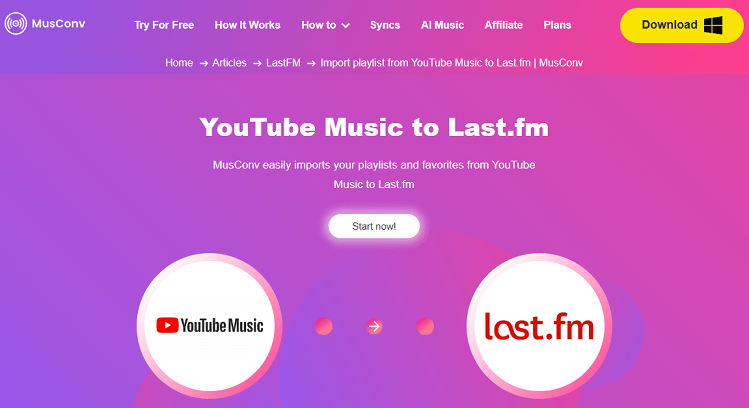
To transfer your YouTube Music playlists to Last.fm, follow these steps:
1. Visit the official website of MusConv and log in to your account.
2. Click on Connect service to connect your YouTube Music and Last.fm accounts to MusConv.
3. Select the playlists, albums, or tracks you wish to move to Last.fm.
4. Click on the Transfer button to begin the transfer process.
Bonus – Transfer Playlist from YouTube to Last.fm Directly
While Last.fm doesn’t support importing playlists directly from YouTube Music, it does allow direct transfer between YouTube and Last.fm. If you have a YouTube playlist and want to transfer it to Last.fm, follow these steps:
1. Visit the Last.fm website and log in to your account. On your homepage, navigate to the Playlists section and click on IMPORT.
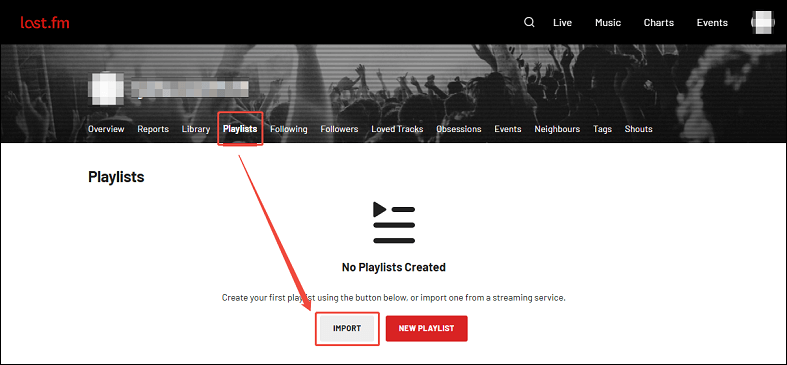
2. Go to YouTube to copy the URL of the playlist you want to transfer to Last.fm.
3. Paste the URL into the pop-up Import Playlist window and click the IMPORT button.
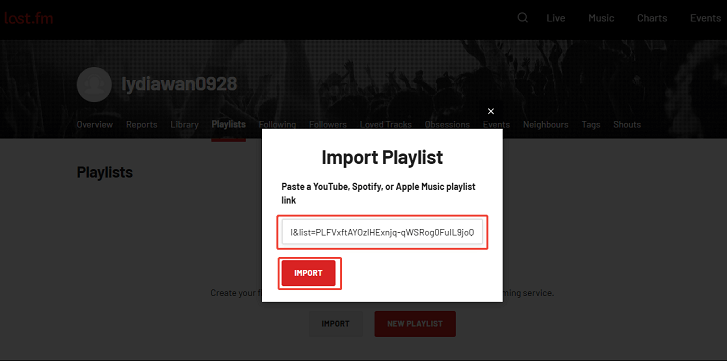
4. Once it’s complete, you can view your YouTube playlist in the My Favorites section of Last.fm.
Final Words
How can you transfer playlists from YouTube Music to Last.fm? This post has presented 3 effective online tools and provided detailed steps for the transfer process. Furthermore, you can find instructions for importing a playlist from YouTube to Last.fm.