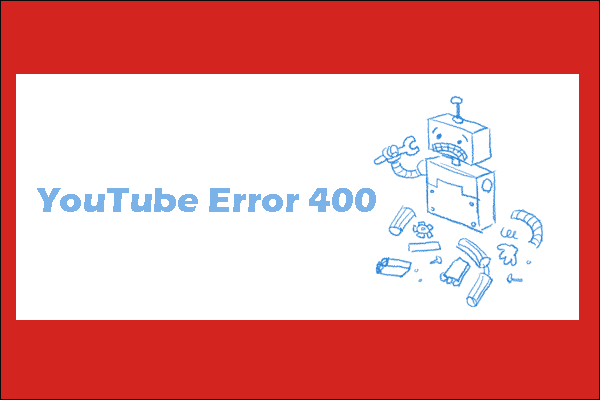These days, when I use the YouTube app on my mobile phone, I encounter an error message that says, “This version of YouTube is out of date and no updates are available for your device”. This can be frustrating because it limits my access to the latest videos, features, and content I enjoy.
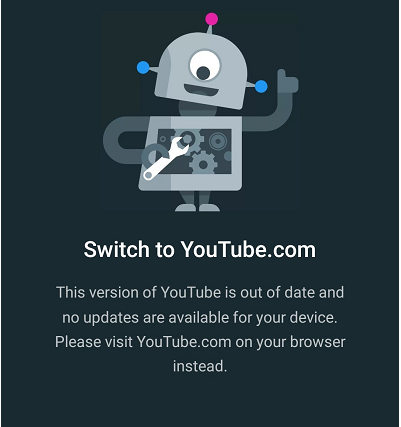
If you also encounter the YouTube out of date error and the new version of YouTube is not available, you’re in the perfect place. Next, let’s see how to fix this version of YouTube is out of date. The following solutions might be useful:
Solution 1: Check for Operating System (OS) Updates
First, a possible cause of the “Switch to YouTube.com” error is that your operating system is outdated. If your device’s OS is too old, it may no longer support the latest versions of YouTube. So, it’s a good idea to check if there’s an update available for your device’s operating system. Sometimes an OS update can make newer versions of apps like YouTube available.
Solution 2: Access YouTube via Web Browser
If your YouTube app is out of date and there’s no update available, you can still enjoy YouTube by using your device’s web browser, such as Safari, Chrome, Firefox, and more. Simply open your preferred browser and navigate to youtube.com. This way, you can continue watching videos on YouTube without needing to rely on the app.
Solution 3: Clear Cache
Typically, applications will store user’s data and save them as cache files to provide a better user experience. But over time, these files become corrupted and begin to conflict with application performance and cause problems. Therefore, clearing the cache of your YouTube app may help resolve the “This version of YouTube is out of date” error.
Here’s how:
On Android:
- Open the Settings app on your Android.
- Navigate to Apps > Manage Apps.
- Find the YouTube app and select it.
- Choose Storage.
- Tap on Clear Cache.
On iOS:
- Go to your iPhone’s Settings.
- Tap on General and then iPhone Storage.
- Look for and select the YouTube app from the list.
- Tap on Offload App.
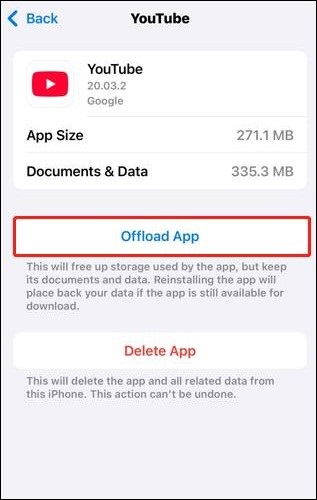
Note that offloading the app clears some cache but does not remove all the data. If you want to continue using the app, you will need to reinstall the app.
Solution 4: Reinstall the YouTube App
If clearing the cache doesn’t resolve the issue, you can also try uninstalling and reinstalling the YouTube app to fix this version of YouTube is out of date. This can help eliminate any corrupted files and ensure that you have the most current and compatible version of the app installed.
Solution 5: Contact YouTube Support
Another possible solution is to contact YouTube support if you still encounter the same error after trying all the methods above. They can provide you with more personalized assistance.
Solution 6: Try Free YouTube Clients
Finally, if your problem persists even after contacting YouTube Support, consider using a free YouTube client. They are lightweight alternatives to the official YouTube app, designed to give you the original YouTube experience without ads on your smartphone. Some popular YouTube clients include NewPipe, FreeTube, YouTube ReVanced, LibreTube, and more.
MiniTool Video ConverterClick to Download100%Clean & Safe
Bottom Line
If you see the error message “This version of YouTube is out of date and no updates are available for your device” while opening the YouTube app, the solutions in this post will help you fix this problem effectively. I hope this guide is helpful.