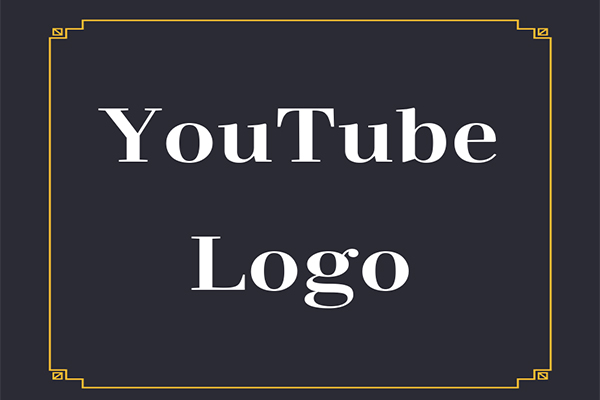If you’re finding the default YouTube player boring, you might be interested in applying a custom skin to change its appearance. A custom skin is a user-created design or layout that changes the look of the YouTube video player.
Where can you find custom skins for YouTube player? In this post, I will introduce you to several excellent tools offering a variety of custom skins that you can apply to your YouTube player. Let’s explore them now!
1. Skins for YouTube player
If you’re looking to personalize your YouTube viewing experience, the Skins for YouTube player Chrome extension offers a suite of features to customize the player interface. Its interface is user-friendly, allowing you to easily switch between different skins. Plus, the collection of skins is regularly updated, so you can always check for new designs.
In addition to cool skins for YouTube player, this extension helps you adjust the volume level in some videos and adds a mode of permanent display of the progress bar. Moreover, it allows you to automatically play videos in the highest available quality and click the Skip button on skippable ads.
Key features:
- Choose from a variety of skins to change the appearance of the YouTube player.
- Come with a cinema mode for a more immersive viewing experience.
- Automatically select the highest video quality for playing.
- Keep the video progress bar visible at all times.
How to use this extension:
1. Go to the Chrome Web Store, find the Skins for YouTube player extension, and click on Add to Chrome to install it.

2. After installation, it will take you to the extension’s homepage, where you can find a variety of custom skins. Hover over the wanted skin and click on Add.
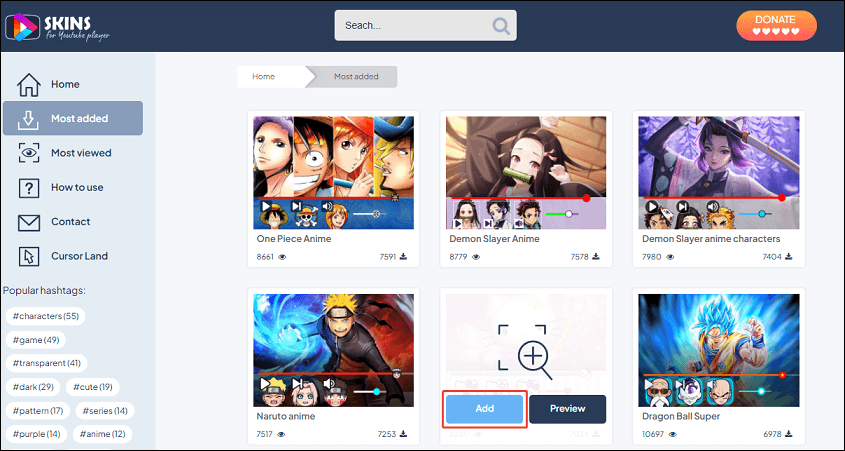
3. Navigate to the YouTube website and play any video. You can find that the custom skin has been applied to your YouTube player.
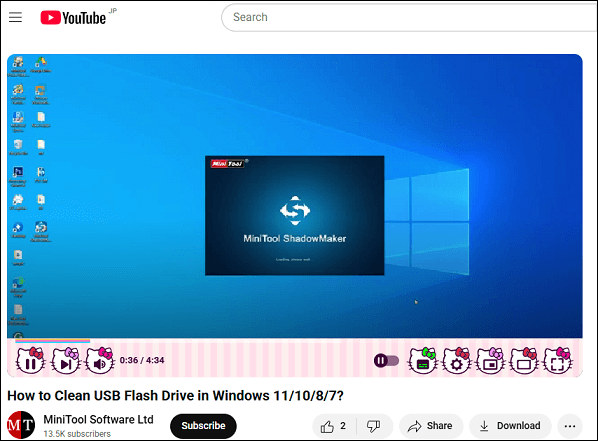
2. Stylus
Stylus is a user style manager that allows you to redesign your web according to your preferences. You can easily install themes and skins for many popular websites, including YouTube. It’s available for both Chrome and Firefox browsers.
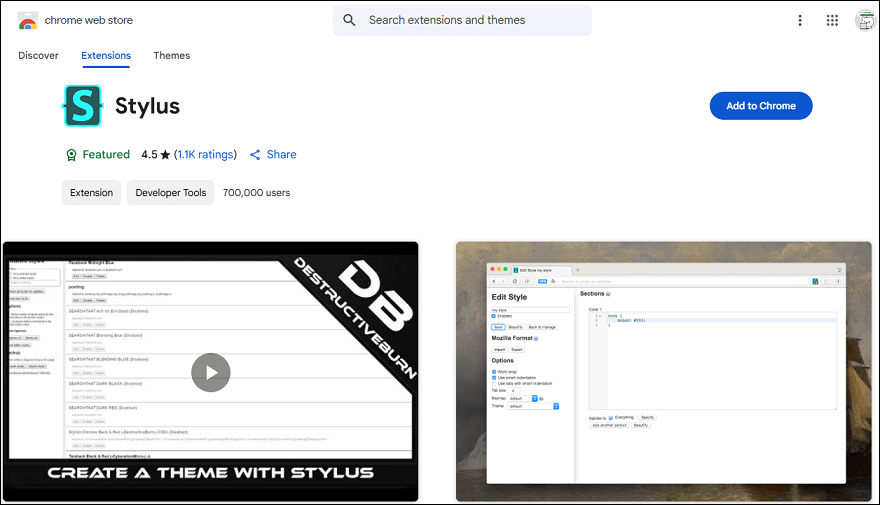
Key features:
- Apply custom themes and skins to websites to change their appearance.
- Create, edit, and manage your own stylesheets.
- Automatic updates for installed styles.
- A highly customizable UI.
3. Stylish – Custom themes for any website
Trusted by 2 million people, this is one of the popular tools for customizing your YouTube skins. With it, you can explore its large gallery of free themes for websites, like YouTube, Roblox, Google, Facebook, WhatsApp, and more. Moreover, it lets you customize your website backgrounds, color schemes, skins, social media posts, fonts, etc.
Key features:
- Pre-built themes, skins, and styles for different social media platforms.
- Browse skins by category or popularity.
- Edit the code if you want to create your custom themes and styles.
How to use this extension:
1. Search for this extension on your web browser and install it.
2. Then, you’ll be taken to its interface. At the top, click on YouTube to explore skins and themes designed for YouTube. Expand the menu in the top right corner to browse by different categories.
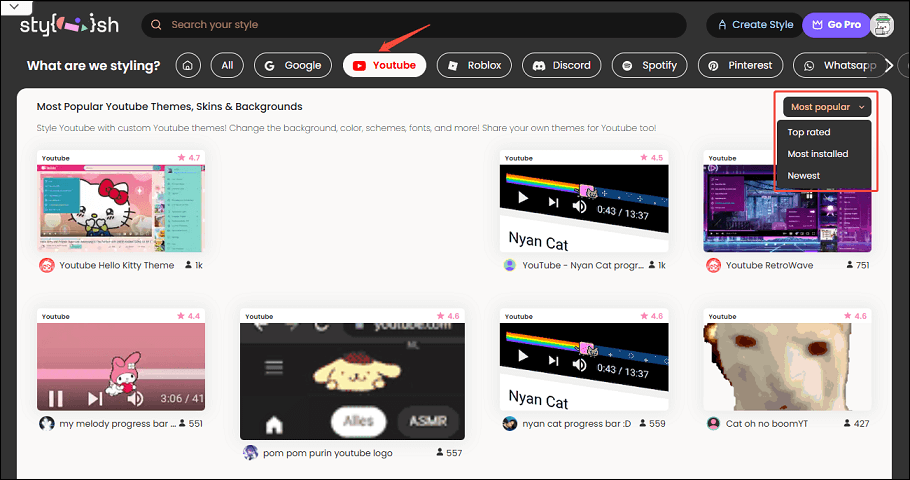
3. Find the one you like and click it. In the pop-up, click on Install Style.
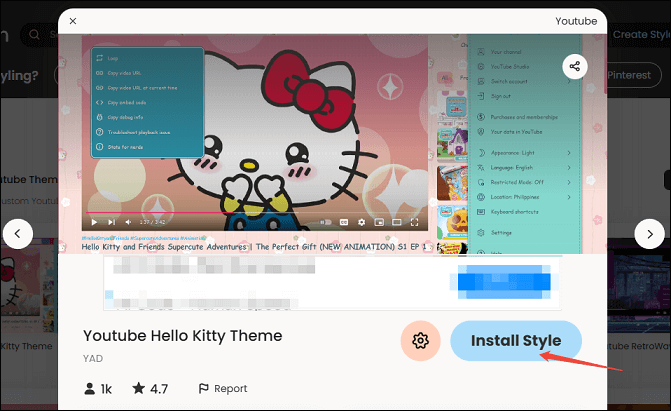
4. Go to YouTube, and you’ll find that your YouTube theme and skin have been changed.
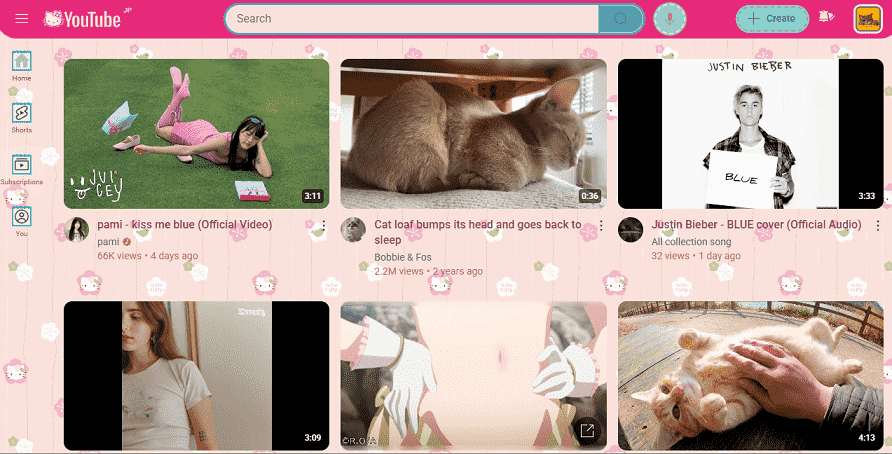
MiniTool Video ConverterClick to Download100%Clean & Safe
Bottom Line
If you’re interested in customizing the appearance of the YouTube player, there are 3 browser extensions that can help you achieve this. Each extension offers a range of pre-designed skins, allowing you to personalize your viewing experience with various themes and styles.