How to display a specific section on your channel homepage? In this MiniTool Video Converter post, we will show you how to change the channel layout on YouTube on the YouTube Studio website or the YT Studio app.
How to Turn on or off the Home Tab
To change the display of your YouTube channels, you need to enable the Home tab in YouTube Creator Studio. You can do this in Web Studio or in your YT Studio app. Here’s how.
On Web Studio
Step 1. Go to YouTube Studio website and sign in to your account.
Step 2. Click the Customization option in the left menu and choose Home tab.
Step 3. Turn on the toggle of the Home tab.
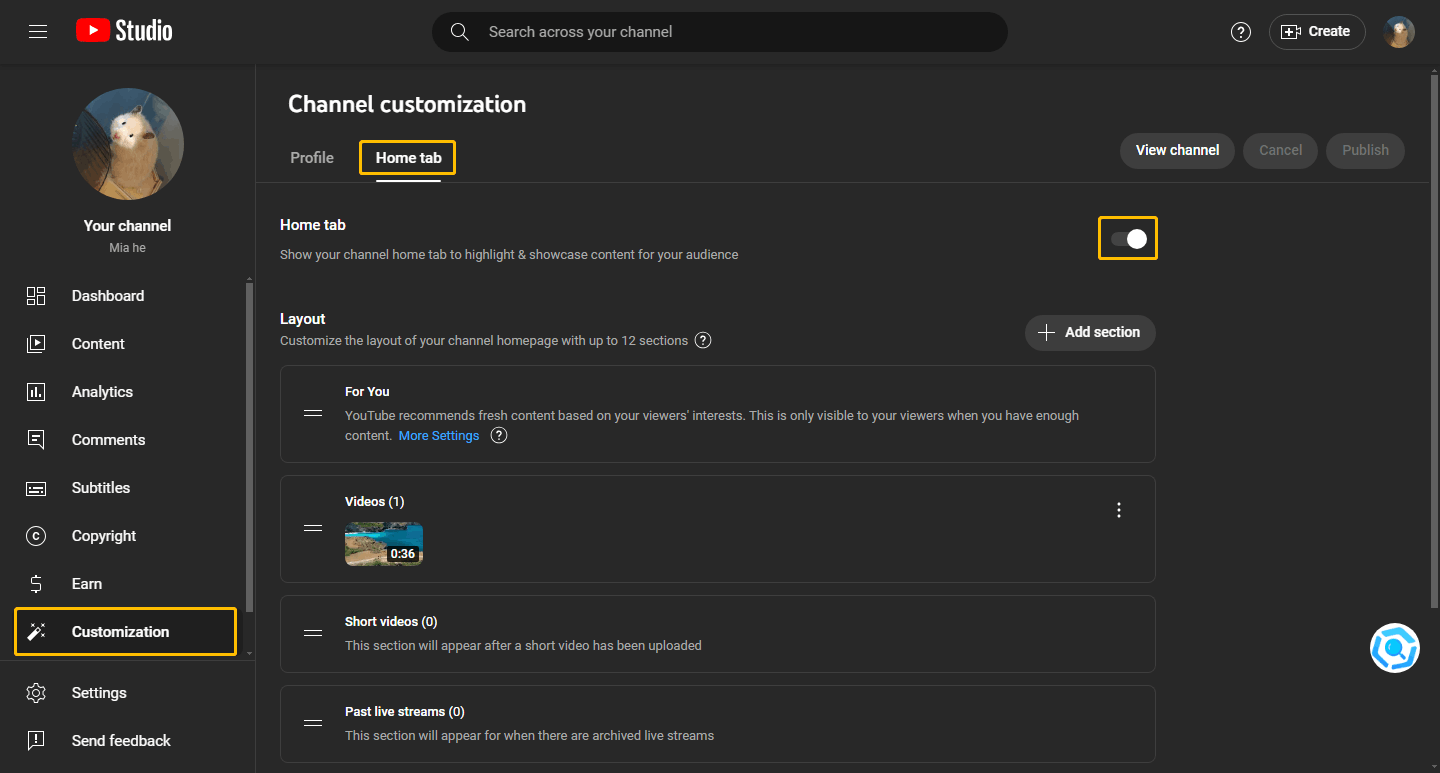
On the YT Studio App
Step 1. Open your YT Studio app and tap your profile at the top right corner.
Step 2. Tap the edit icon next to your profile picture.
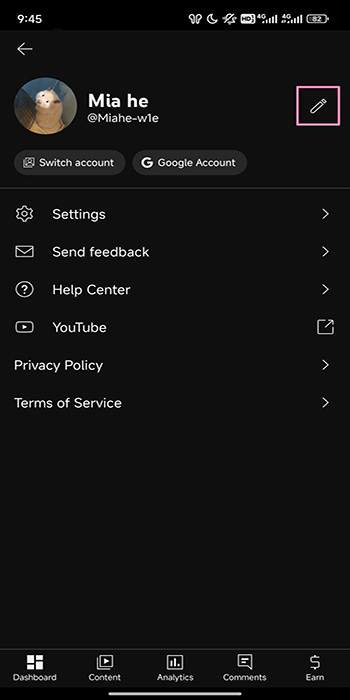
Step 3. Choose the Home tab option.
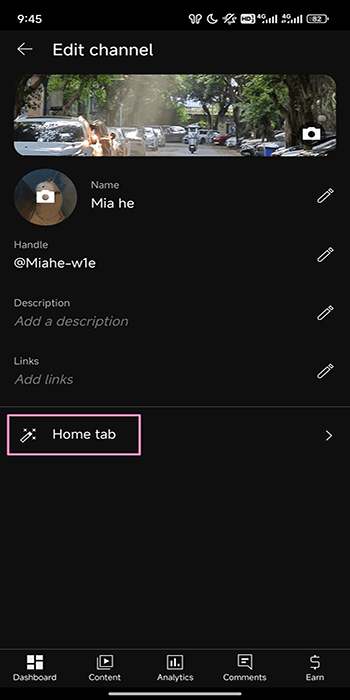
Step 4. Turn on the toggle of Home tab.
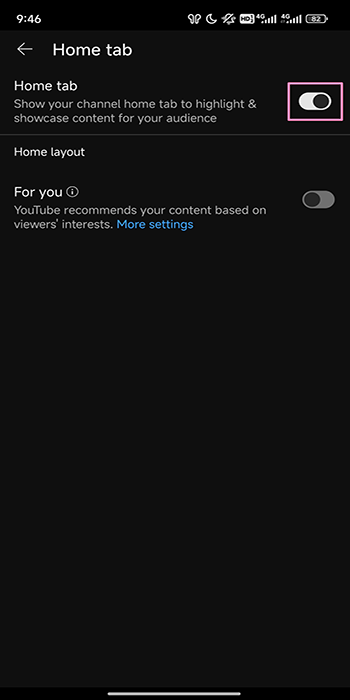
How to Customize YouTube Channel Layout
You can change YouTube channel display on YouTube Studio website. Here are the steps to add, edit or remove a section.
Add Sections to Your Channel Homepage
Follow the steps to add sections to your YouTube channel homepage:
Step 1. Go to YouTube Creator Studio.
Step 2. Choose the Customization option in the left menu bar.
Step 3. Make sure you have turn on the Home tab. Then click the Add section button under Layout.
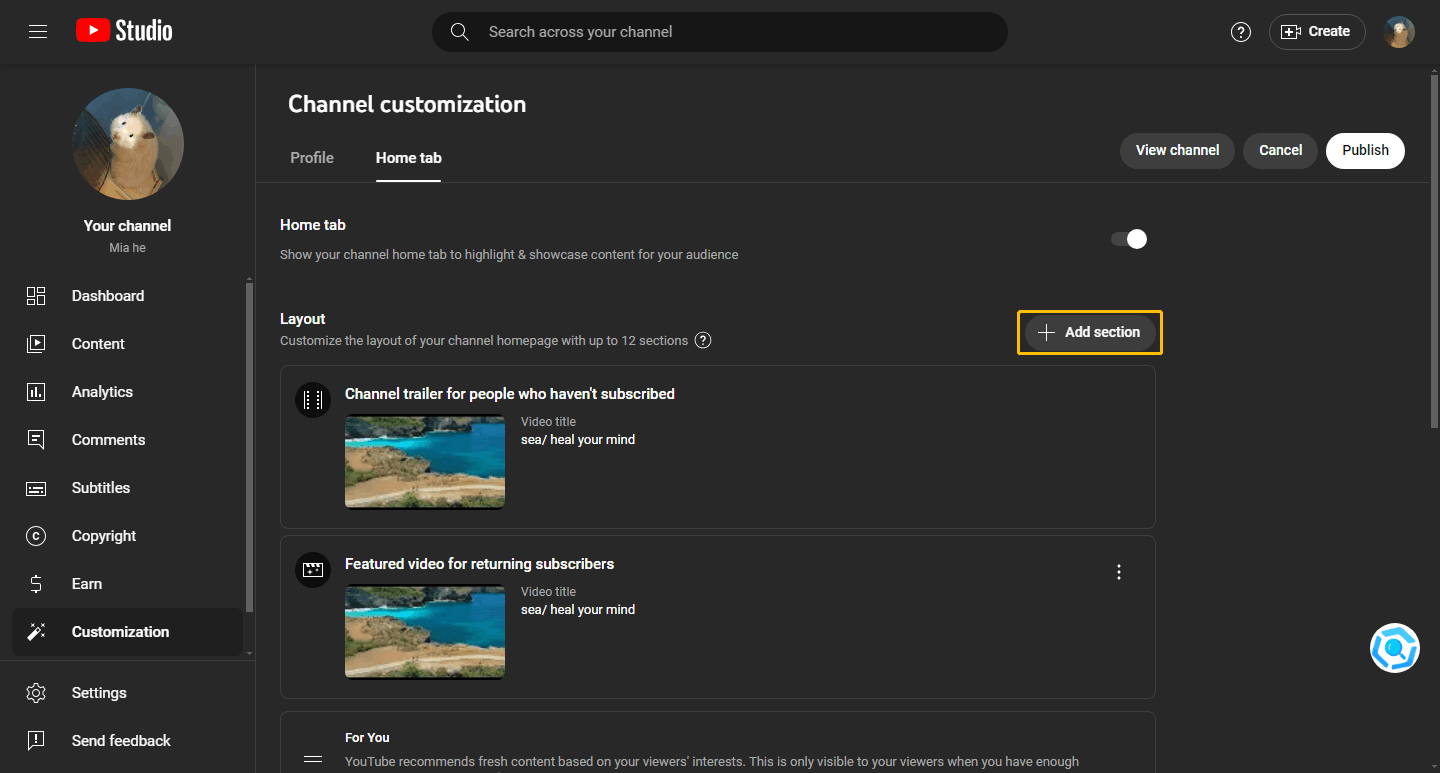
Edit a Section on Your Channel Homepage
Here are steps to edit any sections you add:
Step 1. Sign in to YouTube Studio.
Step 2. Select Customization and then choose the Home tab.
Step 3. Hover over the section you want to edit and click Options.
Step 4. Change the content of the section.
Step 5. Click Publish.
Remove a Section on Your Channel Homepage
If you want to remove a section from your channel, try these steps:
Step 1. Navigate to YouTube Studio and sign in to your account.
Step 2. Choose the Customization option and then click the Home tab.
Step 3. Hover over the section you want to remove and click the Options icon.

Step 4. Select Remove section.

Step 5. Click the Publish button.
Reorder the Sections on Your Channel Homepage
You can only reorder the sections on the Web Studio. Here’s how:
Step 1. Sign in to YouTube Studio.
Step 2. From the left menu, select Customization and then click the Home tab.
Step 3. Hover the cursor over the vertical bar of any section. When the cursor changes to a hand icon, you can drag and drop the section to reorder it.
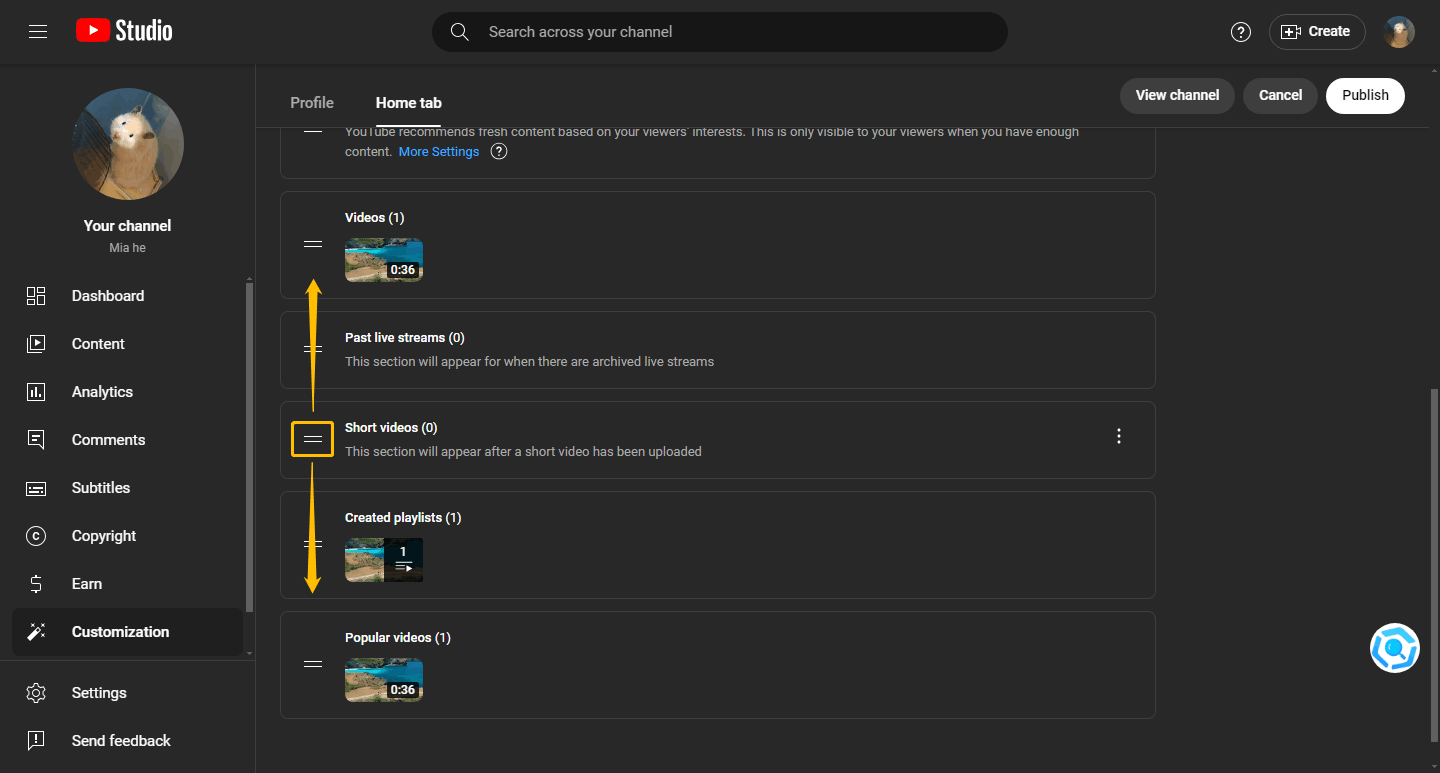
With YouTube Studio you can also:
- Make Your Subscriptions Private on YouTube
- Add Moderators to Your YouTube Channel
- Manage Spam Comments on YouTube
How to Manage the For You Section
You can manage the For You section on the YouTube Creator Studio website and in YT Studio.
On Web Studio
# Add the For You Section
Step 1. Go to YouTube Creator Studio.
Step 2. Choose the Customization option in the left panel.
Step 3. Turn on the toggle of Home tab and then click the Add section button under Layout.
Step 4. Select For You in the drop-down menu and add it to your channel homepage.
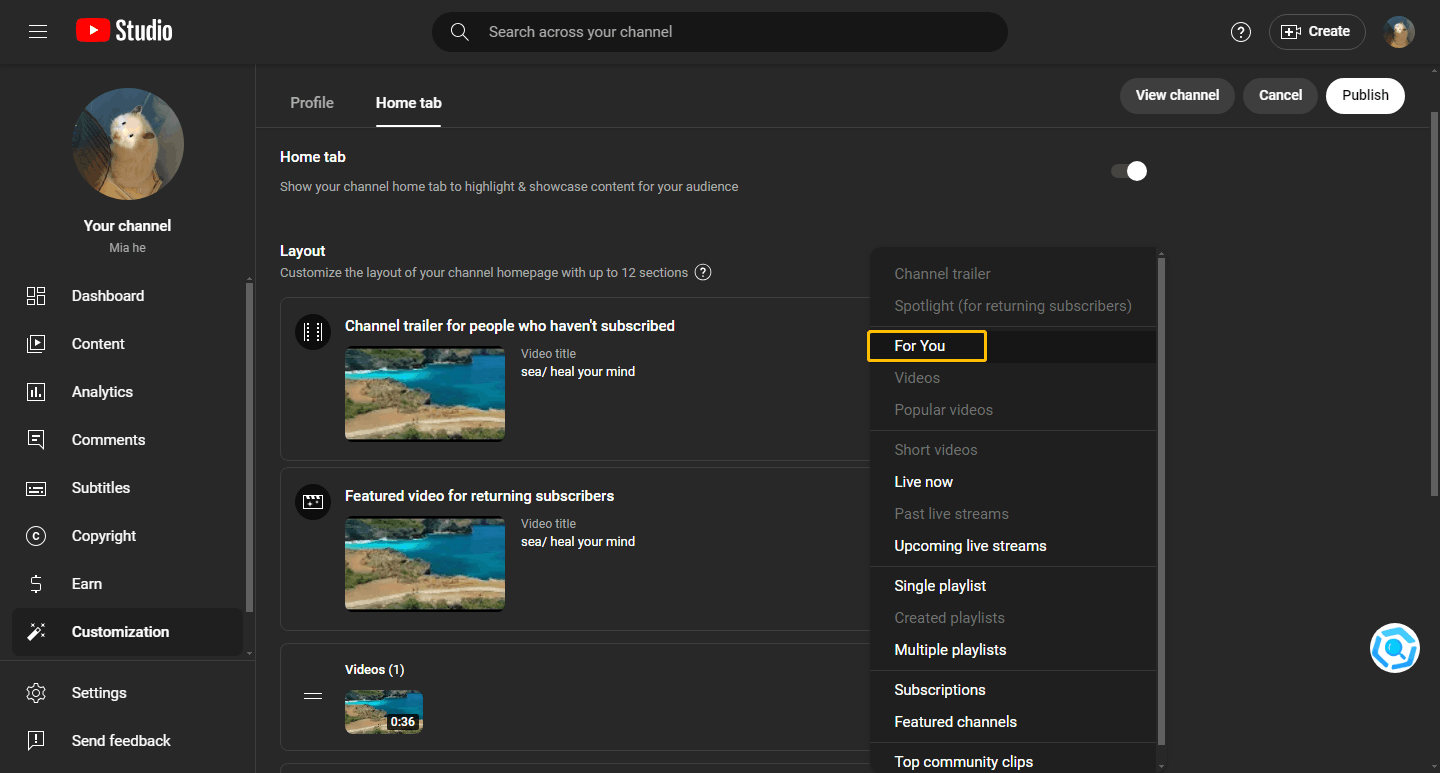
# Edit the For You Section
Step 1. Click the More Settings option from the For You section.

Step 2. You can choose what types of content to recommend to your audience and recommend your most recent works or works released within the past 12 months.
Step 3. Click Done to save all the changes.
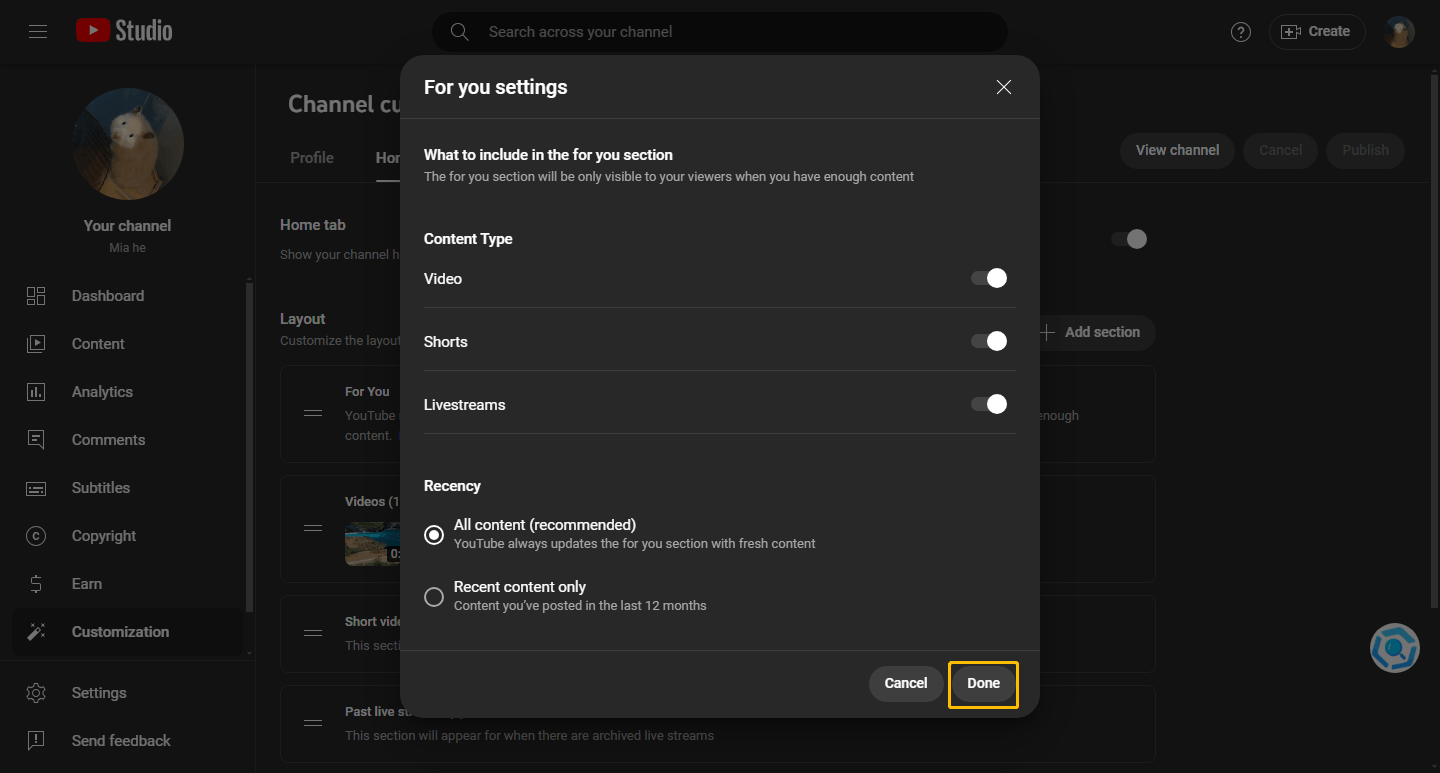
# Remove the For You Section
Step 1. Hover over the For You section and click the Options icon.
Step 2. Click Remove section.
On the YT Studio App
# Add or Remove the For You Section
Step 1. Open your YT Studio app and tap your profile at the top right corner.
Step 2. Tap the edit icon next to your profile picture.
Step 3. Choose the Home tab option.
Step 4. Turn on the toggle of the For you section.
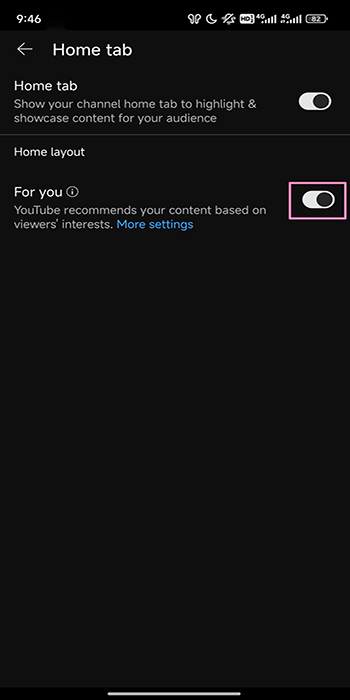
# Edit the For You Section
Step 1. Click the More settings option from the For you section.
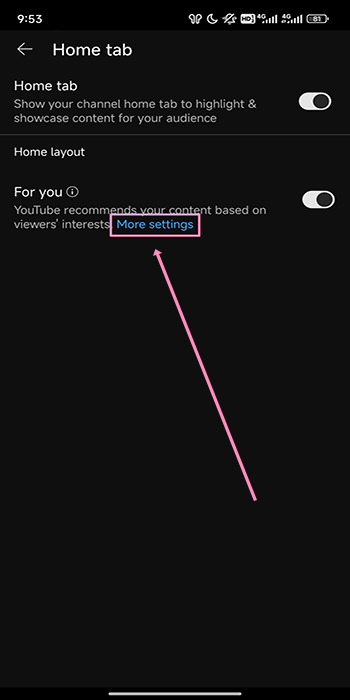
Step 2. You can select the content you want to show your audience. In addition, you can choose to feature your most recent work or work published within the past 12 months.
Step 3. Tap the Save button.
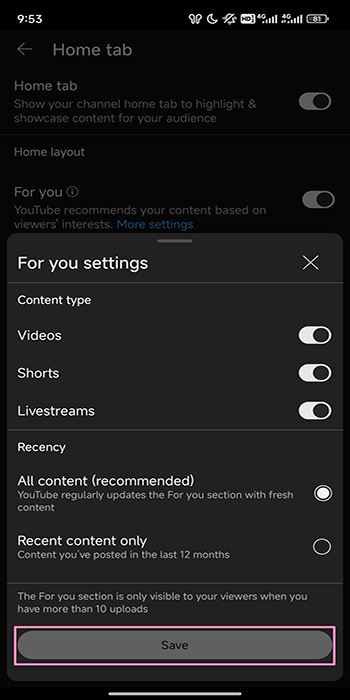
MiniTool Video ConverterClick to Download100%Clean & Safe
Bottom Line
This post is a step-by-step guide on how to customize YouTube channel layout. Both the Web Studio and the YT Studio app can change the channel layout on YouTube. However, YT Studio can only toggle the Home tab and the For You section. Try these tips after reading.

