Do People Listen to YouTube Podcasts or Watch Them?
The audience for YouTube podcasts is growing every year. Data shows that audiences generally listen to podcasts in three ways: listening to audio-only podcasts on YouTube, watching podcast videos on YouTube, and minimizing the YouTube podcast videos for listening.
According to MARU/Matchbox’s survey of YouTube podcast listeners in April 2024, approximately 31% to 36% of viewers prefer to listen to podcasts on YouTube without video. However, very few viewers like to watch podcast videos.
How to Listen to YouTube Podcast Audio Only?
If you just want to listen to the audio of a podcast episode, here are some methods you can try.
Method 1: Get YouTube Premium
YouTube Premium is a subscription service that can enhance users’ watching experience. If you are a Premium subscriber, you can listen to YouTube videos in the background on your smartphone. Also, you can listen to the podcast with the screen off. So, the best way to listen to YouTube podcast audio only is to buy the YouTube Premium service.
In addition, a YouTube Premium subscription also grants you the following benefits when listening to podcasts:
1. Remove ads from podcasts: You can watch podcast episodes without ads. Enjoy smooth streaming.
2. Download podcast episodes: You can download your favorite podcast episodes for offline viewing.
3. Enjoy high-quality audio: Premium members enjoy higher-quality audio.
YouTube Premium allows you to play podcasts in the background, so you can listen to them while using other apps on your phone without having to watch the video. However, YouTube Premium requires a fee. If you want to listen to podcasts for free, the sections below are 2 ways to do this.
Method 2: Listen to YouTube Podcast on Your Computer
I usually listen to podcasts on YouTube on my computer. One day, I discovered that I could listen to podcasts in the background on the website. As mentioned above, background playback is a key feature of YouTube Premium. This feature seems to be even more useful for mobile users.
If you want to listen to YouTube podcasts while doing other things on your computer, use a web browser like Chrome, Edge, or Firefox. Then, go to the YouTube website and play your favorite podcast. After that, opening other web pages or minimizing the browser will not interrupt the podcast’s playback.
Method 3: Download a Podcast Episode from YouTube
YouTube Premium requires a fee, and listening to podcasts on the site is not without ads. How to listen to YouTube podcast audio only for free? I think the best way is to download the podcast episodes you want to listen to on your computer.
MiniTool Video Converter is a practical tool for downloading videos. It supports getting videos from YouTube, TikTok, Instagram, Facebook, and Twitter. Almost all video content on YouTube can be downloaded using it, including podcast episodes, Shorts, and playlists. This software also supports batch downloading. You can download up to 10 videos simultaneously.
If you want to listen to the YouTube podcast without the video, you can follow the steps below to get a podcast episode’s audio using MiniTool Video Converter:
Step 1: Install MiniTool Video Converter
You can click the button below to download and install MiniTool Video Converter.
MiniTool Video ConverterClick to Download100%Clean & Safe
Step 2: Copy the Podcast Episode’s URL
Go to YouTube and copy the podcast episode’s URL from the browser’s address bar.
Step 3: Paste the Podcast Episode’s URL
Launch MiniTool Video Converter, choose Download Video, and click Paste URL. Once a window pops up, paste the URL into the blank box, and click the Download button.
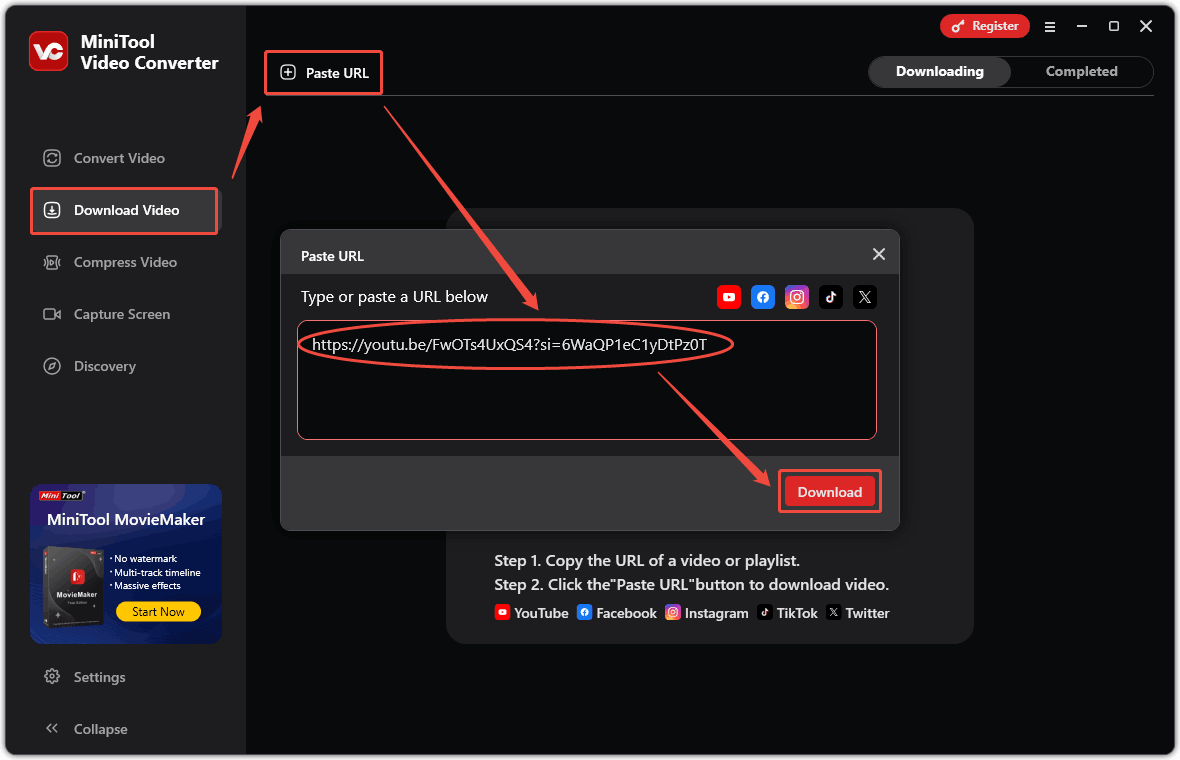
Step 4: Select the Output Format and Quality
In the next pop-up window, choose the mp3 option as output format in the Download Audio section. Then, click the Download button.
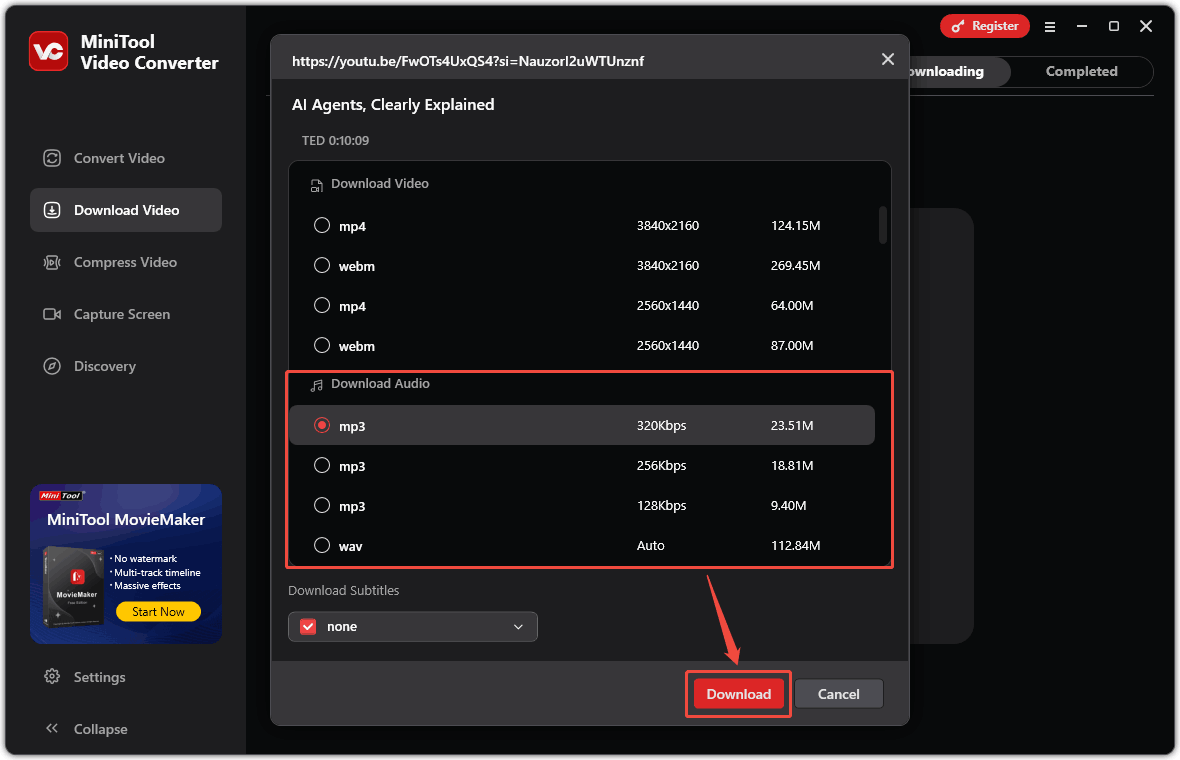
Step 5: Find the Downloaded Audio on Your Computer
Once the download finishes, find the completed download task under the Completed tab. Click the folder icon to find the file’s save location on your computer.
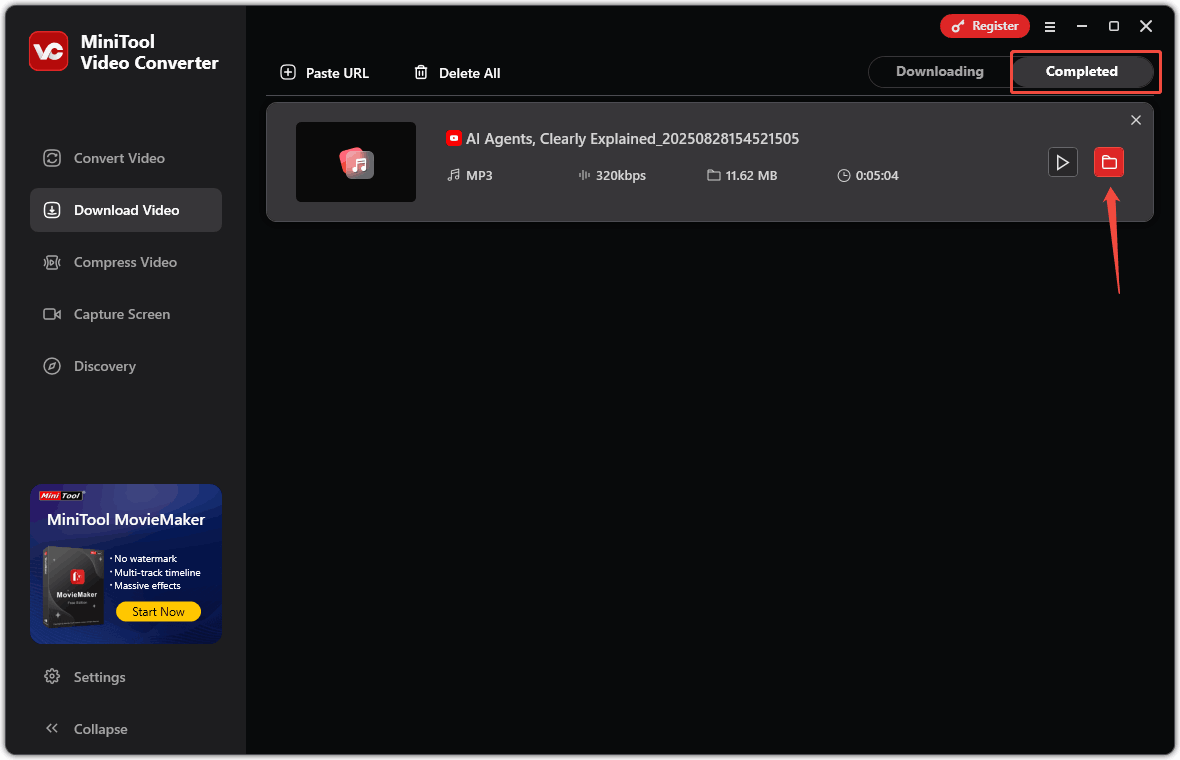
MiniTool Video Converter can download your favorite podcast episodes as MP3 or WAV formats. You can upload the downloaded audio to a cloud storage such as Google Drive for permanent storage.
Conclusion
If you want to listen to podcasts on YouTube without video, you can subscribe to YouTube Premium and play them in the background on your phone. Of course, you can also listen to podcasts in your computer browser, which also allows for background playback. However, I highly recommend you to download the podcast audio directly to your computer. This way, you can listen without ads and enjoy it offline.


