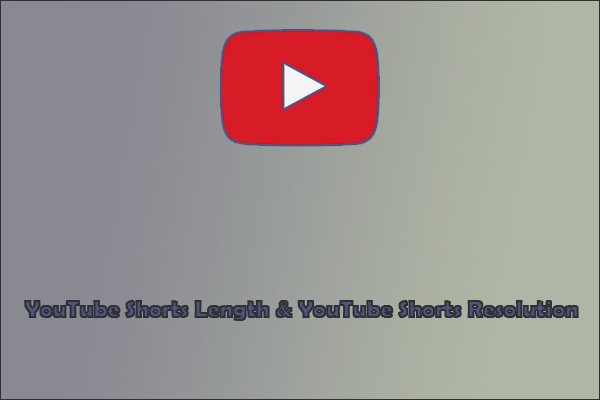Some people want to do other things while watching YouTube videos. Is it possible? Yes. You can minimize YouTube videos in the background. This post shows you how to minimize YouTube on IOS, Android or Tablets, and computers.
Sometimes you want to watch YouTube videos in the background but you are busy with other things on your phone or computer. In this case, you can purchase YouTube Premium to minimize YouTube videos in the background. Apart from this way, there are also some free and simple solutions. Let’s see them one by one.
MiniTool Video ConverterClick to Download100%Clean & Safe
How to Minimize YouTube on Android or Tablets?
If it is Android phone or tablet, playing YouTube videos in the background can be done with both Firefox and Google Chrome.
Step 1: Open Firefox or Google Chrome. If you don’t have the Firefox or Google Chrome, you can download it for free from the app Store.
Step 2: Go to YouTube. You’ll need to use your Firefox or Google Chrome instead of the YouTube app.
Step 3: Navigate to the video you want to play in the background.
Step 4: Go to the settings menu by tapping the three dots in the upper-right corner of the window.
Step 5: Choose and tap Request Desktop Site.
Step 6: Tap the video to play it again, then press the home button to close your browser. The YouTube video will be in the background and continue playing.
If you want to know how to compress YouTube videos size, please read: Compress Video File Sizes on Windows/Mac/Android/iOS [MiniTool Tips].
How to Minimize YouTube on iOS?
In Safari and Chrome browsers, shutting off the screen and continuing to listen to YouTube is not taboo, but you can use Apple’s Control Center in conjunction with some other browsers to bypass YouTube’s restrictions. You can choose and test any other iOS browser you like. This method is suitable for all iPhones and iPad.
Step 1: Navigate to YouTube from your browser of choice.
Step 2: Search for video you want to watch. Once you’ve found and opened your video, change over to the desktop version of the site.
Step 3: Play the video.
Step 4: Go back to your home screen, and swipe up to reveal your Control Center.
How to Minimize YouTube on Computer?
Step 1: Open Google Chrome. Search Floating for YouTube.
Step 2: Click Add to Chrome next to the first result. The app is called Floating for YouTube offered by Deanzel.
A warning appears that the extension will have access to your browsing information. Click Add app to continue.
Step 3: When the installation process is complete, a new window will pop up in the top-left corner. Paste YouTube URL there.
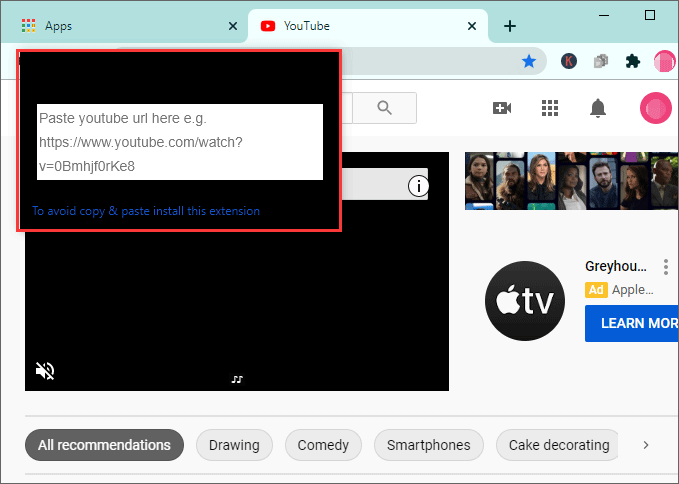
Step 4: You can enjoy your video and do other things at same time.
This article has shown you how to minimize YouTube on Android, iOS and computer. Hope it can be helpful to you.