Why Link YouTube to Pinterest
YouTube is a popular video-sharing platform. You can watch videos you’re interested in or create your own channel and upload your content. Pinterest is a platform to search for various creative inspirations. For example, you can find a lot of outfits, home decoration, handmade DIY projects, and some recipes on it. You can also upload video Pins to Pinterest from your devices.
YouTube and Pinterest seem to focus on different things. However, connecting YouTube to Pinterest has many benefits.
Link YouTube Channel URL to Pinterest Profile
Adding your YouTube channel URL to your Pinterest profile allows Pinterest users to access your YouTube channel directly, increasing your YouTube channel traffic, views, and subscribers. In this way, you can also promote your YouTube content.
Link Pinterest Profile Link to YouTube Channel
Adding your Pinterest profile link to your YouTube channel can build a broader audience. What’s more, this way can also increase the visibility of both platforms in search results. If users find your video content interesting, they may be more likely to search for your content on Pinterest.
How to Link YouTube to Pinterest
To add YouTube URL to Pinterest, you should learn how to get your YouTube channel URL first. Then, I will show you how to add the URL to Pinterest step by step.
Step 1: Copy Your YouTube Channel URL
Go to the YouTube website and log in to your account. Next, click the user image in the top-right corner and select View your channel in blue font. Then, the browser’s address bar will display your channel URL, which you can copy.
Step 2: Sign in to Pinterest
Go to https://www.pinterest.com/ and sign in to your account.
Step 3: Edit Your Pinterest Profile
Click your avatar at the top-right corner. Then, click the Edit profile button under your profile image.
Step 4: Add YouTube Channel URL to Pinterest
Paste the copied YouTube channel URL into the Website section and click the Save button to save your changes.
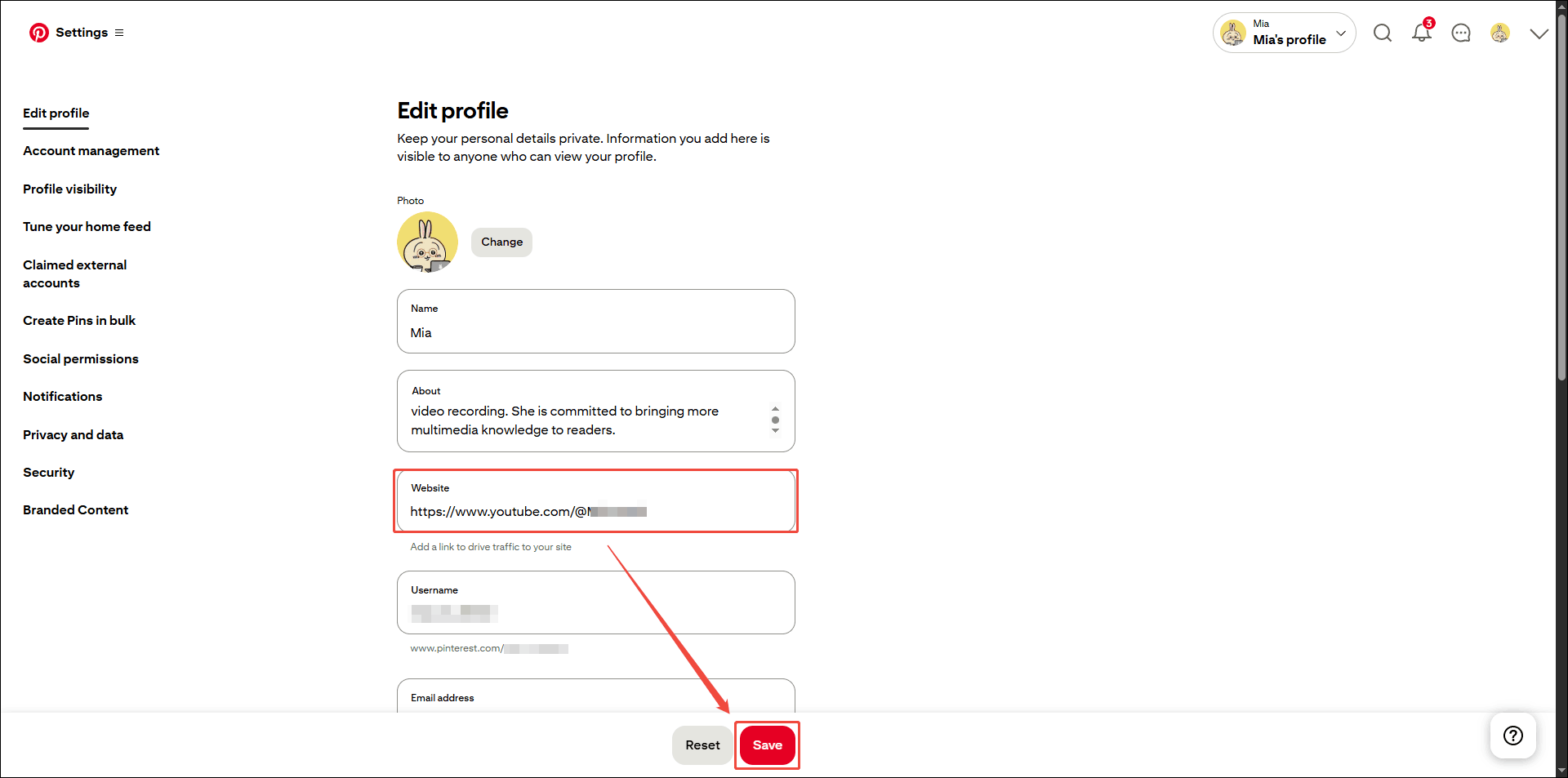
Afterwards, you can return to your profile. The YouTube link you added will appear below your profile picture.
How to Link Pinterest to YouTube
You can also link Pinterest to YouTube to increase search engine optimization. Now, I will show you how to do it:
Step 1: Copy Your Pinterest Profile Link
Go to the YouTube website and sign in to your account. Then, you can click your avatar in the top-right corner to access your profile page. After that, copy the link from the browser’s address bar.
Step 2: Go to YouTube
Navigate to https://www.youtube.com/ and sign in to your account. Then, click your profile image and choose View your channel from the drop-down menu.
Step 3: Customize Your YouTube Channel
In the new page, click the Customize channel button next to your avatar.

Step 4: Add Pinterest Link to YouTube
Find the Links section in the new page and click Add link. Then, you can type the link title and paste the copied Pinterest profile link into the URL (required) field. After that, don’t forget to click the Publish button.
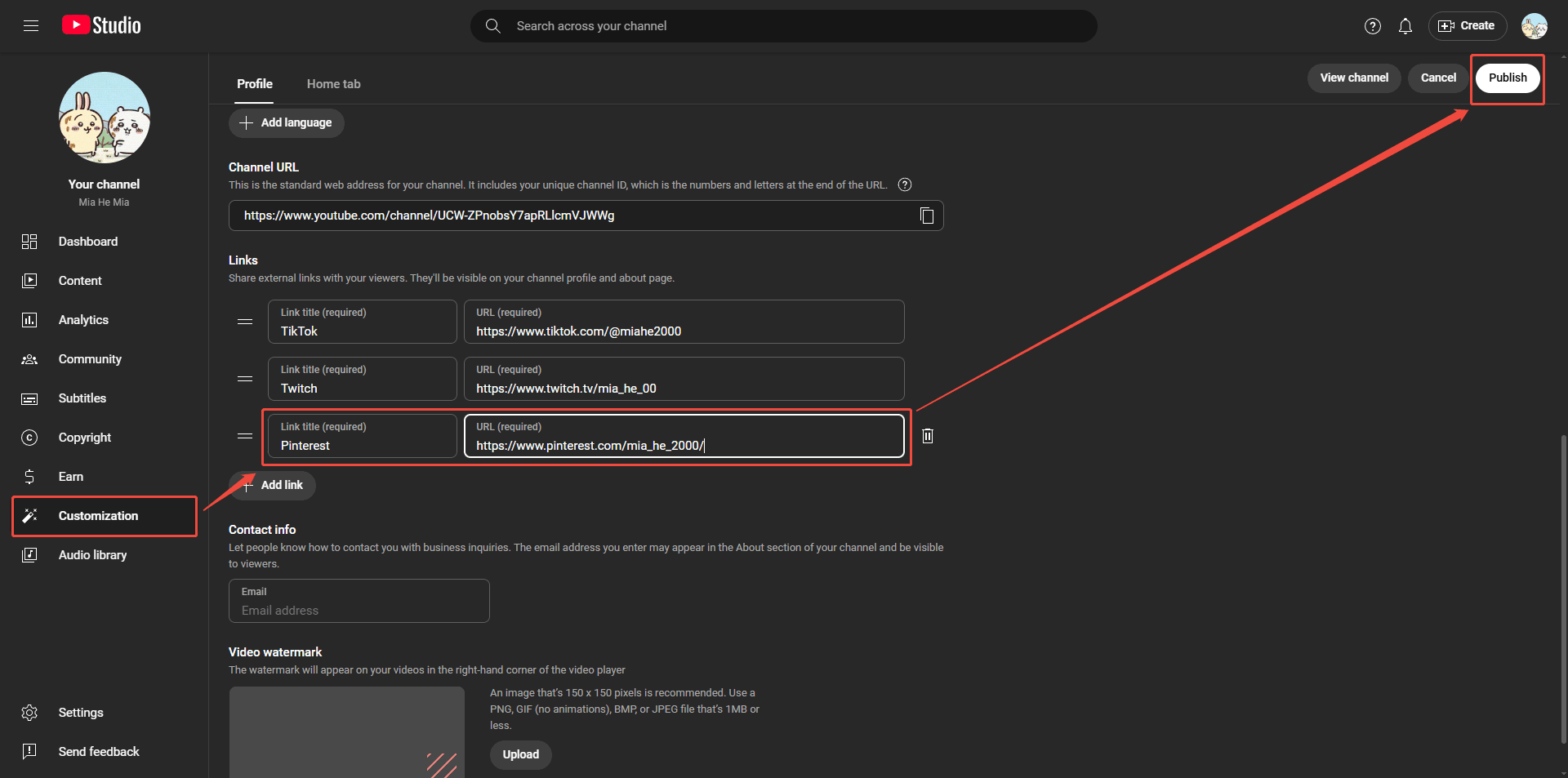
How to Upload YouTube Videos to Pinterest
You can upload your YouTube video to Pinterest and include a link to it. This will help you promote your video better. Here are the steps:
Step 1: Find the Video on Your Devices
Find your backed-up YouTube videos on your computer. If you haven’t backed up your YouTube videos, you can first use MiniTool Video Converter to save the YouTube videos you want to upload to Pinterest. Then, follow the steps above to upload the videos to Pinterest.
MiniTool Video ConverterClick to Download100%Clean & Safe
Step 2: Create a Pin on Pinterest
Go to the Pinterest website, click Business hub, and select Create Pin under Organic.
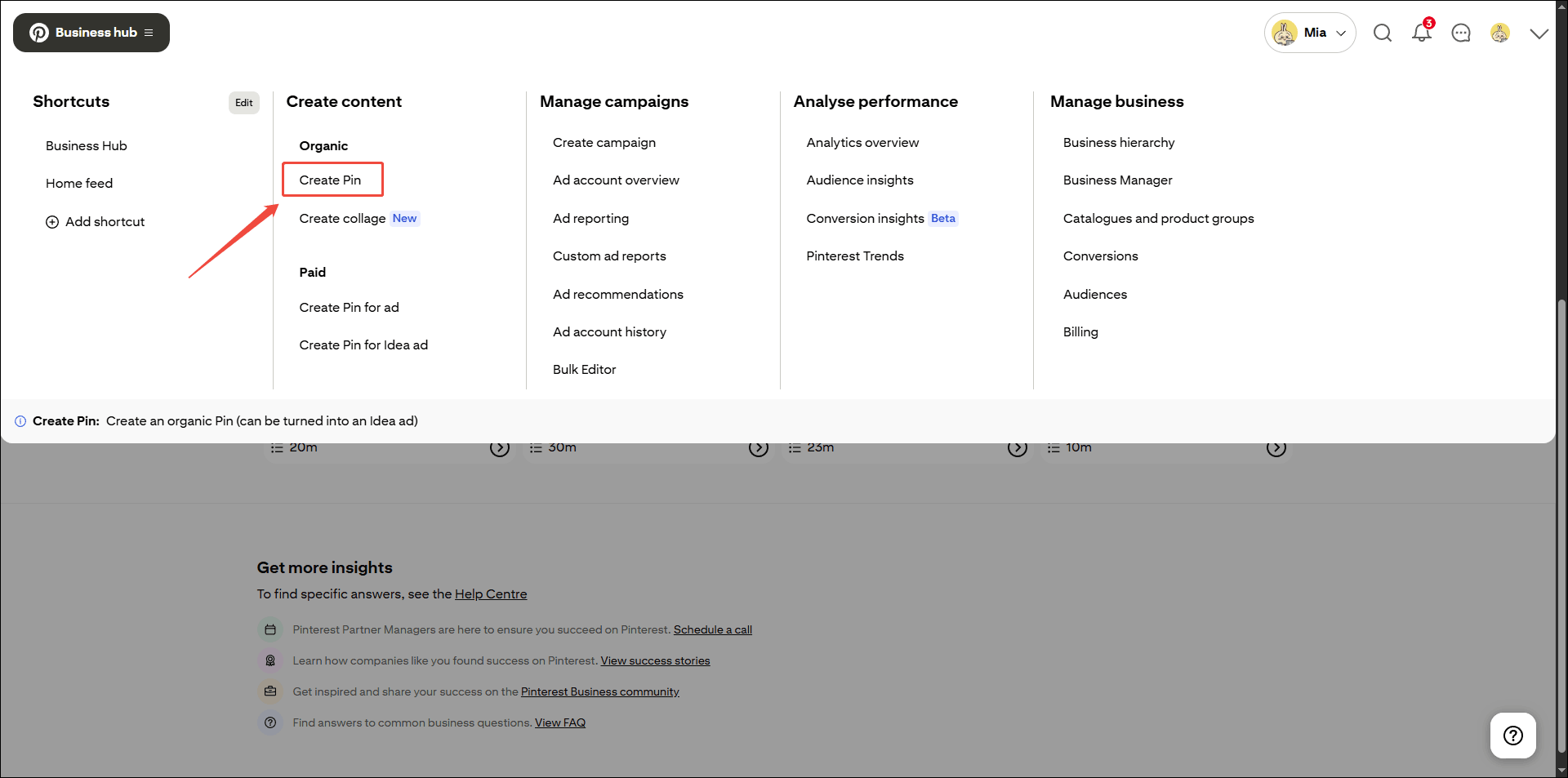
Step 3: Choose a Video to Upload
Drag the video you want to upload into the video upload area. Then, click Edit cover to select a thumbnail for your video. After that, fill in the video title, description, link, and other information you want to display on the right. Finally, click Publish to publish your video.
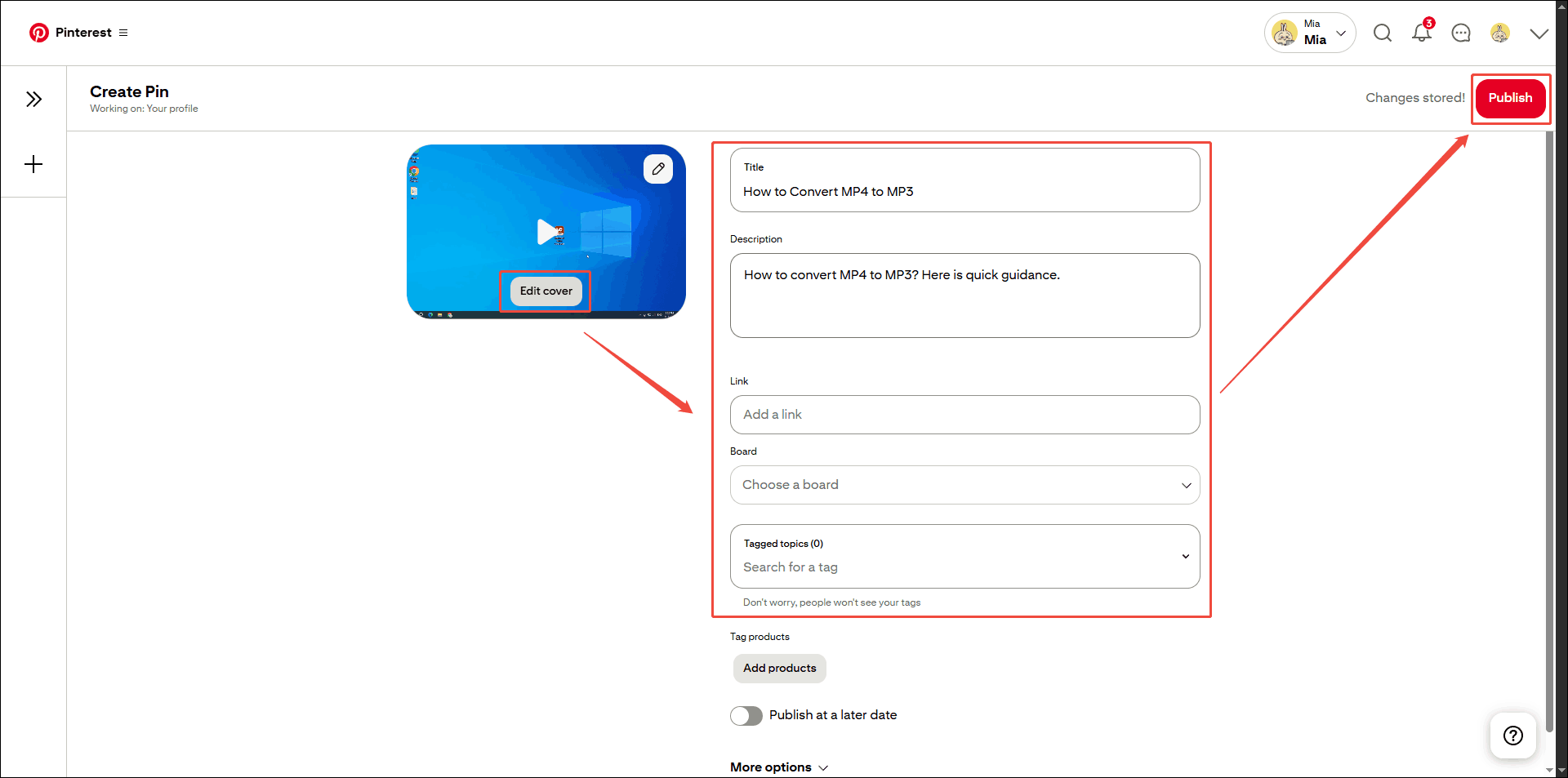
Conclusion
This article tells you how to link YouTube to Pinterest and link Pinterest to YouTube. This way can benefit both platforms. Furthermore, you can also follow the steps in this article to upload your YouTube videos to Pinterest to get more traffic.

