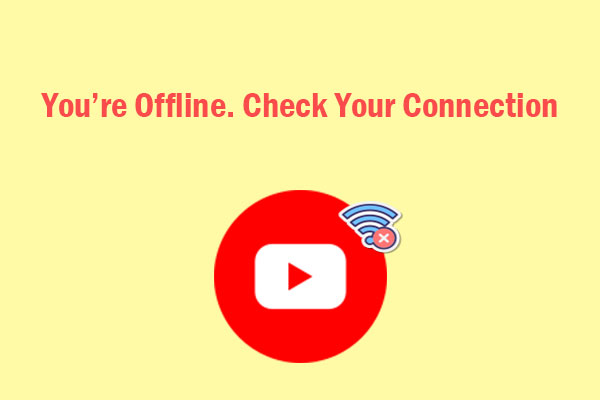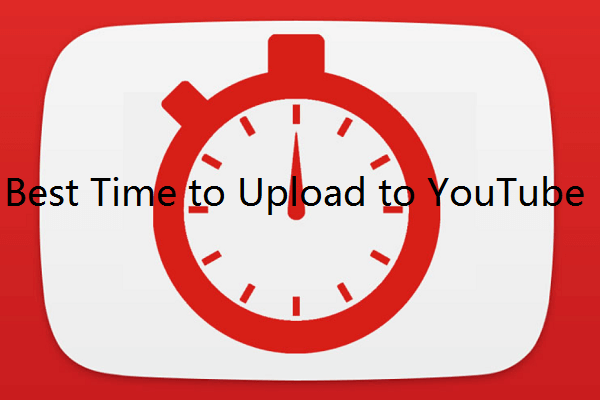If you frequently upload videos to YouTube, sometimes you may be wondering why it takes so long to upload to YouTube. Are you looking for a way to speed up the upload process? Luckily, the post on MiniTool Video Converter will share with you 6 effective tricks on how to upload YouTube videos faster.
Uploading videos to YouTube is a crucial part of being a content creator. Sometimes, the upload process may take longer than expected due to various factors such as the video size and Internet speed. Whether you’re uploading a short vlog, a high-quality 4K film, or a live stream, finding ways to speed up your YouTube video upload can help you save time.
How to make YouTube videos upload faster? The following are the 6 simple and effective tricks that you can adopt to speed up the video upload process.
Trick 1: Get a Faster Internet Connection
Your Internet speed plays an important role in how quickly videos upload to YouTube. Before starting the upload process, you can check your upload speed using a site like Speedtest.net. If the speed is slow, here are some strategies you can try to get a faster Internet connection:
- Use a wired connection: While Wi-Fi is convenient, a wired Ethernet connection is often faster and more stable. So, you can try plugging your computer directly into your router to provide more reliable upload speeds.
- Pause other Internet activity: If you’re uploading a large video, try pausing any other devices or applications that are using your Internet connection (like gaming, streaming, or downloading) to use the full bandwidth for the upload.
Trick 2: Compress the Video File
One of the easiest ways to upload videos to YouTube faster is to reduce the file size of your video. Larger files take more time to upload, especially when dealing with high-resolution footage (4K or 8K). By compressing your video, you can reduce its size so it can be uploaded to YouTube faster.
How to compress your video file for uploading to YouTube? MiniTool Video Converter is recommended here. It can be used as a professional video compressor to reduce your video size with ease. Videos in almost any format can be imported to this software and compressed in several clicks. Batch video compression is also supported.
Here are the easy steps to compress your video file via MiniTool Video Converter:
1. Download and install MiniTool Video Converter, and launch it. Then, go to the Compress Video tab on the left sidebar.
MiniTool Video ConverterClick to Download100%Clean & Safe
2. Import your video file by clicking the Add Files button or the Add or drag files here to start compression area.
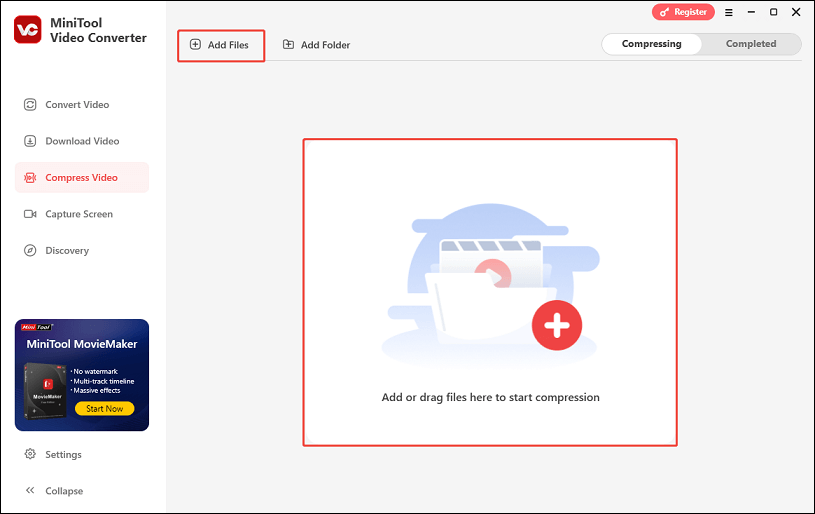
3. Click the settings icon. In the Compression Settings window, drag the slider to determine the compression level. Expand the Format menu to select the output format. You can click on Preview to check the quality of the compressed video and click OK to save the changes.
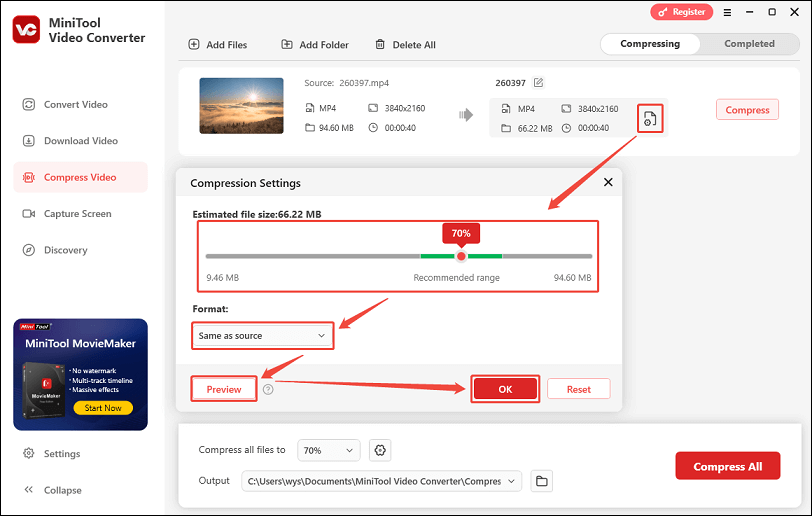
4. Click on the Compress button to start compressing the video file.
5. Locate the compressed file by going to the Completed tab and clicking the folder icon.
As you can see, MiniTool Video Converter also contains the Convert Video, Download Video, and Capture Screen modules. It lets you convert video formats, download online videos, and record your computer screen easily. You can navigate to the corresponding module to explore its powerful features.
Trick 3: Cut out Unnecessary Parts
Besides, another useful method to reduce your file size is to cut out unnecessary parts in your videos. This also allows you to share only the most wonderful moments with your audience. To do this, a video trimmer like MiniTool MovieMaker is what you need. It lets you trim unwanted clips with just several clicks.
MiniTool MovieMakerClick to Download100%Clean & Safe
Trick 4: Set the Video to YouTube Recommended Upload Encoding Settings
YouTube has the most recommended uploading encoding settings. If your video meets these settings, it may take less time to upload, and the content may be of higher quality. The recommended upload encoding settings for YouTube are as follows:
- Format: MP4.
- Audio codec: AAC-LC.
- Video codec: H.264.
- Frame rate: The video should be encoded and uploaded at the same frame rate as when it was shot.
- Bitrate: Depend on the video resolution.
- Aspect ratio: 16:9.
Trick 5: Avoid Uploading in the Background
While it may be more efficient to continue working while uploading, this can actually slow down the process. Uploading a video requires a lot of resources, especially on your Internet connection. To upload to YouTube faster, you’d better keep your device focused on the upload task. Avoid running too many other programs or browser tabs during the upload process.
Trick 6: Don’t Upload Videos During Peak Hours
As the most popular video-sharing site, there are numerous videos uploaded to YouTube every minute. This tends to peak in the evenings and weekends when many people are trying to upload their content. If you’re uploading videos during peak hours, there is a high chance of facing the YouTube upload stuck issue. To avoid this, it’s best to upload your videos outside of peak hours.
Conclusion
Slow upload speed can be a waste of time, and you might look for a guide on how to upload YouTube videos faster. This post has provided 6 practical tricks to help you speed up the video upload process. I hope you find it helpful!