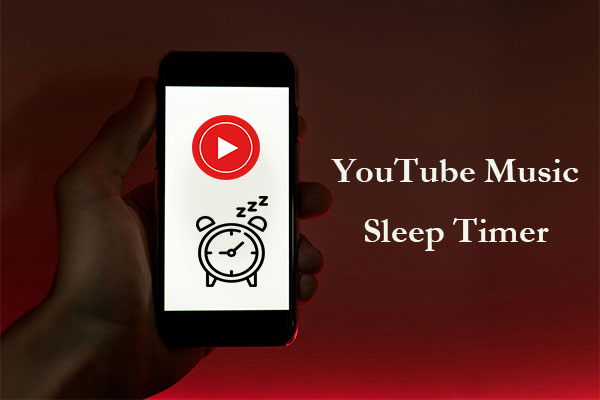YouTube channels are an essential part of the YouTube platform, serving as the hub for all uploaded content. It allows viewers to access all posted videos, explore other subscribed channels, discover Shorts and playlists, and much more. Whether you have discovered a channel that you enjoy and would like to share it, or you want to promote your own channel, knowing how to share YouTube channels is a key aspect.
You can easily do this on both your desktop and mobile devices. The following is a step-by-step guide on how to share your YouTube channel or someone else’s channel on different platforms. Let’s dive into it!
How to Share a YouTube Channel on Desktop
When accessing YouTube on your computer, here are the steps to follow:
Step 1. Navigate to YouTube
Open your web browser, go to the YouTube website, and sign in with your YouTube account.
Step 2. Find the YouTube channel
If it’s your own channel, click on your profile picture in the top right corner and select View your channel from the drop-down menu.
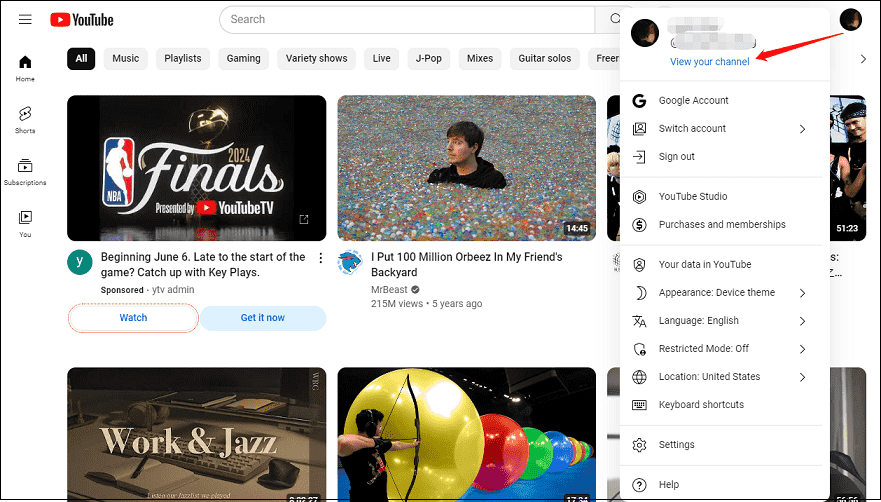
If it’s someone else’s, use the search function to find their channel page.
Step 3. Share the Channel
Once you’re on the channel page, there are two options for sharing a YouTube channel. You can either share a channel from the address bar or on the About page.
Option 1: Share the YouTube channel from the address bar:
- Click on the browser’s address bar to highlight the URL.
- Copy it by right-clicking and selecting Copy, or using the keyboard shortcut Ctrl + C (Windows) or Cmd + C (Mac).
- Then, paste the URL into an email, social media post, or any other platform where you’d like to share the channel.
Option 2: Share the YouTube channel in the About section:
- Navigate to the About section by clicking on …more under your channel description.
- Scroll down to the end of the About page and you’ll find the Share channel option. Click on it and select Share channel from the menu.
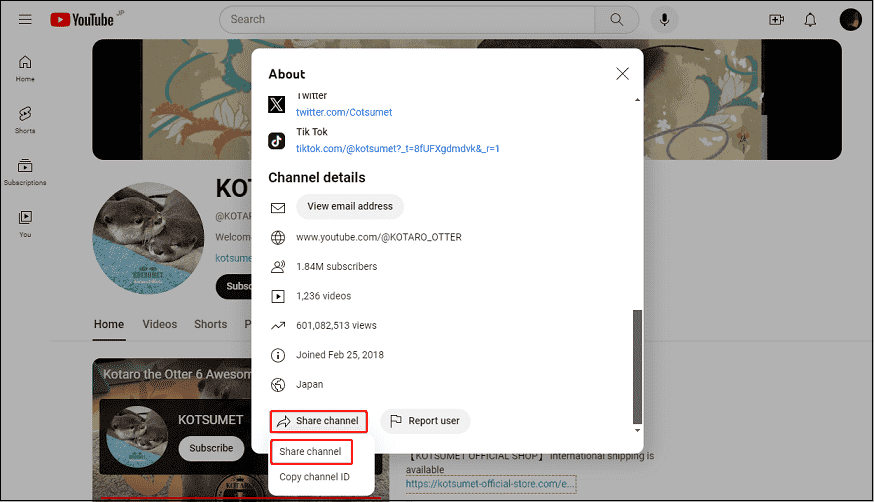
- On the pop-up window, you can choose where to share the channel, like WhatsApp, Facebook, X, Email, and much more.
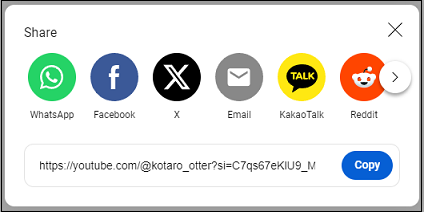
How to Share a YouTube Channel on Phone
If you’re using YouTube on your mobile phone, you can easily share a channel by following these steps:
Step 1. Open the YouTube app
Open the YouTube app on your mobile device and sign in with your account.
Step 2. Access the channel
Tap on your profile picture to go to Your channel or use the search function to locate someone else’s channel you want to share.
Step 3. Tap on the Share icon
Tap on the three vertical dots and tap the Share option. This is usually represented by an arrow or a connected network icon.
Step 4. Share the channel
A list of sharing options will appear. You can choose to share the channel via a text message, email, or on social media. Select the option that suits your needs, and the channel’s link will be shared.
MiniTool Video ConverterClick to Download100%Clean & Safe
Bottom line
How to share a YouTube channel? By following the steps above, you can easily share your YouTube channel with others, whether you’re on a computer or a mobile phone.