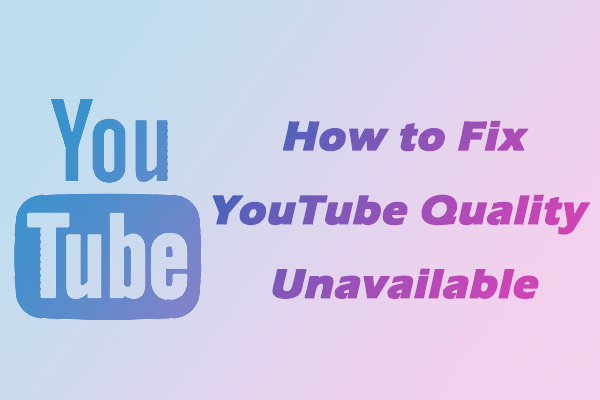YouTube is one of the most commonly used video sharing platforms in the world, and while it’s generally stable and smooth, bugs do occasionally occur, such as videos not playing, features not working, or weird interface glitches. The good news is that YouTube has a built-in way for users to report bugs and issues directly to their team.
If you’ve encountered a problem, here’s a step-by-step guide on how to report a bug to YouTube on different devices. Let’s delve into it!
Report a Bug on YouTube (Desktop)
Follow these steps if you’re using YouTube on a browser like Chrome or Firefox:
Step 1. Go to youtube.com and make sure you’re signed in with your Google account.
Step 2. Click on your profile picture in the top-right corner of the screen.
Step 3. Select Send feedback at the bottom of the dropdown menu.
Step 4. A feedback window will pop up. Describe the bug as specifically as possible, such as what the issue is, when it happens, and what you expect to happen instead, and include other important details like app version and system data.
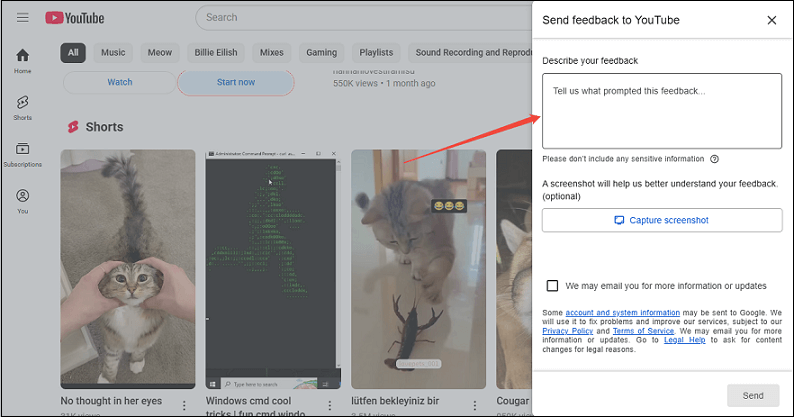
Step 5. Click the Capture screenshot button and YouTube will automatically take a screenshot of your current screen. You can highlight or hide info on your screenshot before submitting.
Step 6. Click on Send, and your bug report will be sent to YouTube’s support team.
Report a Bug on the YouTube App (Android & iOS)
To report YouTube bug on mobile devices, follow the guide below:
Step 1. Open the YouTube app on your Android or iPhone and make sure you’re logged in.
Step 2. Tap your profile picture in the top right corner.
Step 3. Scroll down and tap on the Help & feedback option.
Step 4. Choose Send feedback, and this will bring up a Send Feedback window.
Step 5. Just like on desktop, describe the issue you’re experiencing as detailed as possible. The more information you include in your report, the more helpful it will be.
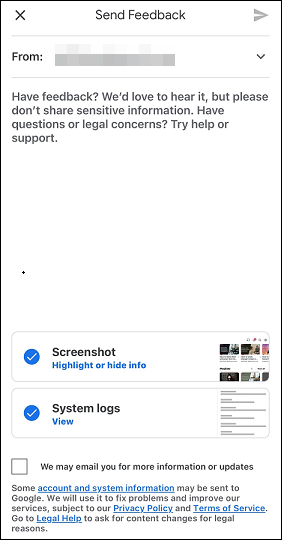
Step 6. Choose whether you want to automatically include screenshots and system logs.
Step 7. Tap on Send (the arrow icon) to submit your feedback.
Report YouTube Bug on Smart TVs, Chromecast, or Game Consoles
Can you report YouTube bug if you’re using YouTube on your Smart TVs, Chromecast, or game consoles? Of course, you can! Here’s how to do this:
Step 1. Open the YouTube app on these devices.
Step 2. Select Settings on the watch page of any YouTube video.
Step 3. Choose Feedback and select the reasons for your feedback.
Step 4. Select Submit Report to report the bug.
While you won’t typically receive a personal response, the YouTube team will review your report. If many users report the same issue, this can help the YouTube team speed up the process of identifying and fixing the bug. In some cases, the fix may be rolled out in a future update.
Tips for Writing a Useful YouTube Bug Report
If you have no idea about how to write an effective bug report, you can refer to the following tips:
- Be specific: Describe the steps you took before the bug occurred.
- Mention your device and browser/app version: This helps the team identify and replicate the issue.
- Use clear language: Short and direct descriptions work best.
- Include visuals: If the problem is a visual one (like a layout glitch), then screenshots can help a lot.
MiniTool Video ConverterClick to Download100%Clean & Safe
Wrapping Up
Meeting bugs while using YouTube can be annoying, and your feedback plays a crucial role in helping YouTube improve its performance. How to report a bug on YouTube? By following the steps above, you can report YouTube bugs successfully whether you’re using the app or website.