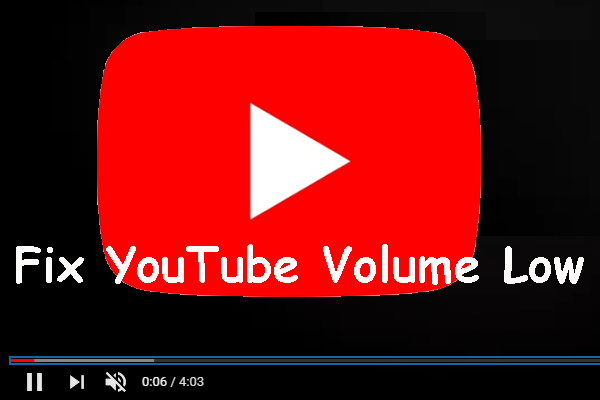How to Mute YouTube Video on Phone
How to mute YouTube video on a Phone? You can turn off the video’s sound on YouTube without downloading or installing any third-party app that reduces your phone’s media volume to zero to mute the playback. You can mute YouTube video on iPhone and Android by following the steps below:
MiniTool Video ConverterClick to Download100%Clean & Safe
How to Mute YouTube Video on iPhone
How to mute a YouTube video on iPhone? Here are 3 methods you can follow:
Method 1: In A Web Browser
1. Open your phone’s web browser, click on the three-dot icon on the bottom right corner, and choose Request Desktop Site.
2. Visit YouTube on your phone’s web browser and find and play the video you want to mute the sound.
3. Click the Audio icon at the bottom of the playback screen to mute the video. Apply the same procedure to unmute the video.
Method 2: Use Volume Button
The easiest and quickest way to mute YouTube videos on an iPhone is by using the volume button. It doesn’t require any skill. Here are the steps to muting a YouTube video on an iPhone by holding the volume buttons.
1. Hold the Volume button on the left side of your iOS for some time.
2. Check the Volume Indicator on your phone’s screen until it is set to the minimum value.
Method 3: Use Mute Switch
Flip the Mute switch towards the back on the left side of your iOS.
How to Mute YouTube Video on Android
Method 1: In A Web Browser
Similar to iPhone, Android devices can also mute YouTube videos using a web browser.
Method 2: Use Volume Button
1. Open YouTube on your Android phone.
2. Find a video to play.
3. Hit the Volume button and turn off the sound.
Through these steps, you can enjoy watching your video without any annoying audio on your phone.
Best Tools to Mute YouTube Videos on PC
Apart from using the methods above, you can also use an editor to remove audio from YouTube. Here are some of the best useful tools.
#1. MiniTool MovieMaker
MiniTool MoviMaker, a video editing software without a watermark, can help you create the video. It can trim and crop videos, reduce the size of a video, and so on. In addition, this free tool can help you mute audio from YouTube videos. Below is a detailed tutorial on how to mute audio from video for free.
Step 1. Download and install MiniTool MovieMaker on your computer.
MiniTool MovieMakerClick to Download100%Clean & Safe
Step 2. Launch this application and close the Promotion window.
Step 3. Click Import Media Files, select the video you want to mute, and click Open.
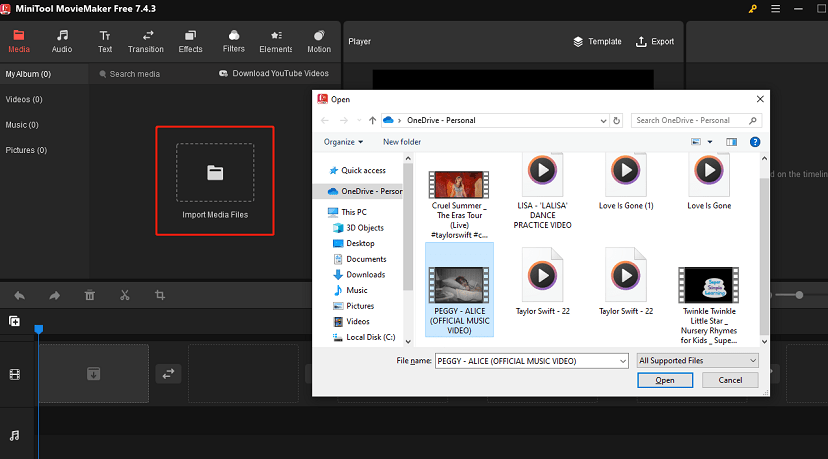
Step 4. Click on the + icon on the video thumbnail to add the video to the timeline.
Step 5. Click the Sound icon on the bottom left-hand corner of the video thumbnail to mute the video. Or click Audio on the Video Property and click the Volume icon to remove the sound.
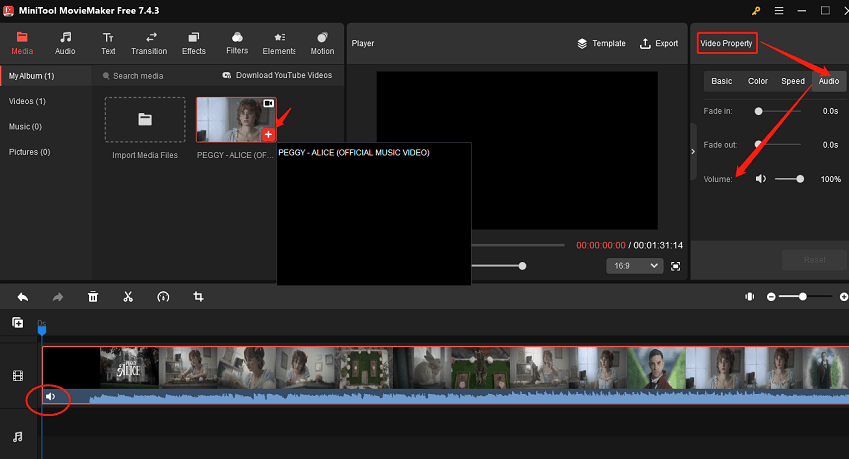
Step 6. Click Export on the upper right of the main window. In the popup window, you can customize the file name, output path, video format, resolution, and frame rate. Finally, click Export to save your video.
#2. Pixiko
Pixiko is a great online tool for muting YouTube videos. Users need to upload their YouTube videos into this tool and then click the Mute icon to remove the background audio or sound. Also, Pixiko allows users to upload multiple files simultaneously. What makes you note is that Pixiko can’t directly mute YouTube video links. After muting videos, you will be able to add text or a watermark to your clip and download the new file.
Here’s the detailed guide on how to mute video with Pixiko:
Step 1. Visit the website of https://pixiko.com/tools/removeaudio and click on the Get started button.
Step 2. Drag and drop your video into the specific area or click on the Upload icon.
Step 3. Click on the downloaded video and click on the Mute icon on the right side of the screen.
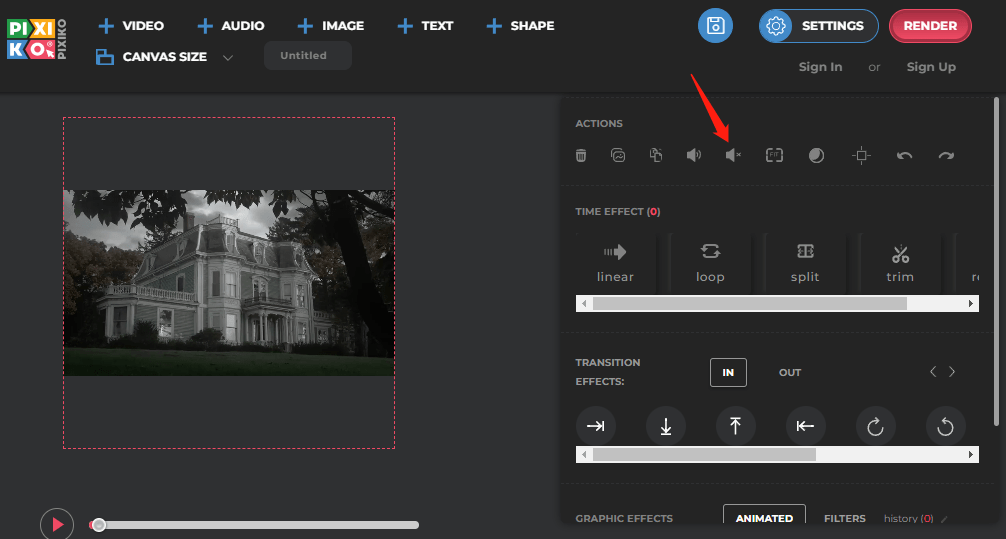
Bottom Line
All in all, this post shows you how to mute YouTube video on iPhone, Android, and computer. Come and follow the detailed steps to solve your issue.


![[Free] 5 Best YouTube Vocal Remover Tools for Creators](https://images.minitool.com/youtubedownload.minitool.com/images/uploads/2024/09/youtube-vocal-remover-thumbnail.jpg)