Do you want to wake up to the sound of your favorite YouTube videos? Whether it's a song, a motivational speech, or a funny clip, you can set any YouTube video as an alarm in just a few simple steps. In this post on MiniTool Video Converter, we’ll show you how to make a YouTube video your alarm.
Have trouble getting out of bed in the morning? Are you tired of the monotonous alarm clock ringtones that come with your phone? Don’t worry! YouTube has the perfect soundtrack to start your day. You can now set your favorite YouTube videos as your alarm instead of a standard alarm.
Whether you’re using an Android or iPhone device, you can make a YouTube video as your alarm with several simple steps. Let’s take a look at a step-by-step guide on how to set YouTube video as alarm.
How to Set a YouTube Video as an Alarm
If you’re an Android user, you can use the Android’s default alarm clock – the Google Clock app to set a YouTube video as an alarm directly. But the prerequisite is that you need to have a YouTube Music Premium account.
Here’s a guide on how to make a YouTube video your alarm with Google Clock:
Step 1. Launch the Google Clock app on your Android device.
Step 2. Go to the Alarm page and tap on + at the bottom of this tab to add a new alarm.
Step 3. Tap on the bell icon next to the alarm time to change the alarm sound.
Step 4. Tap on the YouTube Music tab and sign in with your Google account when prompted.
Step 5. Now, your music tracks on YouTube Music will be automatically loaded by Google Clock. Select the playlist that contains the video you’d like to set as an alarm.
Step 6. Tap on the back arrow at the top left corner to save your alarm settings.
An Alternative Way to Set a YouTube Video as an Alarm
As we mentioned just now, Google Clock is only available for Android devices, and it requires subscribing to YouTube Music. So, how to set a YouTube video as an alarm if you’re using iPhone and don’t want to cost money? The easiest way is to download YouTube videos as MP3 files and save them to a local file, then you can export them as alarm sound.
To do this, MiniTool Video Converter would be an excellent choice. It allows you to download videos, songs, playlists, and subtitles from YouTube. What’s more, it can convert your media files to multiple formats, as well as record screens on Windows.
Here’s how to do it:
Step 1. Download and install MiniTool Video Converter on your computer.
MiniTool Video ConverterClick to Download100%Clean & Safe
Step 2. Launch MiniTool Video Converter and go to the Video Download tab.
Step 3. Go to YouTube, find the video you’d like to download, and copy the link to it.
Step 4. Switch to MiniTool Video Converter, paste the link into the search bar, and click the download button.
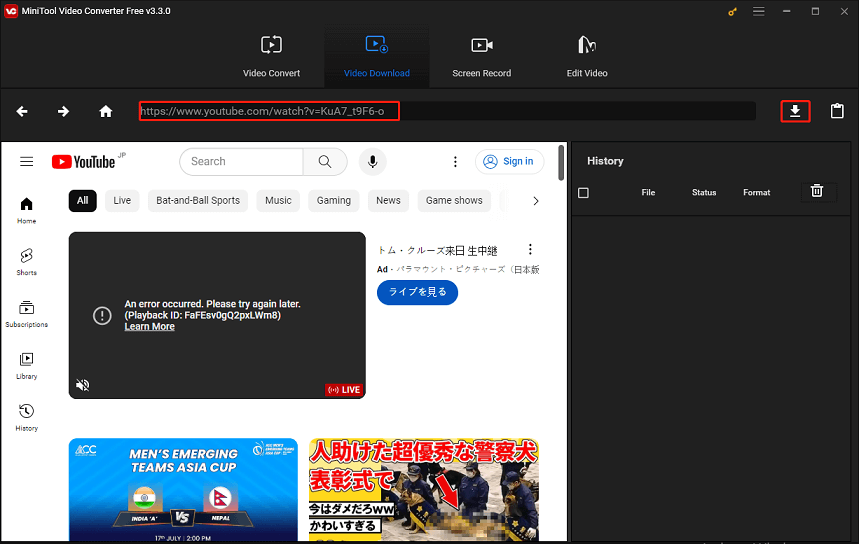
Step 5. Choose MP3 as the output format and click on DOWNLOAD.
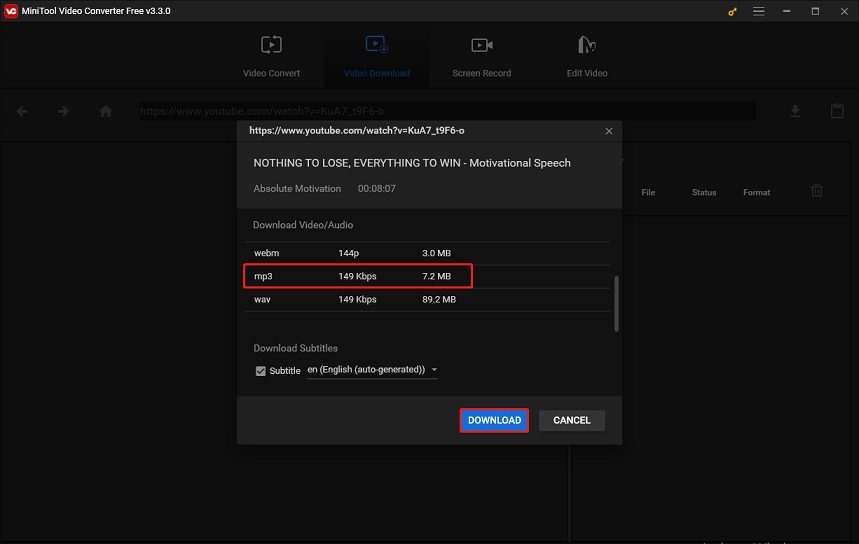
Now, you have downloaded this video as MP3 files to your local file, and then you can set it as an alarm on both your iPhone and Android devices.
Conclusion
It’s easy to make a YouTube video your alarm on your Android for Premium users by using Google Clock. For iOS users or users without Premium accounts, you can download YouTube videos as MP3 or other audio-only formats with MiniTool Video Converter, and then you can set them as alarm clocks without limitation.


