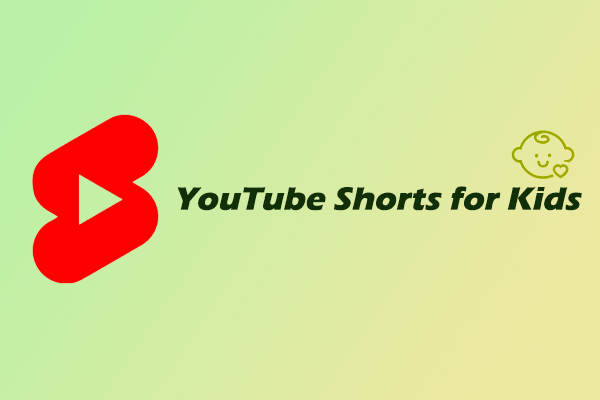YouTube Shorts not only attracts adults, but some children are also addicted to it. How to limit YouTube Shorts for kids? This MiniTool Video Converter post will teach you how to limit YouTube Shorts for your child by setting break reminders, turning on Restricted Mode on YouTube, and using a browser extension.
YouTube Shorts are vertical videos on the YouTube web version and the YouTube app. When watching YouTube Shorts on your phone, you can easily browse them by swiping up. In the following section, we will analyze in detail whether YouTube Shorts is suitable for children and how you should manage YouTube Shorts for your children.
Are YouTube Shorts Suitable for Kids?
YouTube Shorts attracts many users due to its easy access. Some children also like to watch Shorts. Although YouTube Shorts is interesting, there may also be the following risks for children:
# For Children Who Like to Watch YouTube Shorts:
- YouTube Shorts’ unique video-swiping mechanism can easily make children addicted.
- Children who watch YouTube videos all the time will increase screen time and damage their eyesight.
- YouTube Shorts contains a wide variety of videos. Children may view inappropriate content.
# For Children Who Like to Shoot YouTube Shorts:
- Children may participate in dangerous challenges that may lead to injury.
- After children upload public videos, anyone can comment. Someone may post comments that may harm children’s mental health.
How to Limit YouTube Shorts for Children?
If your child is addicted to YouTube Shorts, or you’re worried about your child watching inappropriate content on YouTube Shorts, you can refer to these ways to limit YouTube Shorts for kids.
Method 1: Enable Break Reminders for YouTube Shorts
YouTube Shorts allows you to watch the next video by swiping up on your phone. This form can easily make children addicted. However, YouTube also provides you with some solutions. For example, they set up a break reminder feature on YouTube, which is designed to remind viewers who have watched the video for too long to pause.
You can turn on the break reminder feature on YouTube. This way, your child will receive a message to pause after watching YouTube Shorts for a certain period. This feature can interrupt what your child is watching and remind them when to pause. Here’s how:
Step 1: Open the YouTube app, choose the You tab at the bottom.
Step 2: Tap the Settings icon at the top right.
Step 3: Choose the General option.
Step 4: Turn on the Remind me to take a break option.
Step 5: A window will pop up at the bottom of the screen. Next, you can choose how long to watch before being reminded to take a break. You can directly choose Every 30 minutes, Every 45 minutes, or Every 1 hour. You can also tap the Customize option to set the viewing time yourself.
Method 2: Use YouTube Shorts in Restricted Mode
Children may be exposed to inappropriate content when watching YouTube Shorts. As a parent, it is difficult to always monitor what your children watch. So, what can you do? Don’t worry, YouTube provides you with another way to limit YouTube Shorts for kids: turn on Restricted Mode. Here are the steps to enable the Restricted Mode on YouTube:
On the YouTube App:
Step 1: Open the YouTube app and tap You at the bottom.
Step 2: Tap the gear icon and choose General.
Step 3: Turn on the toggle of Restricted Mode.
On the YouTube Website:
Step 1: Click the profile picture at the top-right corner.
Step 2: Choose the Restricted Mode from the drop-down menu.
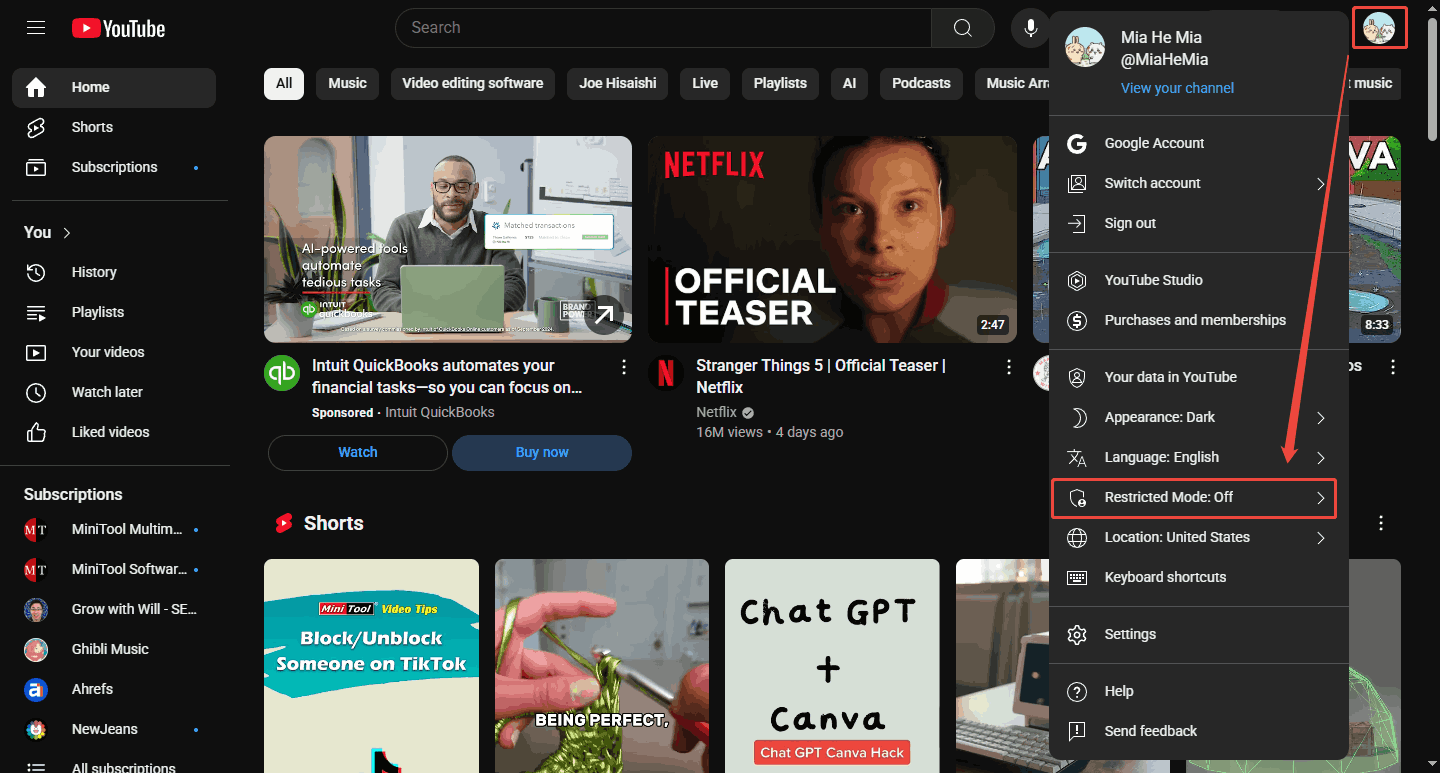
Step 3: Turn on the toggle next to ACTIVATE RESTRICTED MODE.
Method 3: Block YouTube Shorts with Extensions
Your child may be viewing Shorts on the YouTube web version. You can also install a browser extension on your computer browser to block YouTube Shorts. I recommend using Remove YouTube Shorts, which will help you hide the Shorts option at the top of YouTube. Also, the featured Shorts on the homepage of the site will disappear. You can search and install this extension in the Chrome Web Store.
Download Appropriate YouTube Content for Your Children
Want your kids to watch some appropriate YouTube Shorts? You can choose the content for your kids yourself! For example, you can search some educational videos and DIY videos on YouTube.
After selecting the Shorts you want your kids to watch, download them to your computer and play them for your kids. In this way, your kids won’t watch other inappropriate YouTube Shorts. In addition, the saved YouTube Shorts can be played even when there is no network connection!
MiniTool Video Converter is a user-friendly video downloader that can save YouTube Shorts, as well as regular videos and playlists on YouTube! If you are a Windows user, you can click the button below to quickly download and install this easy-to-use application.
MiniTool Video ConverterClick to Download100%Clean & Safe
How to use MiniTool Video Converter to get a YouTube vertical video? Follow these steps:
Step 1: Visit the YouTube website on your browser, copy the video URL from the browser’s address bar.
Step 2: Launch MiniTool Video Converter and go to the Download Video tab. Click Paste URL, paste the video URL into the pop-up box, and click Download.
Step 3: In the next window, select the output format, and then click the Download button.
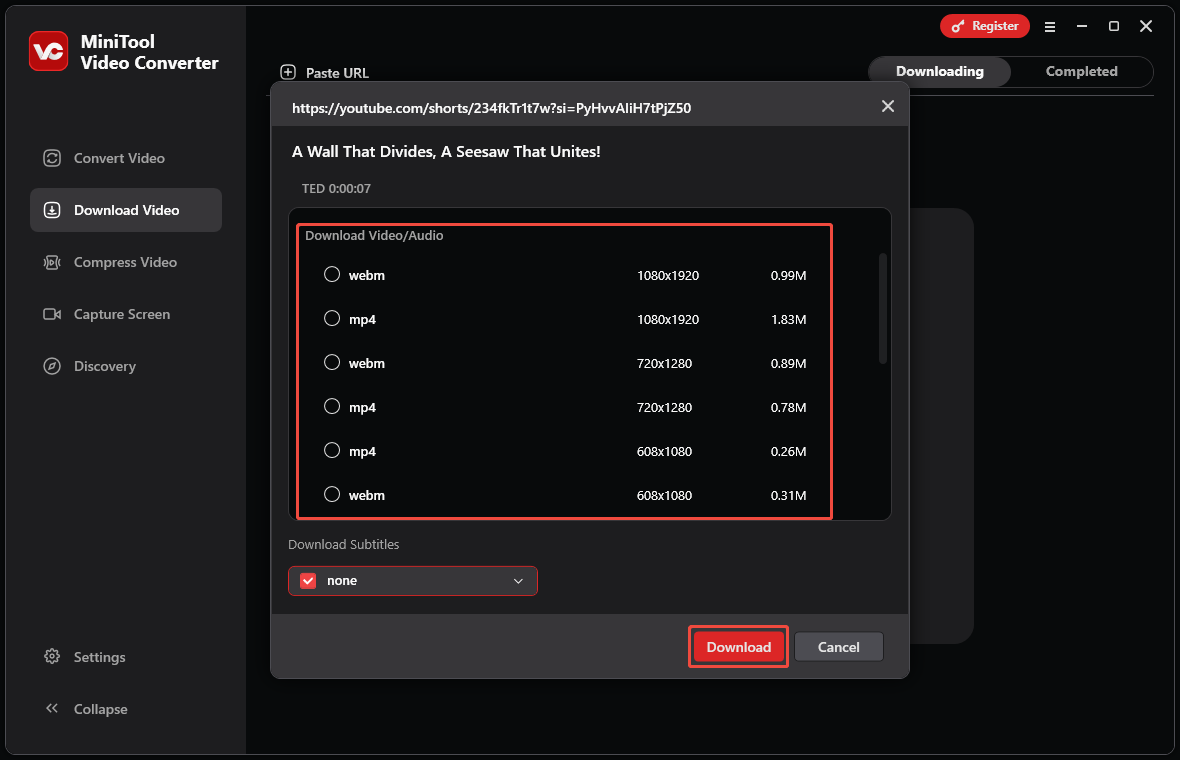
Step 4: The video will be successfully downloaded to your computer.
Conclusion
This post tells you how to limit YouTube Shorts for kids in 3 ways. For me, what I find most effective is turning on Restricted Mode on YouTube, or using a browser extension to hide YouTube Shorts directly.