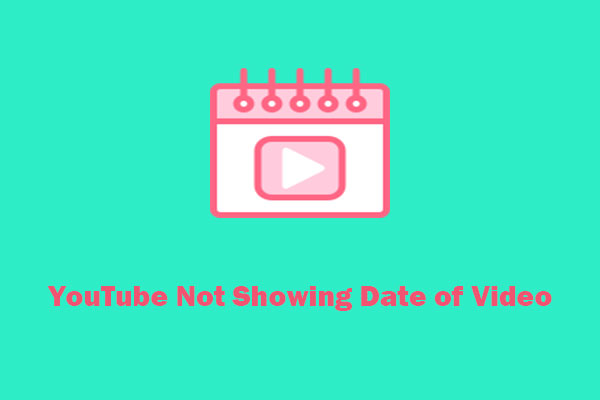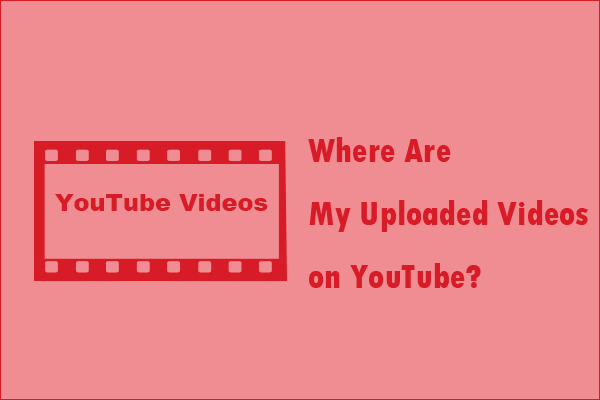Why Knowing the Upload Time Matters
Here are some reasons for knowing the upload time matters.
Content Creation and Analytics
For content creators, the upload time is a crucial data point. By analyzing viewer engagement metrics such as views, likes, comments, and shares in relation to the upload time, they can determine the best times to release new content. It also helps in benchmarking the performance of different videos. Comparing the growth of viewership over time for videos uploaded at different times can highlight trends and patterns that can be used to improve content strategies.
Research and Information Accuracy
In academic or professional research, the recency of information is often critical. When using online videos as sources, knowing the exact upload time helps in assessing the timeliness and relevance of the data.
Methods to Find the Exact Time a Video Was Uploaded
Here are three methods on how to find the exact time a YouTube video was uploaded.
#1. Use the Website’s View Page Source
If you’re comfortable with a bit of technical know-how, you can right-click on the YouTube page and select View Page Source (in most browsers). This will open a new tab or window with the HTML code of the page.
Then, you can search for the keywords datePublished and you will get the result 2025-02-17T00:46:42-08:00, where “2025-02-17” is the date and “17T00:46:42-08:00” represents the time in Coordinated Universal Time (UTC). You may need to convert this UTC time to your local time zone for better understanding. I recommend using UTC Time Zone Converter.
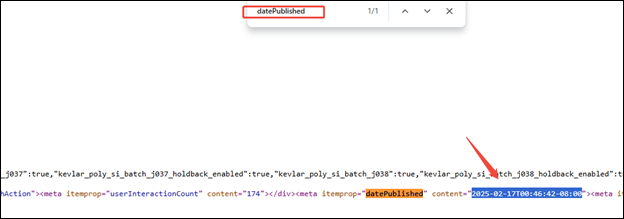
#2. Use YouTube Data Viewer
YouTube Data Viewer is an online tool that can retrieve specific details about a YouTube video and the channel that uploaded it. It can find the exact upload time and date of the video and automatically convert it to your country’s time zone, including the exact day, month, and time.
In addition, it can also find the video category, the number of video likes and dislikes, regions where the video is restricted, total viewers, advertising status, and even the monetization status of the YouTube video. When you scroll down the page, you will find that this online tool also allows you to download the profile picture, thumbnail, and banner of the YouTube video.
MiniTool Video ConverterClick to Download100%Clean & Safe
Here’s the guide on how to use YouTube Data Viewer to find the upload time of a YouTube video.
1. First, find the video on YouTube and copy its URL.
2. Then, open one of your web browsers and go to the YouTube Data Viewer website.
3. Paste the copied URL into the search bar on the website and click on the Search button.
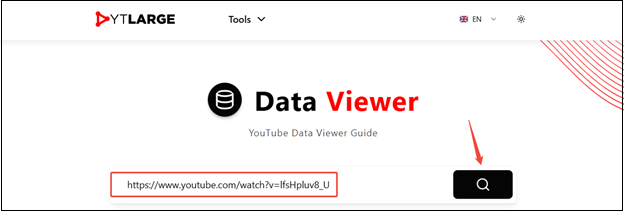
4. The website will then display the exact upload date and time. Keep in mind that these tools rely on YouTube.
#3. YouTube Upload Time
If you don’t want to use any third-party website, you can use a Chrome extension of YouTube – YouTube Upload Time that lets you know the exact time when a video was uploaded. This extension has more than 40K users, and it uses the Google API to know exactly when any video was uploaded. When you are watching, simply click on the extension’s icon, and the exact time and date will be displayed to you.
How to check the exact time a YouTube video was uploaded with the YouTube Upload Time extension? Following is the guide.
1. Visit https://chromewebstore.google.com/detail/youtube-upload-time/nenoecmaibjcahoahnmeinahlapheblg and click on Add to Chrome.
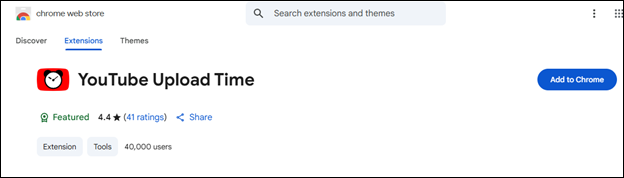
2. In a pop-up window, click on Add extension.
3. Go to YouTube and play the video. Then, click on the extension’s icon, and the exact time and date will be displayed to you.
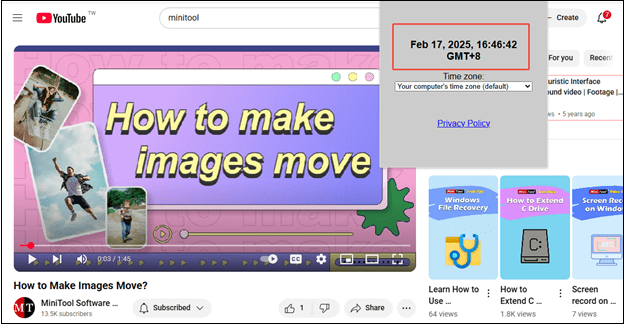
Conclusion
How to find the exact time a video was uploaded? It can be a bit of a challenge. However, with the right methods and tools, it is achievable. Whether you’re searching for the View page source of the video or relying on third-party tools, each approach has its own advantages and limitations. Try to use one of them according to your preference.