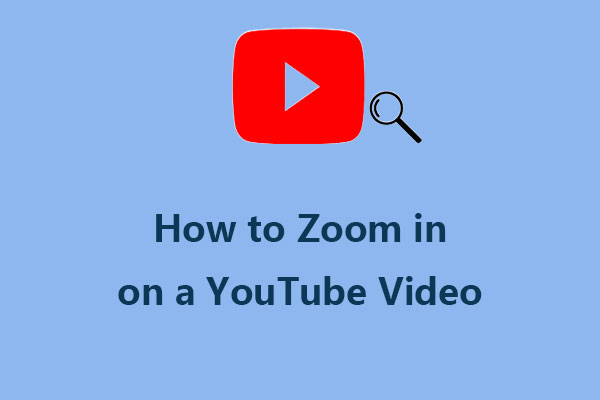If you have ever come across a situation where YouTube does not display the upload date of a video, then you’ll find this MiniTool Video Converter post helpful. In this post, we will discuss why doesn’t YouTube show upload date sometimes and how you can fix this issue.
As one of the most widely used online platforms, YouTube has a vast collection of videos across various categories and genres. When you watch a video on YouTube, you’ll notice that the upload date of the video appears beside the number of views in the video description.
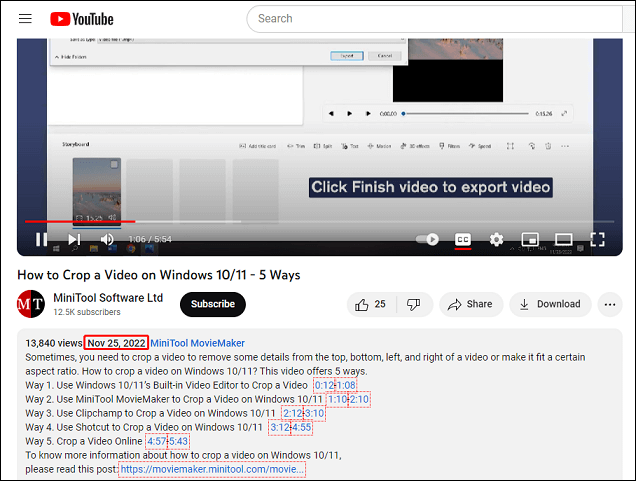
However, some users have reported that they cannot see the upload date of some videos on YouTube, which can be frustrating and confusing. Why does this happen and how can it be fixed? Let’s dive deeper!
MiniTool Video ConverterClick to Download100%Clean & Safe
How to Fix YouTube Not Showing Date of Video
In this section, we will explore some possible reasons and solutions for the YouTube video upload date not showing issue.
1. Adjust the Zoom Level of Your Browser
One of the main reasons why YouTube may not show the upload date of a video is because of the zoom level of the browser. When the browser is zoomed in too much, the upload date may be hidden or cut off by the video player or other elements on the page.
To fix this, try zooming out by pressing Ctrl and – keys on the keyboard, or by using the mouse scroll wheel. Alternatively, you can reset the zoom level to 100% by pressing the Ctrl and 0 keys. This should make the upload date visible again.
2. Lower the Screen Resolution
Another reason why the date of YouTube video not showing is because of the screen resolution or size of the device. If the screen resolution is too high or the device is too small, the upload date may not fit on the screen or be overlapped by other features.
To resolve it, you can try lowering the screen resolution or using a larger device. If you’re not sure how to adjust the screen resolution, you can look for a tutorial online to guide you. Once you’ve made the changes, refresh the page and check if the upload date is visible now.
3. Fix YouTube Bug or Glitch
Occasionally, a bug or glitch in the YouTube system or browser may prevent the upload date of a video from showing. This may occur due to technical issues or errors.
To fix this problem, try refreshing the page, clearing the cache and cookies, updating the browser, or using a different browser. These steps may help to resolve any problems that prevent YouTube from displaying the upload date of a video.
4. Use a Chrome Extension
If you still can’t find the upload date of a YouTube video, there are a few other options you can try. One such option is to use a Chrome extension like YouTube Upload Time, which relies on the Google API to retrieve the upload time of a video. Once you have installed the extension, simply play the video and click on its icon to view the upload time.
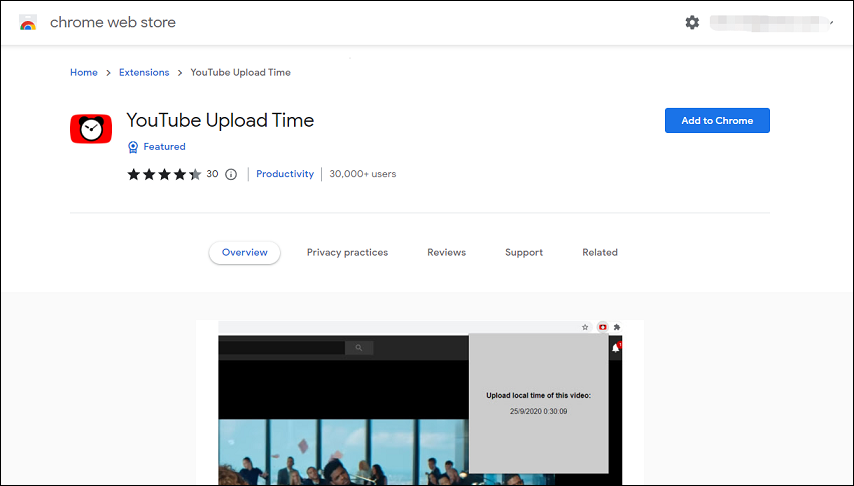
5. Use the Online Metadata Tool
Alternatively, you could use an online metadata tool to uncover the upload date of a YouTube video. These tools can provide you with all the information about the video, including the upload date. To use one of these tools, simply visit the YouTube metadata tool online, paste the video link into the address bar, and click on the Submit button. You can then scroll down to the Video section to find the upload date.
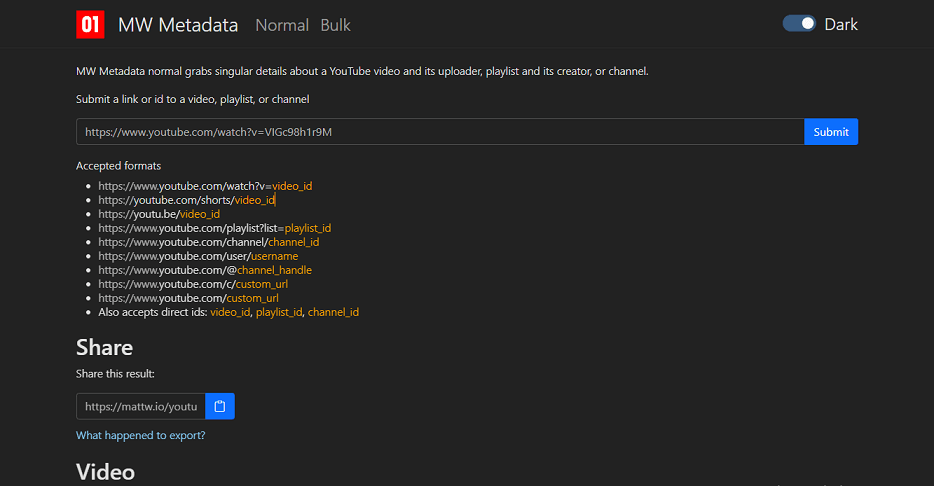
6. Switch to a Different View Mode
Another very useful trick to reveal the upload date of any YouTube video is to change its orientation by switching to Tablet view on your browser. To do this, simply open the video, right-click on it, and select the Inspect option. Then, click on the Tablet view to change the screen view, and you should see the upload date below the video.
Conclusion
In this post, we have covered several methods to help you find the upload date of a YouTube video. We hope that these methods have helped you to solve your problem and enjoy watching YouTube videos with the upload date visible.