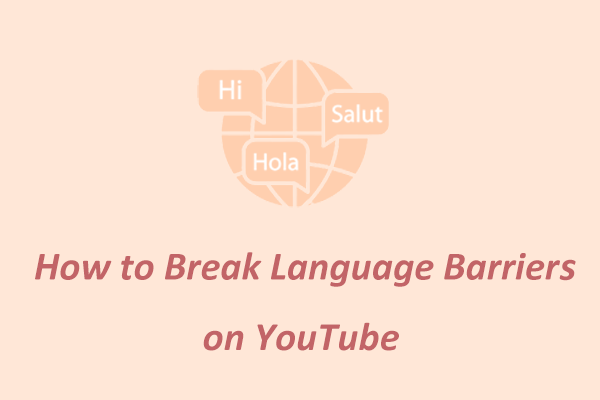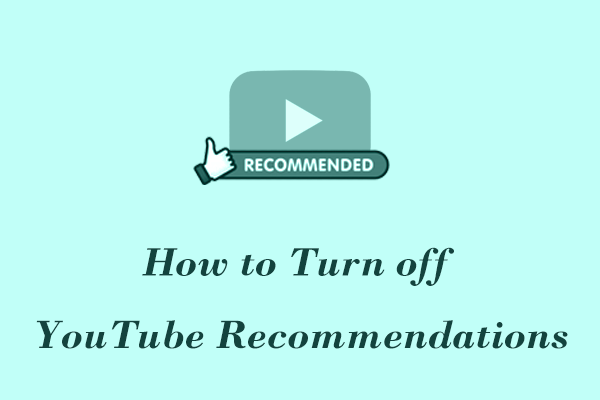Most of the videos on YouTube are in English. Many users want to search for videos in their own language but don’t know how to do it. Some users also find that the videos pushed by YouTube are not in the language they are familiar with due to changes in their location. How to solve these problems? Please check out the following 4 methods.
# 1: Use YouTube Search Filters
Some people do not change their location, but YouTube still shows videos in foreign languages. If you find yourself in this situation, you can use the filter in the YouTube search interface to change your location to your current location:
# On Computer
Step 1: Go to the YouTube website and type your keywords in the search bar. Then, click the magnifying glass icon, or hit Enter on your keyboard to search the videos.
Step 2: Click the Filters icon from the top-right corner of the interface.
Step 3: In the Search filters window, choose the Location option in the FEATURES column.
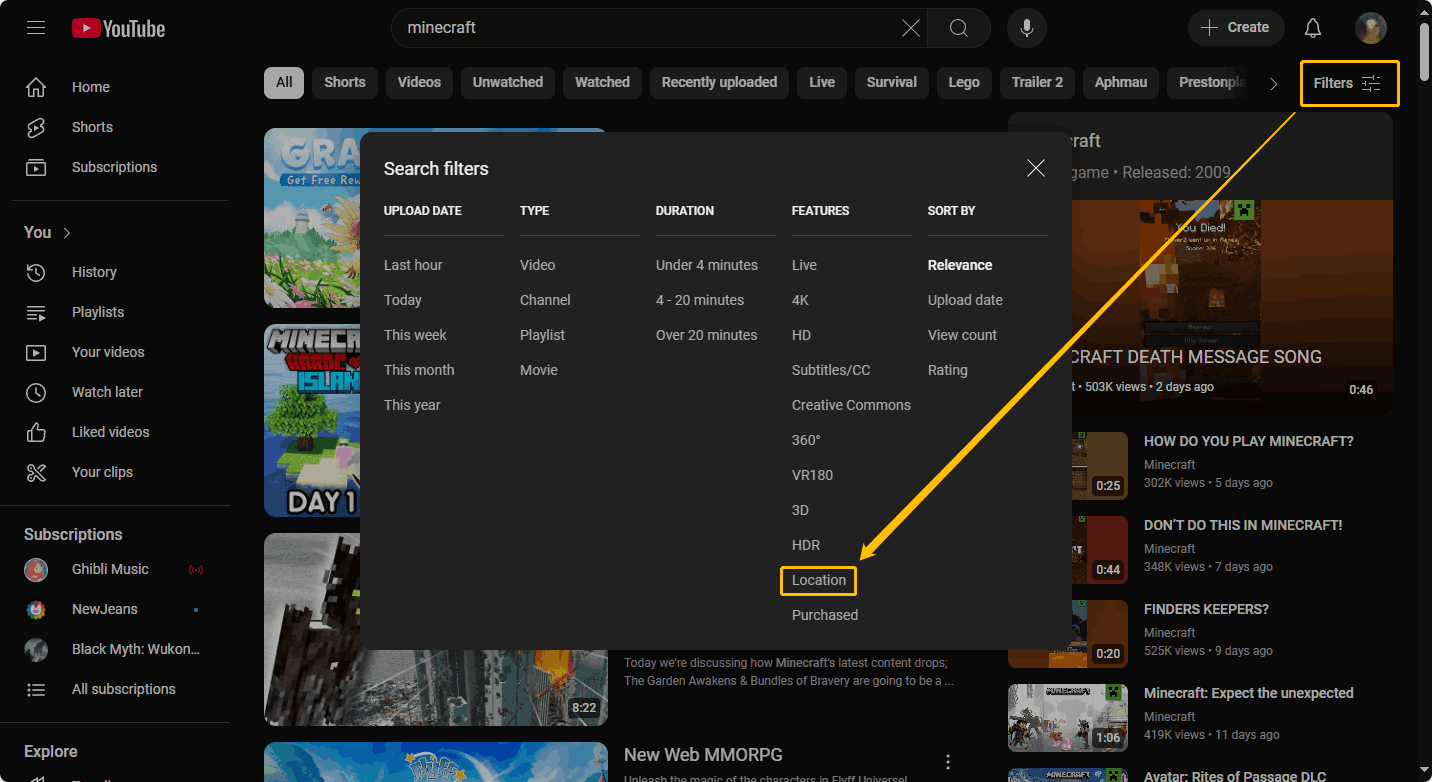
YouTube will then recommend relevant videos based on your current location. You will search for videos in the language of your country or region.
# On Mobile
Step 1: Open the YouTube app.
Step 2: In the search page, click the three-dot icon, and choose Search filters.
Step 3: In the Search filters window, choose the Location option under Features, and tap the Apply option.
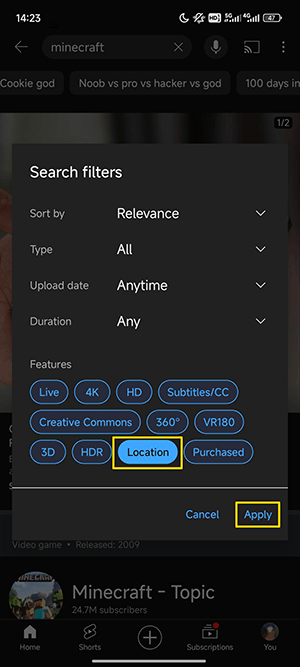
# 2: Add Keywords When Searching
You can also add the language you want the video to be in after the keyword when searching. For example, if you want to search for Minecraft videos in Korean, just type “in Korean” after the keyword. Then, click the magnifying glass icon or press the Enter key on your keyboard to search the videos. This method can help you find YouTube videos in a specific language.

# 3: Change Your Location
YouTube will automatically identify your country or region and push relevant videos to you. Therefore, some users’ video pushes on YouTube have changed due to changes in their location. However, you can easily change your location. Here are the steps:
# On Computer
Step 1: Head to the official YouTube website and sign in to your account.
Step 2: Click your profile picture and choose the Location option from the drop-down menu.
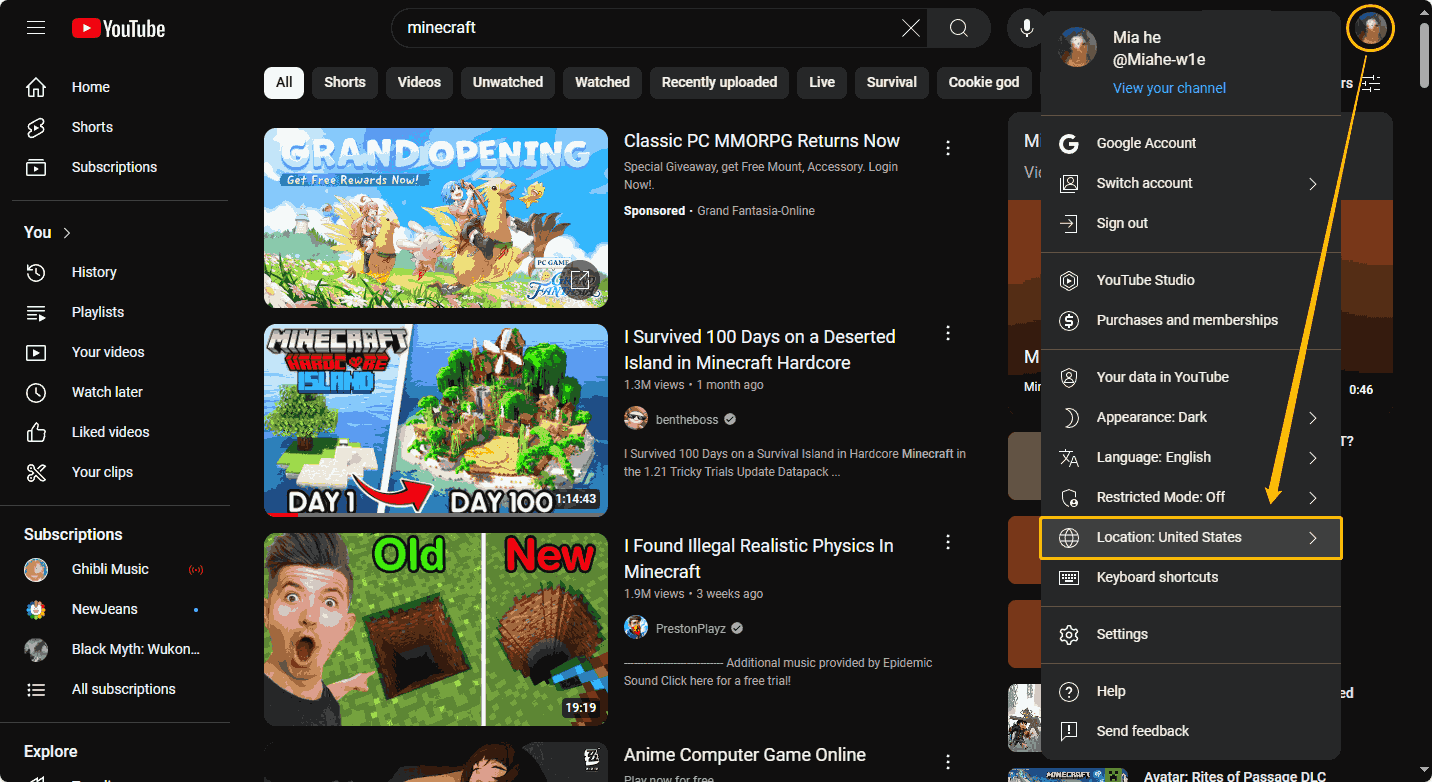
Step 3: Select your country or region.
Step 4: Type any keywords to search videos and you will find that the search results are videos in the language of your country or region.
# On Mobile
Step 1: Open the YouTube app and sign in to your account.
Step 2: Choose the You tab at the bottom of the interface.
Step 3: Press the Settings icon at the top-right corner of the interface and choose the General option.
Step 4: Choose the Location option and select a location.
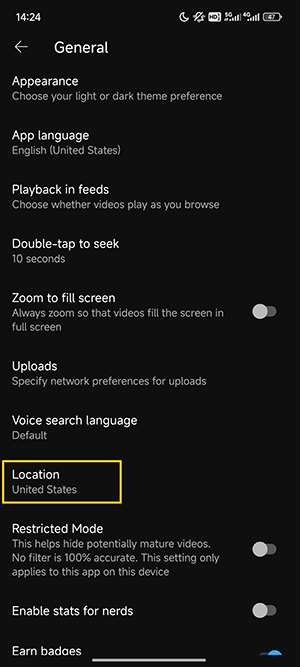
# 4: Select Audio Language
Many YouTubers add multiple audio tracks in different languages to their videos. This can attract viewers from other countries or regions and increase views for the channel. Therefore, if you find a video in another language, you can check if the video has audio tracks in other languages. Here’s how:
# On Computer
Step 1: Access the official YouTube website.
Step 2: Search for a video you like and play this video.
Step 3: Click the gear icon in the lower right corner of the video screen and check out if this video has the Audio track option. If there is this option, click on the Audio track option and select the audio language you want.
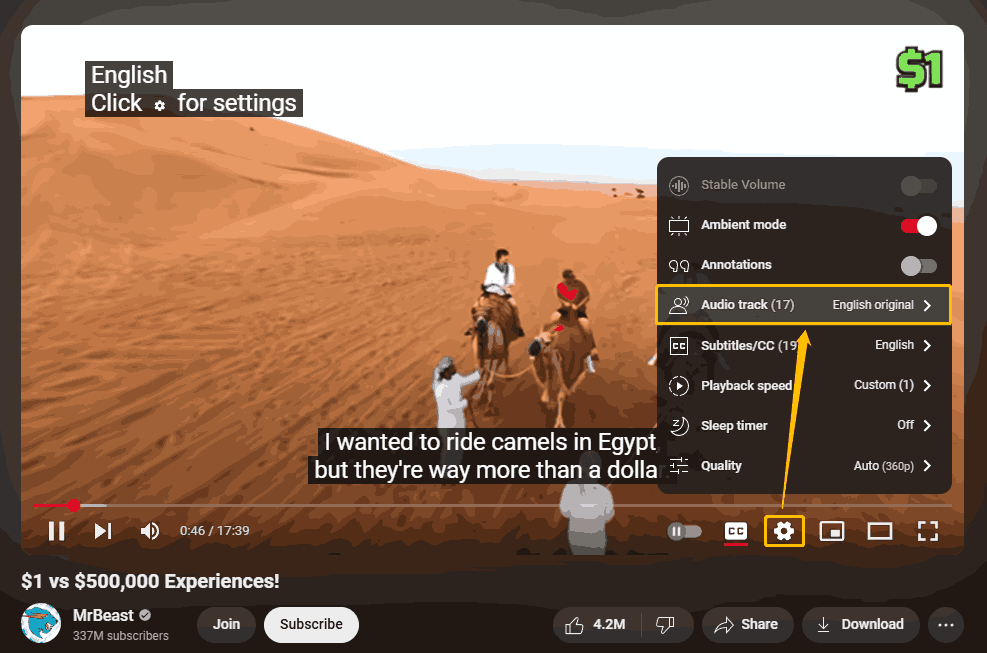
# On Mobile
Step 1: Open the YouTube app and play a video.
Step 2: On the playback page, tap the gear icon at the top-right corner of the interface, and choose the Audio track option to choose a language you want
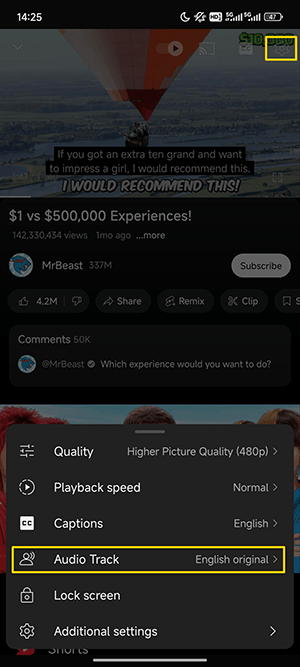
MiniTool Video ConverterClick to Download100%Clean & Safe
Bottom Line
Want to watch YouTube videos in your native language? This post gives you step-by-step instructions on how to filter YouTube videos by language. You can use these methods on your computer as well as on mobile devices. Try them after reading this post.