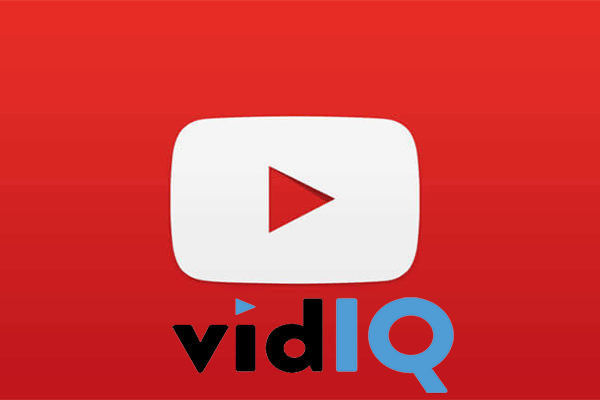YouTube’s comments section lets viewers share their opinions and interact with the video’s creator and other viewers. However, it can sometimes become overwhelming, making it difficult to find specific comments. In such a case, you may be wondering if you can filter comments on YouTube. Here, I will provide you with a step-by-step guide on how to filter YouTube comments, no matter whether you’re a content creator or a viewer. Let’s delve into it!
How to Filter Comments on YouTube as a Creator
If you’re a content creator, you can have more control over the comments on your videos. YouTube Studio offers a powerful suite of tools for managing and filtering your comments. Here are the steps to access YouTube Studio to filter YouTube comments:
Step 1. Navigate to YouTube on your browser and log in to your account.
Step 2. Click on your profile picture in the top right corner and select YouTube Studio from the drop-down menu.
Step 3. In the left sidebar, click on Community to access all the comments on your channel.
Step 4. Then, it allows you to filter comments based on various criteria. Under the Comments section, you can see different options for filtering comments:
By comment status:
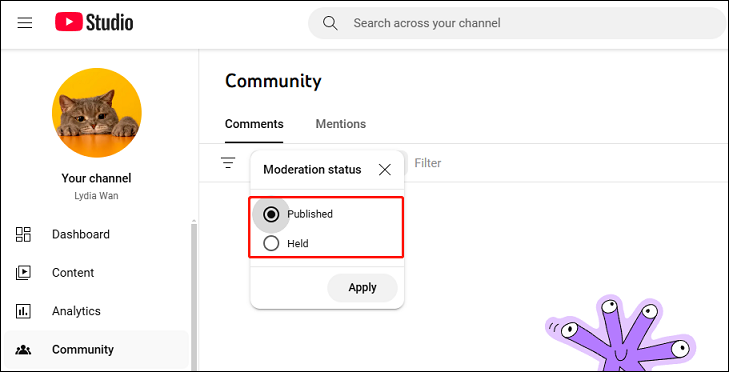
- Published: Comments that are published on your video.
- Held: These comments have been held for review because YouTube has flagged them as potentially inappropriate, often due to certain keywords or phrases.
Sort comments by: You can sort comments by Newest or Most Relevant. Most Relevant shows the most relevant comments, while Newest displays the most recent ones.
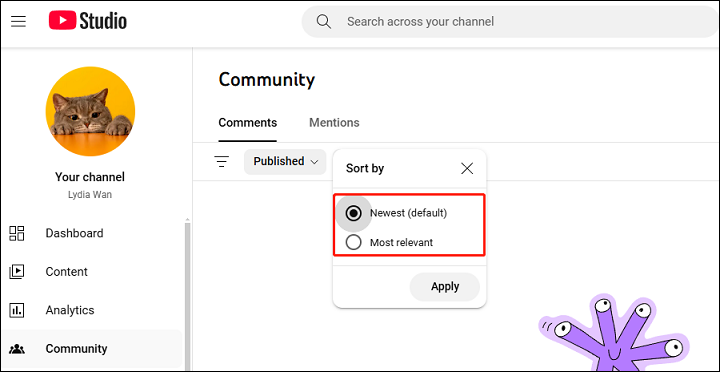
Other filters:
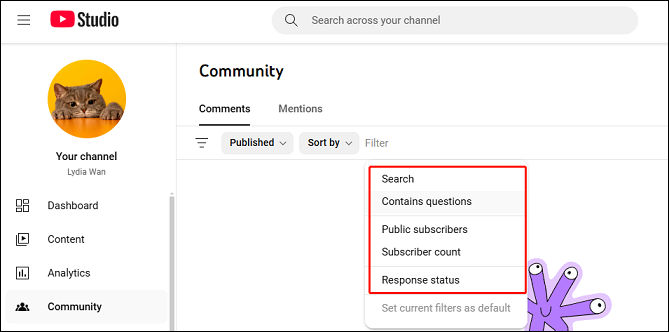
- Search: Search for comments based on specific keywords or phrases.
- Contains questions: Find comments that contain questions.
- Public subscribers: Find comments posted by public subscribers.
- Subscriber count: Find comments posted by a specific number of subscribers.
- Response status: Filter comments by response status, including I haven’t responded, I responded, and Responses with new replies.
If you want to apply these filters to your subsequent use, click on Set current filters as default.
How to Filter Comments on YouTube as a Viewer
If you’re a viewer who wants to filter comments for a better viewing experience, there are still options available, though they are more limited compared to what creators have. YouTube’s built-in comment filters for viewers only let them sort comments by Top comments or Newest first. Top comments are based on factors like the number of likes or replies, while the Newest first shows the most recently posted comments.

If you want more filter options for comments, you may need help from a third-party extension like vidIQ’s YouTube Comment Filter. It offers multiple options for filtering comments once you install the extension. Follow these steps to use it:
Step 1. Go to Chrome Web Store, find the vidIQ Vision for YouTube extension, and click Add to Chrome to install it.
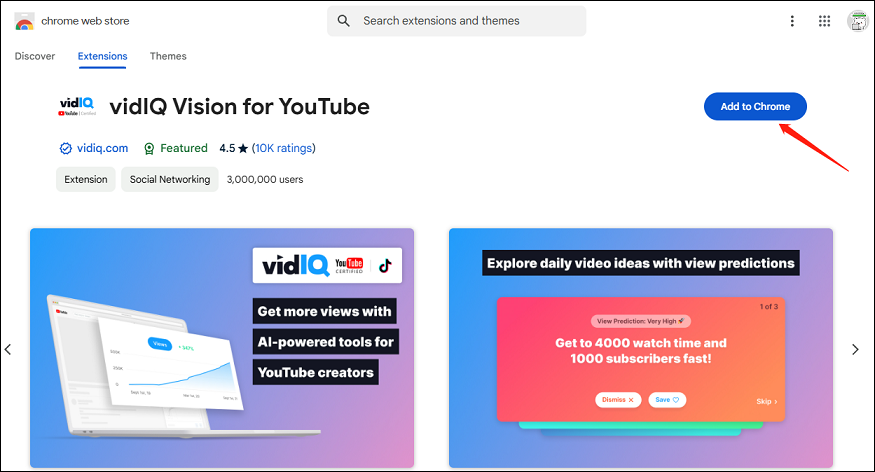
Step 2. Once installed, navigate to YouTube and find the video whose comments you want to filter.
Step 3. In the video’s comments section, expand vidIQ’s comment filters menu.
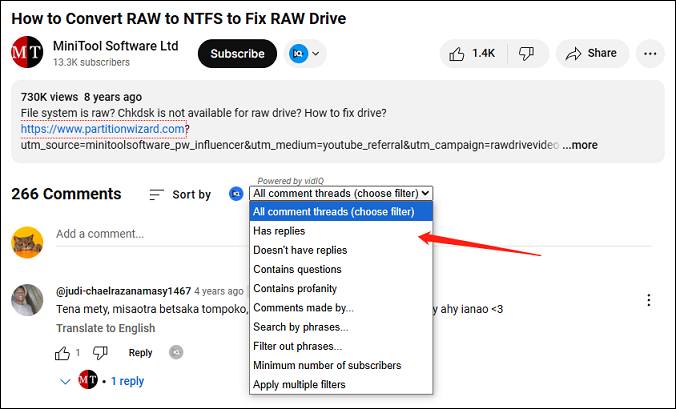
Now, you can filter by:
- Has replies: Find comments that have replies.
- Doesn’t have replies: Find comments without replies.
- Contains questions: Find comments containing questions.
- Contains profanity: Find comments with profanity.
- Comments made by…: Search for comments posted by a certain user.
- Search by phrases…: Search for comments that contain a specific phrase.
- Filter out phrases…: Filter out comments containing specific phrases.
- Minimum number of subscribers: Filter comments by subscriber count.
- Apply multiple filters: Apply multiple filters at the same time.
MiniTool Video ConverterClick to Download100%Clean & Safe
Conclusion
Filtering comments on YouTube is essential for both creators and viewers. Whether you’re a content creator or viewer, you can get a detailed guide on how to filter comments on YouTube in this post. Hope this helps!