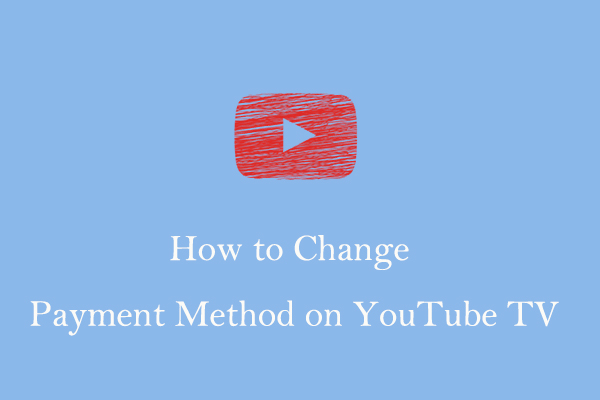What Paid Items Are Available on YouTube Music?
YouTube Music offers millions of songs and music videos for free. However, you can’t download these songs and music videos for free. You need to subscribe to YouTube Music Premium or YouTube Premium (includes YouTube Music Premium) to unlock more experiences.
Here are some of the benefits of subscribing to YouTube Music Premium or YouTube Premium on YouTube Music:
- Listen to music without ads: Enjoy millions of songs, music videos, and podcasts on YouTube Music without being interrupted by ads.
- Download music for offline listening: You can download your favorite music and podcasts on YouTube Music for offline listening.
- Play music in the background: When playing music on YouTube Music, you can switch to other apps or lock the screen at will, and the music will continue to play in the background.
- Enjoy pure audio mode: You can listen to music directly without watching music videos, saving traffic and power.
- High-quality audio: After subscribing, you can enjoy better sound quality.
On YouTube Music, you can get the above benefits by subscribing to both YouTube Music Premium and YouTube Premium. It should be noted that YouTube Premium includes YouTube Music Premium.
In addition to the above benefits, subscribing to YouTube Premium also allows you to save YouTube videos and play them in the background. In addition, YouTube Premium also provides parental control features, allowing parents to control their children’s YouTube browsing experience.
How to Change Payment Method on YouTube Music?
Want to change your YouTube Music Premium payment method? First of all, you need to know that the payment method for YouTube and YouTube Music is the same. You can manage your payment method through the YouTube website. Here are the steps to change the YouTube Music payment method on a computer and the YouTube app:
# On a computer:
Step 1: Go to www.youtube.com and sign in to your account.
Step 2: Click the profile picture and select Purchases and memberships.
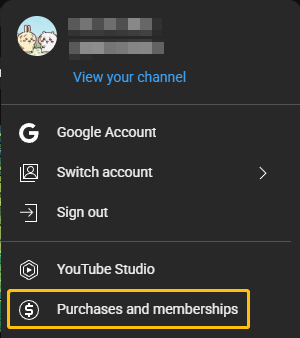
Step 3: Find your YouTube Music Premium membership and click Manage membership.
Step 4: Click Edit next to your current payment method.
Step 5: Choose a new payment method or add a new payment method by entering your card details.
Step 6: Click Submit to save the changes.
# In the YouTube app:
Step 1: Open the YouTube app and tap your profile picture.
Step 2: Choose Purchases and memberships.
Step 3: Find your YouTube Music Premium membership and tap Manage membership.
Step 4: Tap Edit and select a new payment method or add a new one.
Step 5: Tap Submit to confirm your changes.
How to Delete a Payment Method on YouTube Music?
You can go to Google Pay to manage your payment methods. In Google Pay, just select the Payment Methods or Payments & subscriptions option, find the payment method you want to delete, and then click the Delete option. You may be asked to confirm that you want to delete the payment method. Once you confirm, the payment method will be deleted.
How to Add a Backup Payment Method to YouTube Music?
Your YouTube Music Premium or YouTube Premium service may be interrupted if your primary payment method runs low on funds or your card expires. You can prevent this by adding a backup payment method to your YouTube Music Premium account. Here’s how:
# On a computer:
Step 1: Navigate to youtube.com/purchases.
Step 2: Click the arrow next to Manage membership.
Step 3: Click Edit next to the Backup payment method option.
Step 4: Follow the prompts to add your new payment method.
# On the YouTube App:
Step 1: Open the YouTube app and tap your profile photo.
Step 2: Choose the Purchases and memberships option and tap on your membership.
Step 3: Tap EDIT next to Backup payment method and add your new payment method details.
Bonus: How to Save YouTube Music Songs without Premium
Do you want to save YouTube Music songs without YouTube Premium or YouTube Music Premium? You can use MiniTool Video Converter to get YouTube Music songs or music videos. This free application also supports downloading videos from YouTube, Facebook, Twitter, TikTok, and Instagram.
Now, follow the steps to get your favorite songs from YouTube Music:
Step 1: Download and install MiniTool Video Converter.
MiniTool Video ConverterClick to Download100%Clean & Safe
Step 2: Go to YouTube Music and copy the song’s URL.
Step 3: Launch MiniTool Video Converter, switch to the Download Video tab, and click the Paste URL button. In the pop-up window, paste the copied URL into the box, and click on Download.
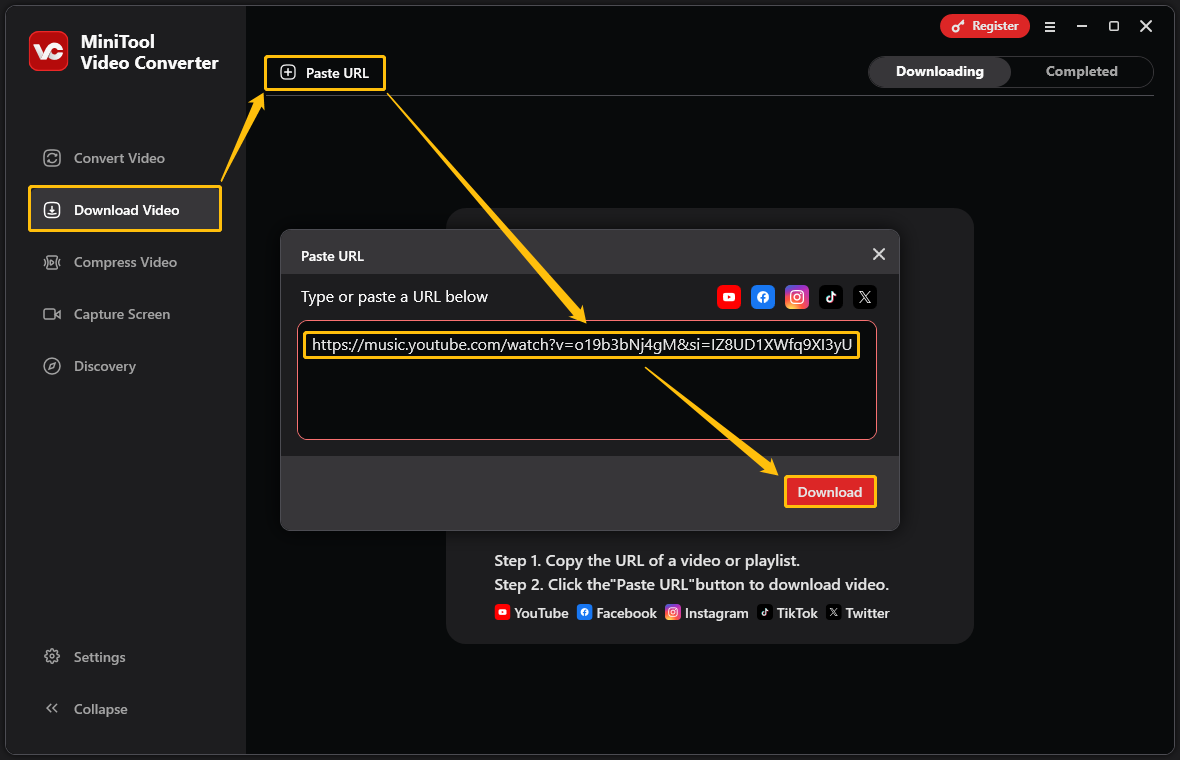
Step 4: In the pop-up window, select an output format. You can download YouTube Music songs as audio (MP3 or WAV) or video (MP4 or WebM), then click Download.
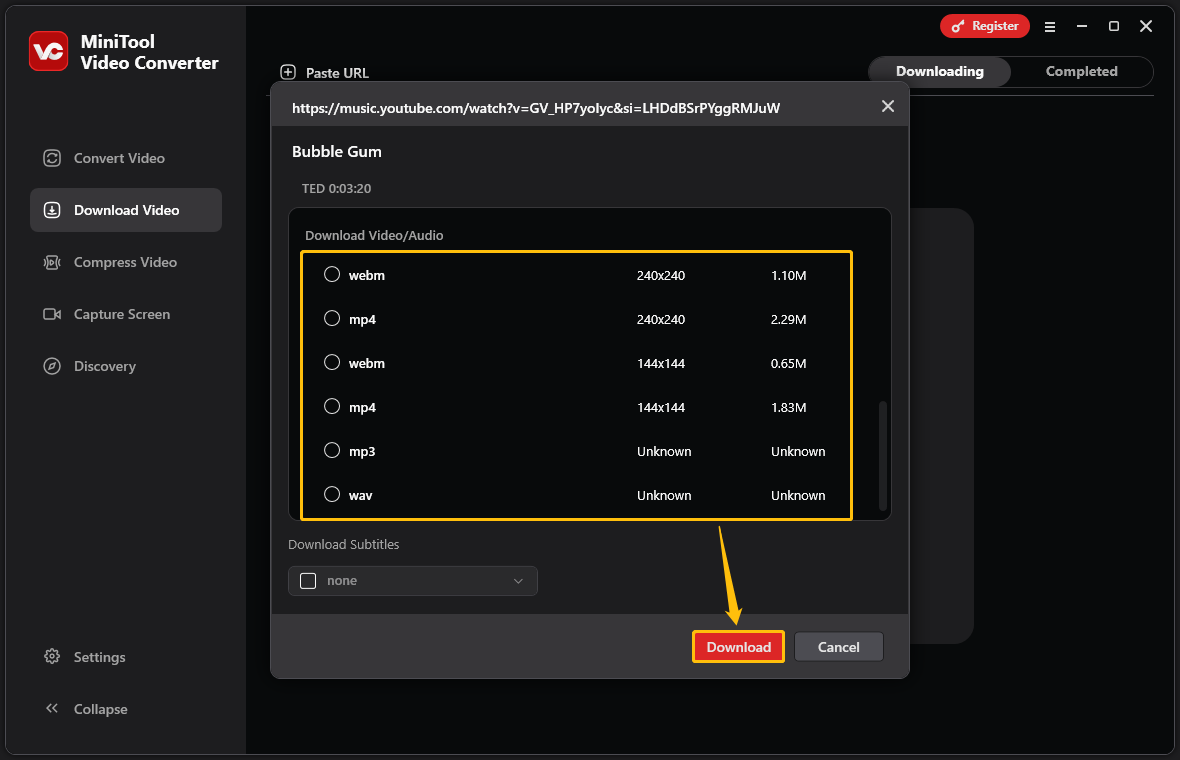
Step 5: In the Completed tab, click the folder icon to locate the downloaded file.
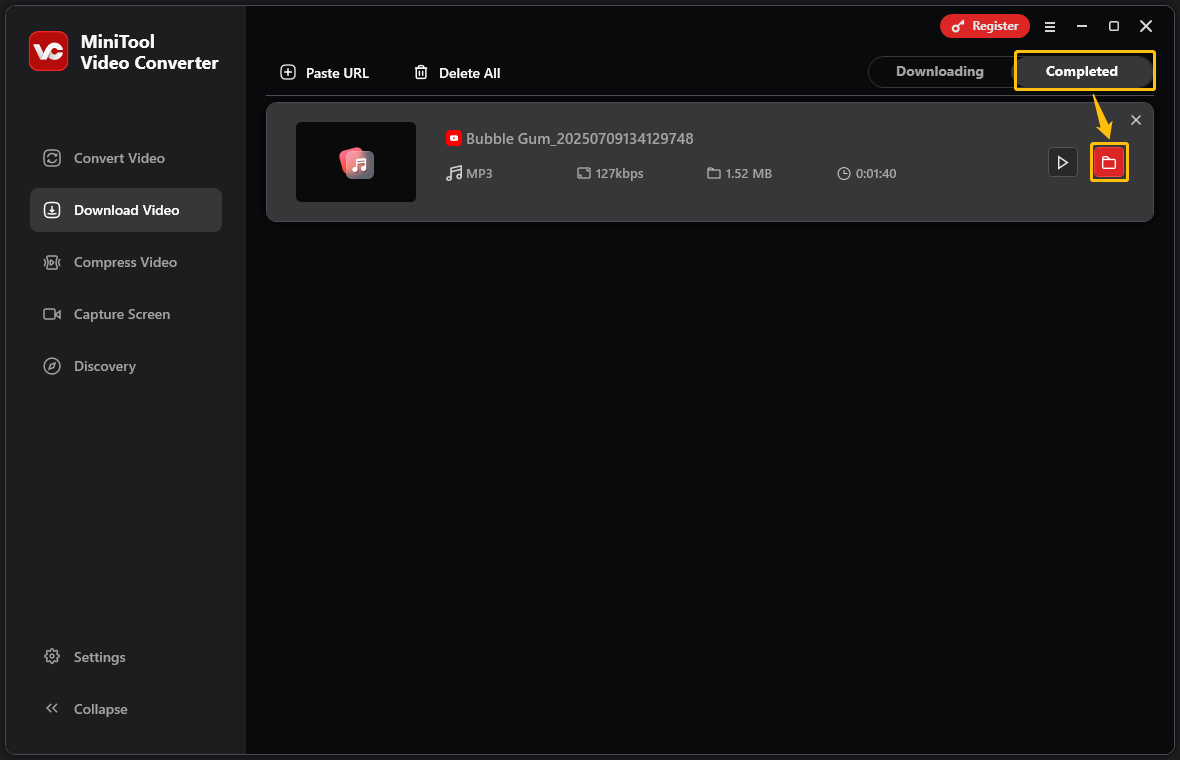
Conclusion
This article tells you how to change payment method on YouTube Music. Additionally, you can follow the steps in this article to add a backup payment method in case your primary payment method fails.
If you want to download songs or music videos from YouTube Music, this article introduces a handy software: MiniTool Video Converter. Follow the steps given in this article to easily download your favorite music.