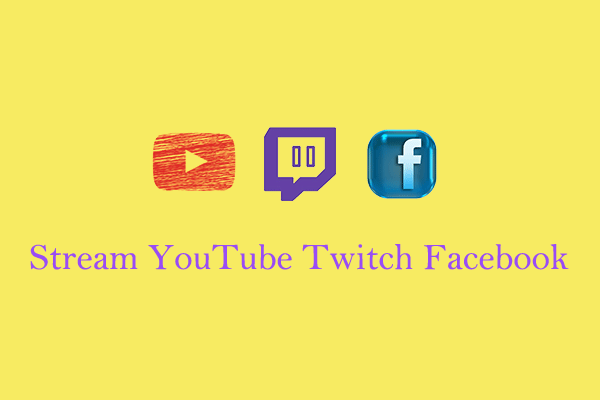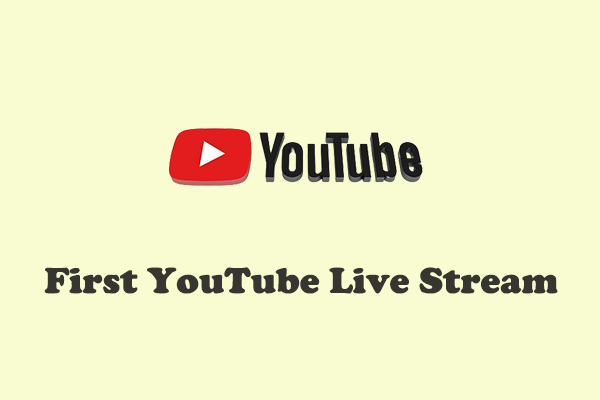A unique live stream alert makes your channel stand out from the crowd. You can customize your personalized live stream alert to match your channel style and content. How to add live stream alerts on YouTube? This post from MiniTool Video Converter will tell you the answer.
A live stream alert is an interactive function of live streams that can improve audience engagement and live-streaming interactivity. It can notify your upcoming live when new audiences subscribe to your channel. Besides, YouTube membership can gain special badges, emojis, and extra content.
Live stream alerts are created by yourself to show your personality and aesthetics. They can be set as animations, sounds, graphics, GIFs, and text. Through unique alerts, your channel can stand out and attract more followers. Usually, a third-party tool is needed to add live stream alerts on YouTube.
Why add live stream alerts on YouTube?
Why do you need to add a live stream alert on YouTube? As a notification, live stream alerts offer many benefits for creators. Below are 5 main benefits:
- Enhance audience engagement. Alerts make live streaming more professional. They can inform YouTubers and subscribers of new events including new subscribers, super chats, and donations to increase audience engagement.
- Increase visibility. Live stream alerts can attract the attention of new audience groups, improving the visibility of live-streaming content.
- Personalized experience. With customized alerts, YouTubers can show their brand and personalities, making their live streams more appealing.
- Make the live stream more interesting. Through animations, sounds, and visibility effects, alerts can make live streams more vivid and engaging.
- Provide immediate feedback. Alerts can provide timely feedback for your audience and let them know that their behaviors are seen and applauded.
How to add live stream alerts on YouTube?
To add live stream alerts for YouTube, you need to utilize a third-party tool – Streamlabs which is a free streaming desktop application for Twitch, YouTube, and Facebook. Follow the tutorial below to customize your live-stream alerts on YouTube using Streamlabs.
Step 1. Download and install Streamlabs following the on-screen prompts. Then, launch the desktop application to access its main interface.
Step 2. Navigate to the Streamlabs dashboard and select the Alert Box option in the left sidebar.
Step 3. Choose YouTube as the platform you want to add live stream alerts. Add variations to make customizations for YouTube alerts, including subscribers, super chat, and members. While editing, you can preview each effect in the right preview window.
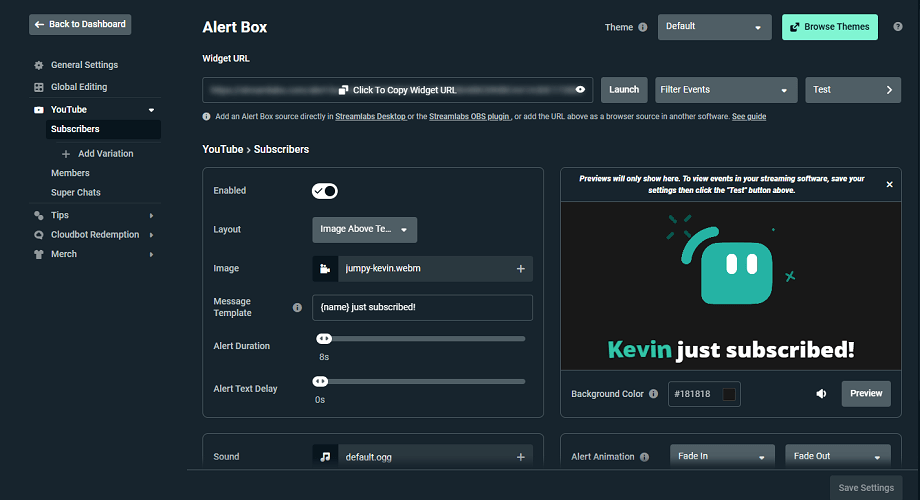
Step 4. Adjust the general settings for alerts. In the General Settings tab, you can edit the alert delay, mod approvals, profanity filters, add custom bad words, and others.
Step 5. According to the alert type, you can customize the layout, such as the image or GIF as well as the sound, font, animation, duration, and more.
Step 6. When finishing customizing your live stream alert, you can preview and test your alert.
Step 7. Click on the plus icon in the Sources section of Streamlabs and choose Alert Box from the list. In the new pop-up window, click on Alert Box andchoose Test Widgets at the bottom left corner.
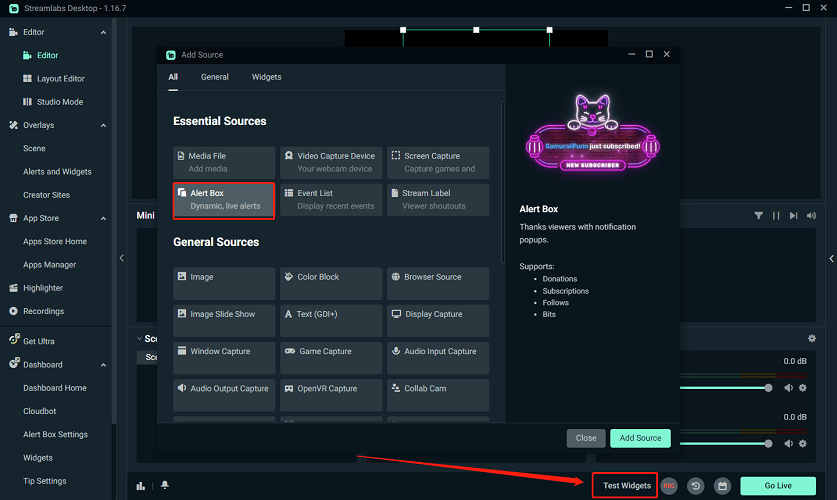
That’s the tutorial on how to add live stream alerts for YouTube and it’s simple with 7 steps.
MiniTool Video ConverterClick to Download100%Clean & Safe
Conclusion
Live stream alerts are beneficial for YouTubers and subscribers. The tutorial on how to add live stream alerts on YouTube is easy and quick. If you want to download YouTube videos, audio, playlists, and subtitles, the good choice is MiniTool Video Converter.