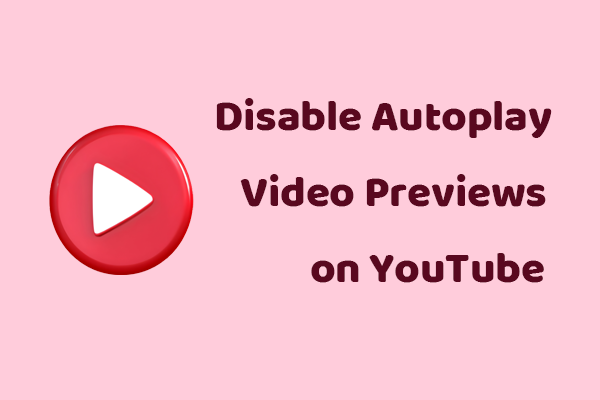If you find some YouTube thumbnails distracting, you can try to hide them. This MiniTool Video Converter post gives you step-by-step instructions on how to hide YouTube thumbnails with an effective extension.
Video thumbnail images cannot be disabled directly on YouTube. However, you can use a browser extension to blur the thumbnails of YouTube videos.
Hide YouTube Thumbnails is an excellent extension for Chrome and Firefox. It can blur YouTube video thumbnails. Follow the instructions below to add this extension and use it on Firefox and Chrome.
How to Hide YouTube Thumbnails on Firefox
Here are detailed steps on how to disable YouTube thumbnail images using the Hide YouTube Thumbnails extension for Firefox:
Step 1. Click on the hamburger icon in the top right corner and select Add-ons and themes from the drop-down menu.
Step 2. Type Hide YouTube Thumbnails in the search box at the top and press Enter on your keyboard. Then click on the extension’s name to go to the details page.
Step 3. Choose the ADD to Firefox button.
Step 4. A pop-up will appear. Click the Add button in the pop-up window and the extension will start downloading.
Step 5. Once the extension is installed, click the extension button at the top right corner and choose Manage extension.
Step 6. Turn on the extension’s toggle, click the three-dot icon, and choose Options.
Step 7. Choose the Options tab and select an option to hide YouTube thumbnails under the Thumbnail display mode.
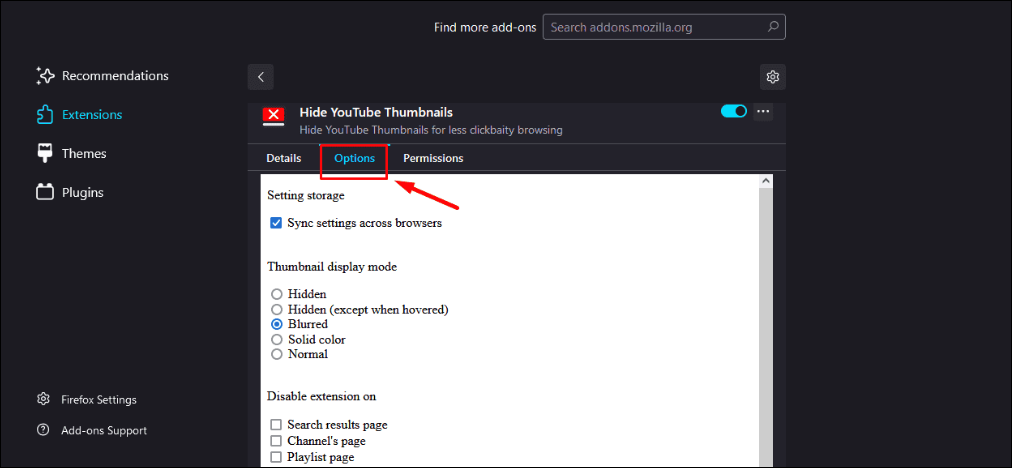
Step 8. Go back to the YouTube homepage and you will see the thumbnails are hidden.
How to Hide YouTube Thumbnails on Chrome
Here are the steps to disable YouTube thumbnail images using the Hide YouTube Thumbnails extension on Chrome:
Step 1. Click on the three-dot icon in the top right corner.
Step 2. Choose Extensions from the drop-down menu and then click Visit Chrome Web Store.
Step 3. In the search box, type Hide YouTube Thumbnails and press Enter on your keyboard.
Step 4. Select the extension as shown in the picture below.
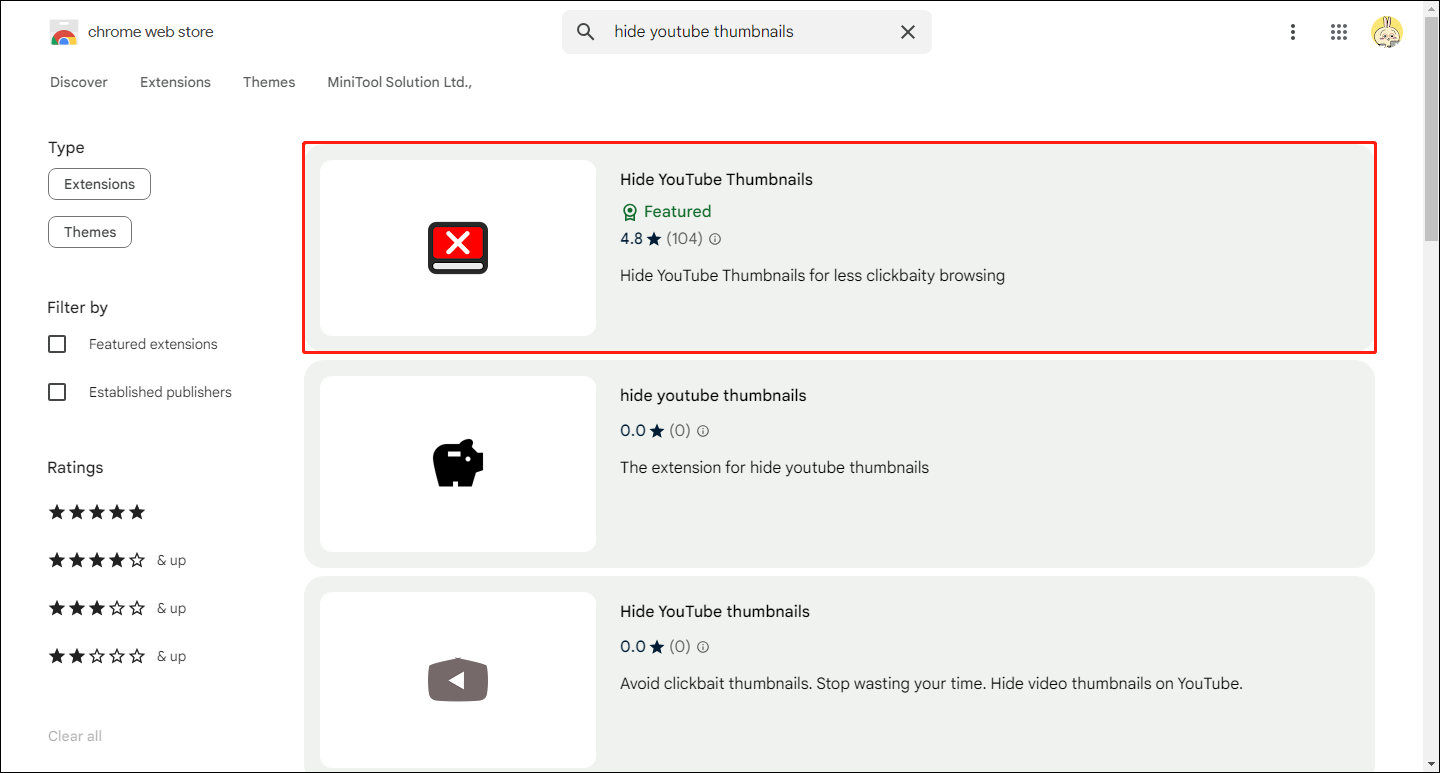
Step 5. Click the Add to Chrome option.
Step 6. Choose Add extension from the pop-up.
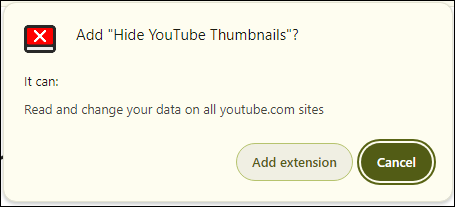
Step 7. Once the extension has finished downloading, go to the YouTube website.
Step 8. Click the Extensions icon at the top right corner and choose the three-dot icon next to Hide YouTube Thumbnails. Then select Options.
Step 9. On the new page, choose how you want to hide the thumbnails. For example, choose the Blurred option.
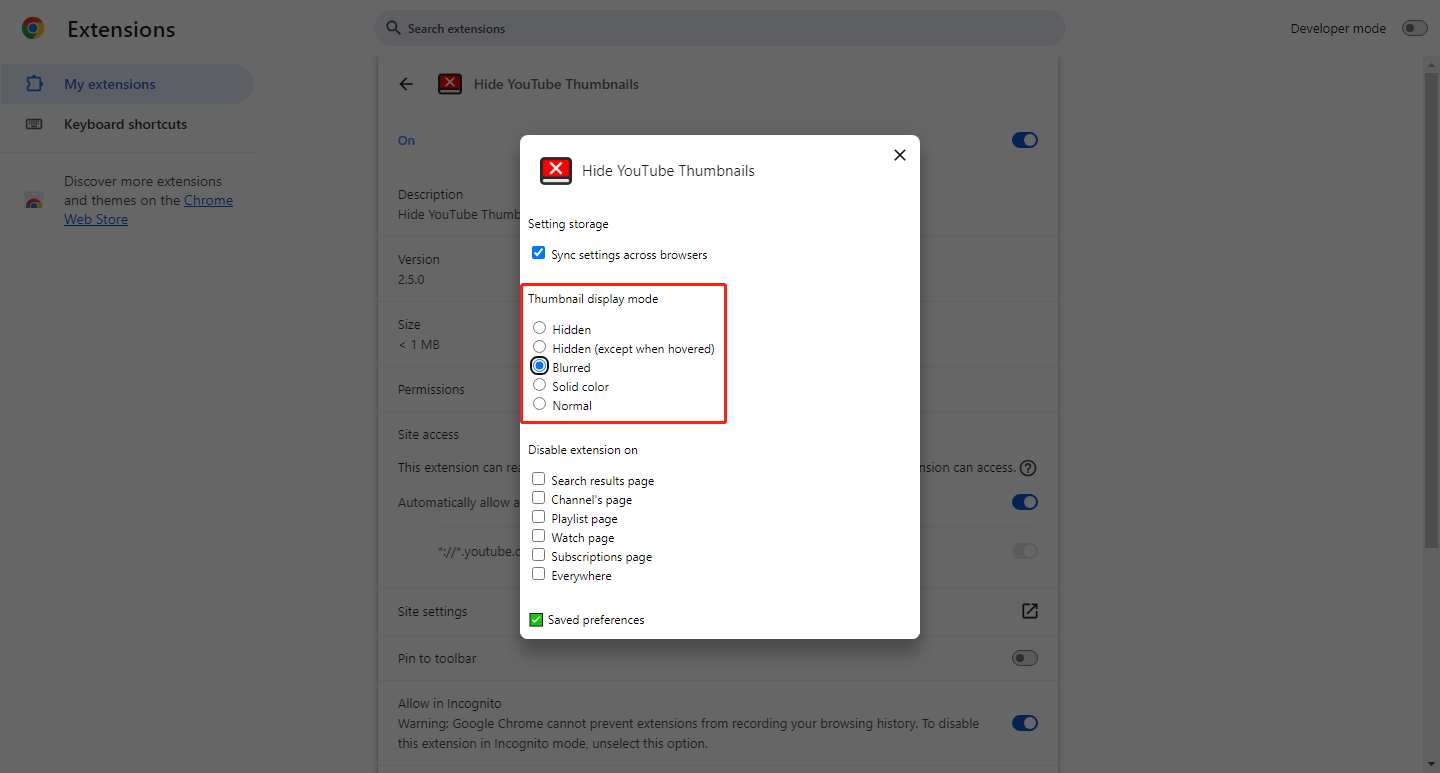
Step 10. Back to the YouTube website and you will see that the thumbnails are blurred.
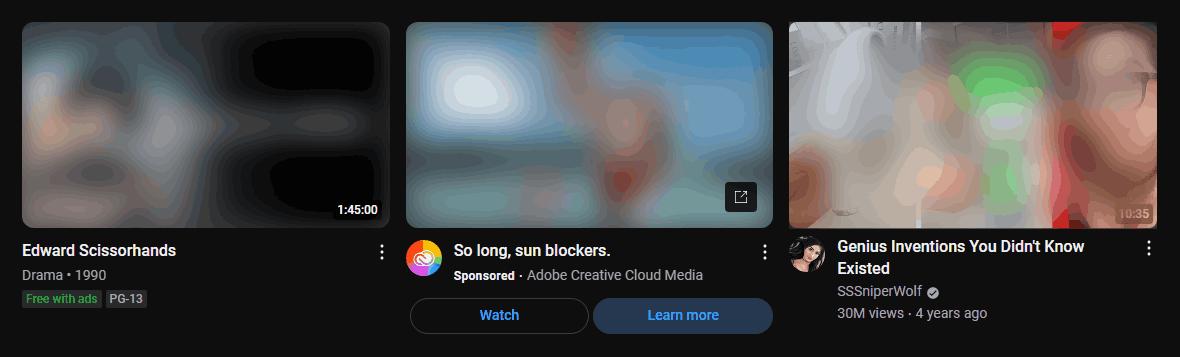
How to Hide YouTube Thumbnails on the YouTube App
Unfortunately, there is currently no effective way to hide video thumbnails in the YouTube app.
Other Practical Extensions for YouTube Thumbnails
# Thumbnail Test
Thumbnail Test is a Chrome extension for testing and analyzing YouTube thumbnails. It collects and analyzes data from different YouTube video thumbnails to recommend the best thumbnails for creators.
You may also like: How to Test Thumbnails on YouTube
Pros:
- Easy to use.
- The data is reliable.
Cons:
- Single function: this extension can only be used to test thumbnails.
- For Chrome only: This extension can only be used in the Chrome browser, and users of other browsers cannot use this extension.
# ThumbnailViewer
ThumbnailViewer supports full-size thumbnails of YouTube videos. Users can use this extension to view and save YouTube thumbnails.
Pros:
- View YouTube video thumbnails directly.
- Occupies less storage space.
Cons:
- Limited functionality: This extension only focuses on displaying thumbnails.
- Caching issues: The program may display outdated thumbnails.
# BlurredThumbnails
BlurredThumbnails allows users to blur YouTube video thumbnails. This gives users a less distracting browsing experience. What’s more, the extension can be customized based on channel names, keywords, etc.
Pros:
- Customizable filtering: Users can filter options based on keywords such as whitelist, blacklist, channel name, and video title.
Cons:
- Complicated to set up: You need to toggle or adjust settings to avoid blurring search content while keeping the homepage blurry.
MiniTool Video ConverterClick to Download100%Clean & Safe
Conclusion
This post gives you effective ways to hide YouTube thumbnails on Chrome and Firefox. In addition, this post also introduces 3 YouTube thumbnail extensions. These extensions can help you test, download, and blur YouTube thumbnails.