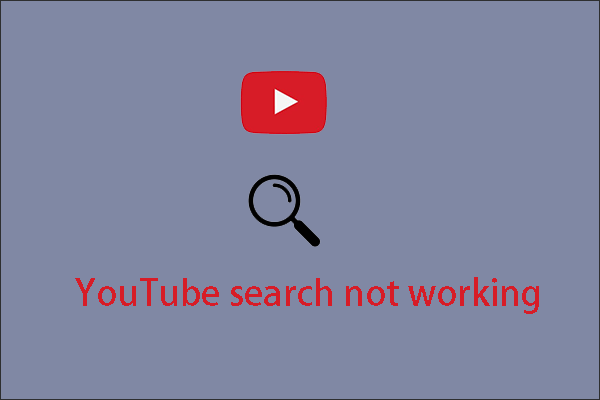Do YouTube videos improperly load on Firefox? Does the YouTube player crash on Firefox? Does YouTube playback fail to work on Firefox? Are YouTube videos and texts not shown properly on Firefox? This post offers solutions to these issues.
YouTube Not Working on Firefox
Lots of YouTube users complain about YouTube not working on Firefox but working on other browsers. Why does this issue happen? There are many reasons. You can complete the following fixes one by one to figure out the real culprit behind the issue.
MiniTool Video ConverterClick to Download100%Clean & Safe
Fix 1: Disable Hardware Acceleration
The first fix to “YouTube not working on Firefox”, is to disable hardware acceleration. As we know, the hardware acceleration feature is very useful. However, it can trigger some issues like YouTube videos not working on Firefox.
So, try disabling the feature and then see if YouTube can work well on Firefox again.
Step 1: Launch Firefox and then choose Options from its menu.
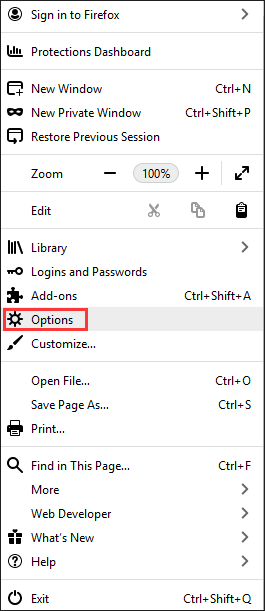
Step 2: Scroll down the Options page until you see the User recommended performance settings box. Uncheck the box and then uncheck the Use hardware acceleration when available box.
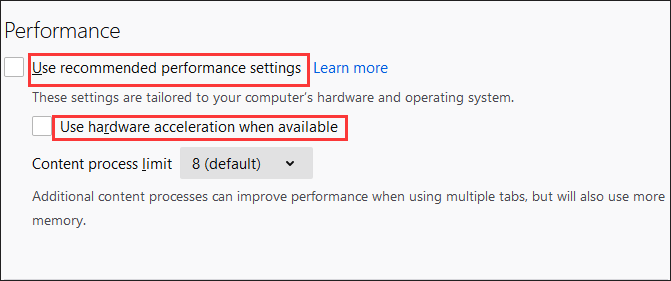
Step 3: Close the page and then relaunch the browser.
Fix 2: Clear Cache and Cookies
The second step to troubleshoot “YouTube not working on Firefox”, is to clear cache and cookies.
Step 1: Open Firefox and select Options from its menu.
Step 2: Move to the Privacy & Security tab and scroll down until you see the Cookies and Site Data section. From there click the Clear Data button.
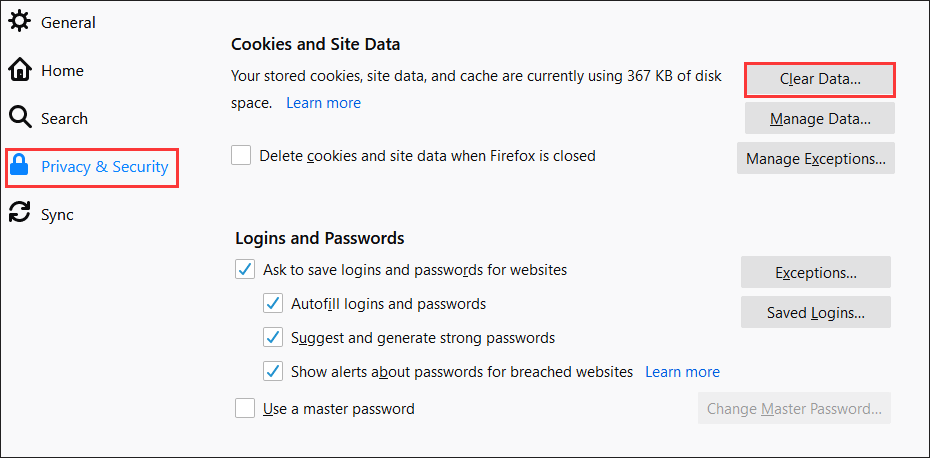
Step 3: Tick both boxes on the Clear Data window and then click the Clear button.
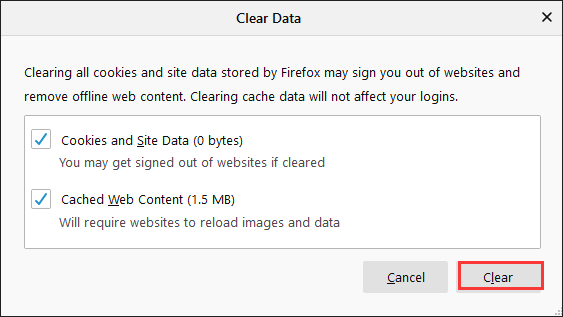
Step 4: When the clearing process finishes, relaunch your Firefox.
Fix 3: Update All the Available Plugins
Adobe Flash Player helps YouTube to play video properly. However, if the plugin is outdated, YouTube videos may fail to work on Firefox. Aside from the plugin, other outdated plugins should also be responsible for this issue. Therefore, try updating all the available plugins.
Step 1: Open Firefox and then choose the Add-ons option from its menu.
Step 2: Click the Gear icon in the top-right side and then click the Check for Updates option.
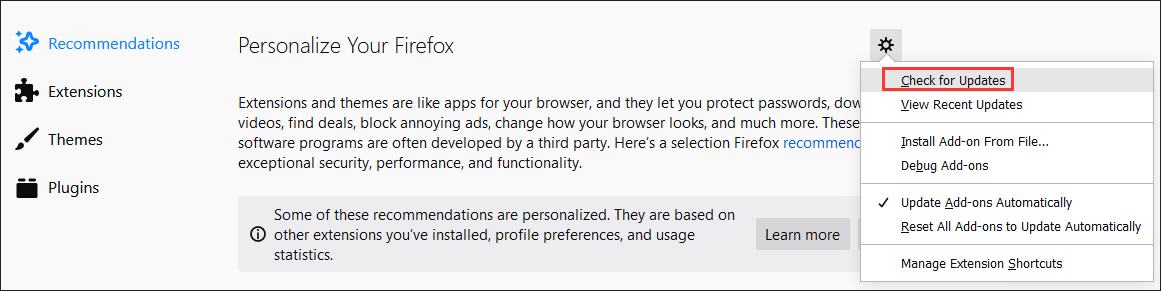
Fix 4: Refresh Firefox
Step 1: Launch Firefox and then choose the Help option from its menu.
Step 2: Click the Troubleshooting Information option.
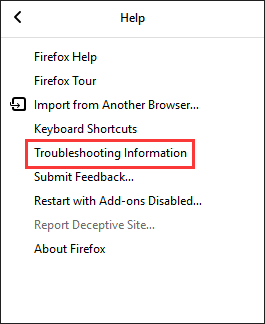
Step 3: Click the Refresh Firefox button on the right side. Then, click the Refresh Firefox button again.
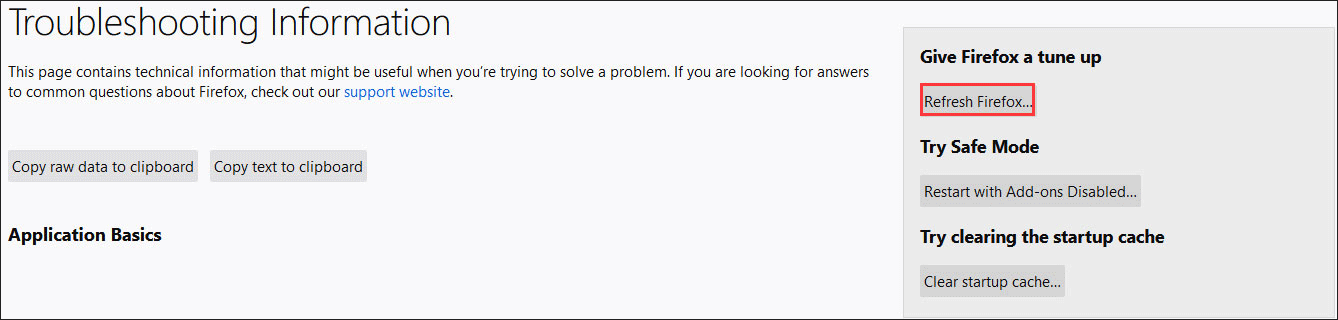
Fix 5: Check HTML 5 Video Player
According to YouTube, videos that use the WebM file format can be played via HTML 5 in the Mozilla Firefox. If HTML 5 is not working properly, please ask help for YouTube support.
Fix 6: Update Firefox to the Latest Version
Step 1: Open Firefox and choose the Help option from its menu.
Step 2: Click the About Firefox option. Firefox will automatically update to its latest version.